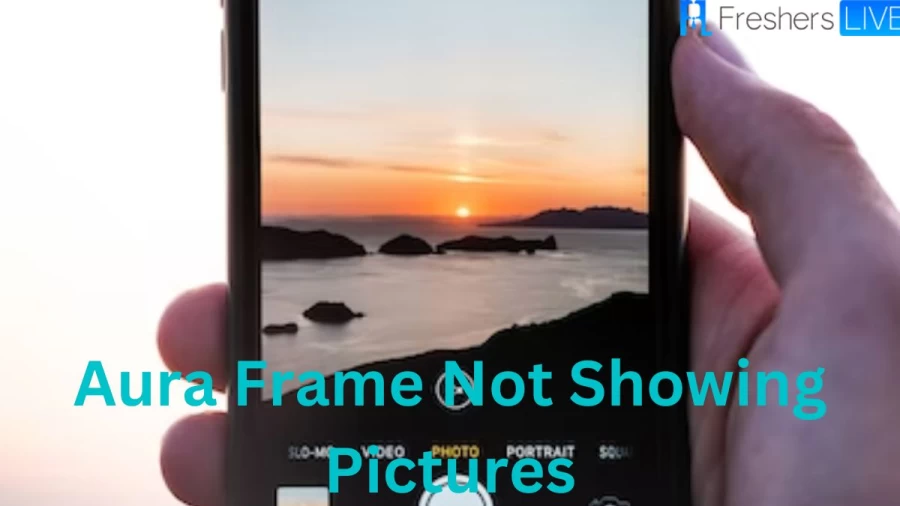Aura Frame
Aura is a famous smart picture frame planned to decorate your house with beautiful photos of your family and friends. You can use the Aura Frame app to connect your frame to WiFi. Apart from that, you can select the folders, pictures, or collections that you wish to display on your frame. You could request your family members to share their photos on your frame. With the help of this app, you can upload photo albums, and this will automatically add any new pictures.
Article continues below advertisement
Aura Frame Not Showing Pictures
Aura Frame not showing pictures can occur for a variety of reasons. Here are some solutions to the Aura Frame Not Showing Pictures problem:
1) Check the File Format
In some cases, you could fix the Aura frame not showing pictures issue by updating the file format. In that case, you must convert it to a jpeg.
- If you change the file format and then upload the file one more time to the frame, then the issue will be solved.
- There are several that convert pictures to get a desirable response. You may rely on jp2, BMP, and png files also.
- So, if you use any other format, then switch over to these options. You might depend on your browser to convert these images online. Just make sure you use a reputable converter, as few options will reduce image quality by a significant margin.
2) Permit Photo Access
You can install and access the Aura Frames Android and iOS app without granting it any access rights to your photos or videos. This will still allow you to set up and control the frame via the app, but the app won't be able to upload any photos or videos from your device's photo library unless you grant it the required photo permissions so that the app can "see" and select the files that you want to send to your frame.
Article continues below advertisement
If you use the Aura app for the first time, then use the app's "add photos" option, you will be requested to choose one of the following options:
- i) Permit access to all photos
- You must use the Aura app's "Add Photos" option to view and choose any of your device's photos and albums.
- Your photo library will still remain private since neither Aura nor any other invited frame members can see it.
- ii) Permit access to choose photos (iOS 13+ only)
- You must pre-select the pictures or photos and videos in your device library that the iOS app can see.
- It is important to note that the Aura app will not see any new videos, photos, or albums unless you manually select them. This option might prevent the "auto-add" album syncing feature from working.
- iii) Don't permit access
- The Aura app will not be able to see or upload any photos or videos from your device library. You must use "Other Options" to upload them to your frame, which includes:
- Uploading your photos/videos through the Google Photos integration
- Using your smart device's Share Sheet functionality
- Sending pictures through the email-to-frame feature
- Using Aura's Web Uploader
- If you permitted the Aura app photo access, but you get the error message, then you may be using a work phone with limited configuration rights or other parental control settings that avoid the access rights. Kindly use the "Other Options" to upload your files.
Article continues below advertisement
3) Check Upload Status
The poor internet connection and interference from other smart devices can often result in situations where the Aura frame won’t present any photos.
- To clear this situation, you must check the upload status and then reupload the photo if it has not been transferred to your Aura account.
- In some cases, you must clear the application cache and then force close the application before you could reupload the picture.
- To tackle the minor connectivity bugs, access the account settings and then attempt to upload photos to your Aura frame.
4) Add One Photo At A Time
Users often try to add complete albums to the frame and then get confused when these albums don’t show up on the frame.
Article continues below advertisement
- You may depend on any smart feature to upload a full album to the Aura frame.
- You must add the photos that you wish to present on the digital frame one by one, and that must be sufficient to address this situation with the Aura frame not showing all pictures.
- The users could access the pictures if the format is correct and they have been uploaded one at a time.
5) Reconnect Your Frame To Wi-Fi
Wi-Fi issues with the frame could result in this problem. You must refresh the network connection to solve the connectivity bugs.
- A few users need to reset the router to get it connected with the Aura frame again.
- So, you must need a stable network connection.
Article continues below advertisement
6) Reset The System
You might need a quick reset. For that, you must follow through with a reset routine and then wipe away all of the configurations.
- From there, you can connect the unit one more time from scratch, and that might help you find out the errors with the system. It takes a bit of input on your end to get through all the configurations from scratch.
- But you might not be left with several options after trying all of the fixes.
- Just follow a reset routine and you may just be sorted in due time. You can also try to power cycle the unit before the reset to address minor programming errors.
7) Inquire About Server Status
Once check that the server is not down. In some cases, a server outage may cause the Aura Frame to fail to display images. So, make sure that your server is not down.
Article continues below advertisement
Aura Frame Connected Please Add Photos
After the Aura Frame gets connected, you might search for the options to add photos. Then you might follow the below instructions.
- First, download the ‘Aura Frames app from Google Play or the Apple App Store on your smart device.
- Next, create a free Aura account.
- Now, unbox your frame and plug it in. A 4-digit code will appear on the frame display.
- After that, open the Aura app and click on "+NEW FRAME" to set up the new frame. If you use the Aura app for the first time, you might not see this button but get directed to the next screen.
- Note that you choose "It’s for me." Then, choosing "Someone else" will set up the frame as a gift.
- The Aura app automatically populates with the 4-digit Bluetooth code from your frame’s display. This Bluetooth connection between your frame and your smart device is only necessary to connect the frame to your WiFi. Then, the frame will be connected to WiFi only.
- Your app will display the list of available WiFi networks. Then, choose your network and enter the WiFi password. Once the frame has connected to your network, it will show a "Connected! Please add photos to the "Aura App" message.
- Finally, give a name to your frame, and you may invite your friends and family members.
Aura Frame Troubleshooting
The issues with the Aura Frame app could be troubleshot with the methods mentioned in the above topic.
1) Checking the File Format
2) Permitting Photo Access
3) Checking the Upload Status
Article continues below advertisement
4) Add One Photo At A Time
5) Reconnecting Your Frame To Wi-Fi
6) Resetting the System
Article continues below advertisement
7) Inquiring about the server status
How To Fix Aura Frame Not Showing Pictures?
Aura Frame not showing pictures issue occurs due to several reasons. Here are some of the reasons due to which the Aura Frame Not Showing Pictures might have occurred.
- Incorrect File Format
- No permission for photo access
- Upload Status
- Frame not connected to Wi-Fi
- Addition of many photos at a time
So, in order to solve the Aura Frame Not Showing Pictures issue, you may go with the fix methods given in this article.
TRENDING
Disclaimer: The above information is for general informational purposes only. All information on the Site is provided in good faith, however we make no representation or warranty of any kind, express or implied, regarding the accuracy, adequacy, validity, reliability, availability or completeness of any information on the Site.