How To Change Font In Instagram Bio? Steps To Change Font In Instagram Bio
by Rubaditsha
Updated Feb 14, 2023
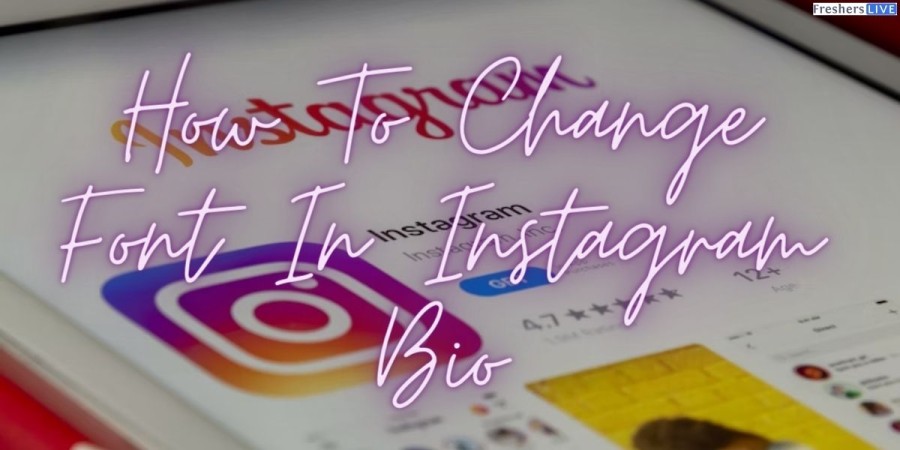
What Is Instagram?
Instagram is a social media platform that allows users to share photos and videos, follow other users, and interact with each other through likes, comments, and direct messages. It was created in 2010 by Kevin Systrom and Mike Krieger, and later acquired by Facebook in 2012. Instagram has become a popular platform for individuals, businesses, and brands to share content, market their products or services, and connect with their audiences. It has also added features like Instagram Stories, Reels, and IGTV to allow for more content creation and sharing
How To Change Font In Instagram Bio?
- Open the Instagram app and go to your profile page.
- Click on the "Edit Profile" button.
- In the "Bio" section, write the text you want to add to your bio.
- To change the font, copy the text you've written and open a website that offers different font styles, such as "Lingojam" or "Instagram Fonts".
- Type or paste the text you've written in the box provided on the website.
- Choose the font style you like from the options provided.
- Copy the new text with the desired font style.
- Paste it into your Instagram bio, replacing the old text.
- Click on "Done" to save your changes.
Keep in mind that not all font styles may be supported by Instagram, so make sure to preview your changes before finalizing them.
How To Change Font In Instagram?
Here's a step-by-step guide on how to change the font in your Instagram posts, stories, and DMs:
- Open the Instagram app and go to the section where you want to change the font - either a post, story, or direct message.
- Write the text you want to add or edit.
- Highlight the text by pressing and holding it. A toolbar will appear above the text.
- Tap on the "Aa" icon on the toolbar. This will open the font options menu.
- Swipe left or right to browse through the different font styles available.
- Choose the font style you want to use by tapping on it.
- The selected font will now be applied to your text.
- You can also customize the color of the text by tapping on the color palette icon on the toolbar and selecting a new color.
- Once you are done editing your text, you can either post it, share it as a story, or send it in a direct message.
It's important to note that not all font styles may be available in all sections of Instagram, and the options may vary depending on the device you're using. Also, keep in mind that using too many different fonts and colors can make your post or story look cluttered and hard to read, so it's best to use them sparingly and purposefully.
How To Change Font Style In Instagram?
Here are the steps to change the font style in your Instagram:
- Open the Instagram app and navigate to the section where you want to change the font style (e.g., your bio, post, or story).
- Write the text you want to change the font style for.
- Highlight the text by tapping and holding it.
- Tap the "Font" icon that appears above the highlighted text. It looks like an uppercase "A" with a horizontal line below it.
- You will now see different font styles to choose from. Swipe left or right to browse through the options.
- Once you find a font style you like, tap it to apply it to your text.
- You can also adjust the size of the text by using the slider at the bottom of the screen.
- If you want to change the color of the text, tap the "Color" icon and select a new color from the options provided.
- Once you are satisfied with the font style and any other changes you've made, tap "Done" to save your changes.
It's worth noting that not all font styles may be available in all sections of Instagram, and the options may vary depending on the device you're using. Also, using too many different fonts and styles can make your text look cluttered and hard to read, so it's best to use them in moderation and with a purpose.
How To Change Font Style In Instagram Bio?
- Open the Instagram app and go to your profile page.
- Click on the "Edit Profile" button.
- In the "Bio" section, write the text you want to add to your bio.
- To change the font style, copy the text you've written and open a website that offers different font styles, such as "Lingojam" or "Instagram Fonts".
- Type or paste the text you've written in the box provided on the website.
- Choose the font style you like from the options provided.
- Copy the new text with the desired font style.
- Paste it into your Instagram bio, replacing the old text.
- Click on "Done" to save your changes.
Keep in mind that not all font styles may be supported by Instagram, so make sure to preview your changes before finalizing them. Additionally, changing the font style of your Instagram bio will not affect the font style of your posts, stories, or direct messages. You will need to change the font style for each of these separately.
How To Change Font In Instagram Bio: FAQs
To change the font in your Instagram bio, go to your profile page and click on the "Edit Profile" button. Write the text you want to add to your bio, copy it, and then paste it into a website that offers different font styles. Choose the font style you like and copy the new text with the desired font style. Finally, paste it into your Instagram bio, replacing the old text.
Yes, you can change the font style in your Instagram posts, stories, and DMs. Open the section where you want to change the font, write the text you want to add or edit, highlight the text, and tap on the "Aa" icon to open the font options menu. Swipe left or right to browse through the different font styles available and choose the font style you want to use by tapping on it.
To change the font style of your Instagram posts, open the app and navigate to the section where you want to change the font style. Write the text you want to change the font style for, highlight the text, tap the "Font" icon, and select a font style from the options provided. You can also adjust the size and color of the text.
No, changing the font style of your Instagram bio will not affect the font style in your posts, stories, or direct messages. You will need to change the font style for each of these separately.
No, not all font styles may be supported by Instagram. Therefore, it's important to preview your changes before finalizing them.
Using too many different font styles can make your text look cluttered and hard to read. Therefore, it's best to use them sparingly and purposefully.







