How to fix vmware bridged network not working? Complete Guide
by Rubaditsha
Updated Apr 03, 2023
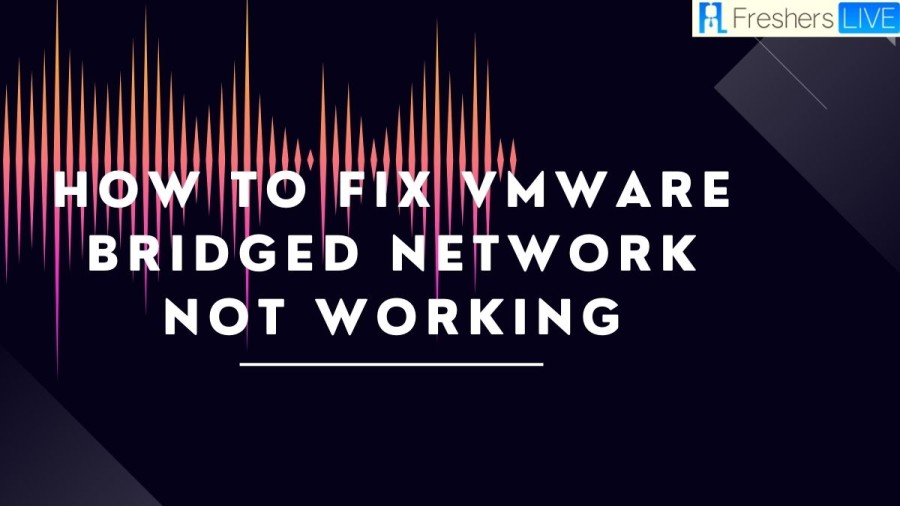
Vmware bridged overview
VMware Bridged networking is a type of network connection in VMware virtualization technology that allows virtual machines to be connected to the external network as if they were physical machines on the same network segment. This means that the virtual machines can be accessed by other computers on the network and can also access external resources such as the Internet.
Bridged networking is achieved by using a virtual network adapter that is configured to use bridged networking mode. When a virtual machine is connected to a bridged network, it will get an IP address from the same DHCP server that the physical machines on the network are using. This allows the virtual machine to communicate with other devices on the network using the same protocols and services as a physical machine.
One of the benefits of using bridged networking is that it allows virtual machines to be easily integrated into existing network infrastructure without requiring any additional configuration on the physical network. However, it also means that the virtual machine is exposed to the same security risks as a physical machine on the network.
Overall, VMware Bridged networking is a useful feature for virtualization that allows virtual machines to operate as if they were physical machines on the network, providing greater flexibility and ease of use.
How to fix vmware bridged network not working?
VMware Workstation is a virtualization software that allows users to run multiple operating systems on a single host computer. The Bridged networking mode is the most commonly used network configuration in VMware. It allows a virtual machine to appear as a separate physical device on the network with its IP address. However, users may experience the VMware Bridged Network not working issue due to various reasons. Here are some methods to fix this issue:
Fix 1: Select Correct Internet Connection
Step 1. Launch VMware Workstation and select the virtual machine with which you are having issues.
Step 2. Click on Edit virtual machine settings.
Step 3. In the Hardware tab, highlight Network Adapter, tick Bridged: Connected directly to the physical network and Replicate physical network connection state under Network connection.
Step 4. Hit OK to save the changes.
Fix 2: Use VMnet0
Step 1. Open VMware Workstation and select the virtual machine.
Step 2. Press VM and open Settings in the context menu.
Step 3. In Hardware, choose Network Adapter from the device list and check Custom: Specific virtual network.
Step 4. In the list of specific virtual networks, choose VMnet0 and press OK to make the changes effective.
Step 5. Relaunch the virtual machine to see if VMware Bridged Network not working issue is resolved.
Fix 3: Reboot VMware Bridge Control via CMD
Step 1. Close VMware Workstation without any virtual machine running in the background.
Step 2. Press Win + R to open the Run box, type cmd and press Ctrl + Shift + Enter to launch an elevated Command Prompt.
Step 3. If there is a User Account Control confirmation that pops up, press Yes to give your operations some administrative rights.
Step 4. Run the two commands below to restart the VMnetbridge service and don’t forget to hit Enter after each command.
Step 5. After the VMnetbridge service is restarted successfully, relaunch VMware Workstation and open the problematic virtual machine.
Fix 4: Deselect All Unessential Adapters
Step 1. Launch VMware Workstation Pro and click on Edit > Virtual Network Editor.
Step 2. Press Change Settings at the lower-right of the window.
Step 3. Highlight VMnet0, tick Bridged and then set the Bridged to option from Automatic to the network adapter that you are using at this moment.
Step 4. Press OK to save the changes and exit the window.
Fix 5: Disable All Network Entries of VirtualBox
Step 1. Press Win + R, type ncpa.cpl and hit Enter to open Network Connections.
Step 2. Right-click on the network adapters that belong to VirtualBox and choose Disable. Press Yes if this action needs administrative rights.
Step 3. Open VMware Workstation and launch the virtual machine to see if it works properly.
Fix 6: Restore Virtual Network Editor Settings to Default
Step 1. Open File Explorer and go to the following location to locate vmnetcfg.exe:
Step 2. Right-click on it and choose to Run as administrator.
Step 3. Hit Restore Defaults at the lower-right corner of the Virtual Network Editor window.
Step 4. Press Apply to save the changes.
Fix 7: Disable VPN Client from the Host Computer
Step 1. Press Win + R, type appwiz.cpl and tap on Enter to open Programs and Features.
Step 2. Scroll down in the application list
Vmware bridged network not working
Many users of VMware Workstation may have experienced issues with the bridged network functionality not working properly. This commonly occurs when attempting to connect a virtual machine to a local area network, resulting in a failure to establish a connection. Fortunately, you have arrived at the appropriate resource, as this article will provide detailed instructions on resolving the issue with VMware bridged network.
How to fix vmware bridged network not working: FAQs
VMware Bridged networking is a network connection type in VMware virtualization technology that allows virtual machines to be connected to the external network like physical machines on the same network segment.
Bridged networking is achieved by using a virtual network adapter that is configured to use bridged networking mode. When a virtual machine is connected to a bridged network, it will get an IP address from the same DHCP server that the physical machines on the network are using.
One of the benefits of using bridged networking is that it allows virtual machines to be easily integrated into existing network infrastructure without requiring any additional configuration on the physical network. It also provides greater flexibility and ease of use.
If you experience issues with the bridged network functionality not working properly, there are several methods you can try to fix it, such as selecting the correct internet connection, using VMnet0, rebooting VMware Bridge Control via CMD, deselecting all unessential adapters, disabling all network entries of VirtualBox, restoring Virtual Network Editor settings to default, or disabling VPN client from the host computer.







