How To Share Linkedin Profile? How To Share Linkedin Profile Link?
by Rubaditsha
Updated Mar 01, 2023
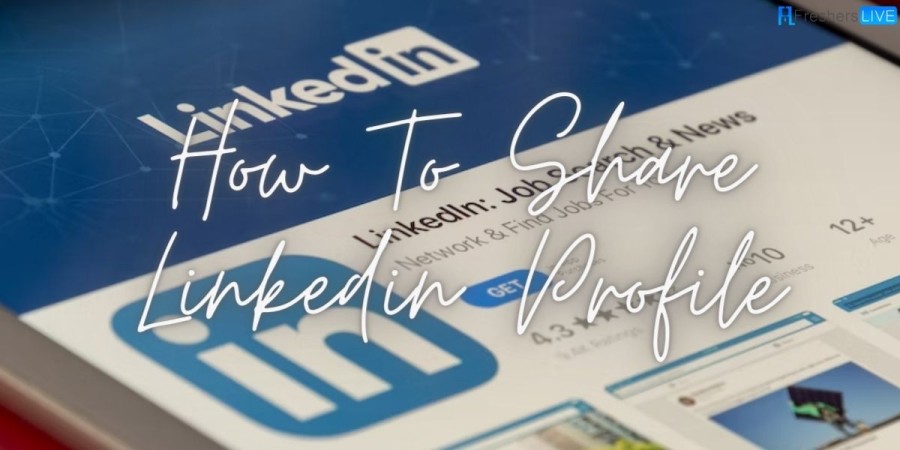
Linkedin App Overview
The LinkedIn app is a mobile application that allows users to access their LinkedIn profiles, connect with other professionals, and find job opportunities on the go. The app is available for download on both iOS and Android devices and provides most of the features available on the LinkedIn website. Here are some of the main features of the LinkedIn app:
- Personalized Feed: The LinkedIn app features a personalized news feed that displays relevant articles, job postings, and updates from your connections.
- Job Search: Users can search for job opportunities and receive recommendations based on their skills and experience. They can also apply for jobs directly through the app.
- Networking: Users can connect with other professionals, join groups, and engage in conversations on the app.
- Profile Management: Users can edit their LinkedIn profiles, add or remove connections, and upload documents such as resumes or cover letters.
- Notifications: The app sends notifications about job recommendations, profile views, and other relevant updates.
- Messaging: Users can send and receive messages from their connections on the app.
- Learning: The LinkedIn app offers access to LinkedIn Learning, a platform that provides online courses and tutorials to improve professional skills.
Overall, the LinkedIn app is a convenient way for professionals to manage their LinkedIn profiles and stay connected with their network while on the go.
How To Share Linkedin Profile?
To share your LinkedIn profile with others, you can follow these steps:
- Log in to your LinkedIn account and go to your profile page.
- Click on the "More..." button located below your profile picture, and select "Save to PDF" to create a PDF version of your profile.
- Save the PDF file to your computer.
- Open your email client or messaging app and compose a new message.
- Attach the PDF file to the message, and include a brief message explaining that you're sharing your LinkedIn profile.
- Send the message to the recipient(s) of your choice.
Alternatively, you can also share a link to your LinkedIn profile by following these steps:
- Log in to your LinkedIn account and go to your profile page.
- Click on the "More..." button located below your profile picture, and select "Copy link to profile".
- Open your email client or messaging app and compose a new message.
- Paste the copied link into the message, and include a brief message explaining that you're sharing your LinkedIn profile.
- Send the message to the recipient(s) of your choice.
You can also share your LinkedIn profile on other social media platforms, such as Twitter or Facebook, by copying and pasting the link to your profile in a post or message.
How To Share Linkedin Profile Link?
To share your LinkedIn profile link with others, you can follow these steps:
- Log in to your LinkedIn account and go to your profile page.
- Look for the "Edit public profile & URL" button located on the right side of your profile picture.
- Click on the button and then click on the "Edit public profile URL" link on the right-hand side.
- In the "Edit your custom URL" section, you'll see the URL of your LinkedIn profile. You can click on the pencil icon to edit it if you want.
- Copy the LinkedIn profile link from the URL box.
- Open your email client or messaging app and compose a new message.
- Paste the LinkedIn profile link into the message, and include a brief message explaining that you're sharing your LinkedIn profile link.
- Send the message to the recipient(s) of your choice.
Alternatively, you can also share your LinkedIn profile link by simply copying the URL from your browser's address bar and pasting it into an email, message, or social media post.
How To Share Linkedin Profile On Resume?
To share your LinkedIn profile on your resume, you can include a hyperlink to your profile in the contact information section. Here's how you can do it:
- Open your resume document in a word processor.
- In the contact information section, include your name, email, phone number, and LinkedIn profile URL.
- To hyperlink your LinkedIn profile URL, highlight the URL text and right-click on it.
- Select the "Hyperlink" option from the dropdown menu.
- In the Insert Hyperlink window, paste your LinkedIn profile URL in the "Address" field and click "OK."
- Save your resume document.
When someone clicks on the LinkedIn profile URL in your resume, it will take them directly to your LinkedIn profile. This makes it easy for potential employers or recruiters to learn more about you and your professional experience.
How To Share Linkedin Profile From App?
To share your LinkedIn profile from the LinkedIn mobile app, you can follow these steps:
- Open the LinkedIn app on your mobile device.
- Tap on your profile picture at the top left corner of the screen to go to your profile.
- Tap the three dots icon (more) located at the top right corner of the screen.
- Select the "Share Profile" option from the dropdown menu.
- Choose the method of sharing from the options listed, such as email, messaging app, or social media platform.
- Follow the prompts to complete the sharing process.
If you choose to share via email or messaging app, the LinkedIn app will generate a message with a link to your profile that you can customize before sending. If you choose to share on a social media platform, the app will open the platform's sharing feature, allowing you to add a message and post the link to your profile.
Note that the steps may vary slightly depending on the version of the LinkedIn app you have and the type of mobile device you are using.
How To Share Linkedin Profile: FAQs
The LinkedIn app is a mobile application that allows users to access their LinkedIn profiles, connect with other professionals, and find job opportunities on the go. It is available for download on both iOS and Android devices.
The LinkedIn app features a personalized news feed, job search capabilities, networking options, profile management tools, notifications, messaging, and access to LinkedIn Learning.
You can share your LinkedIn profile with others by creating a PDF version of your profile and sending it as an attachment via email or messaging app. You can also share a link to your LinkedIn profile by copying the link and pasting it into a message or social media post.
To share your LinkedIn profile link, you can copy the URL from your profile page and paste it into an email, message, or social media post. You can also customize your public profile URL and share that link instead.
You can share your LinkedIn profile on your resume by including a hyperlink to your profile in the contact information section. To do so, highlight the URL text, right-click on it, select the "Hyperlink" option, and paste your LinkedIn profile URL in the "Address" field.
To share your LinkedIn profile from the LinkedIn mobile app, go to your profile, tap the three dots icon, select "Share Profile," choose the method of sharing, and follow the prompts to complete the sharing process. The app will generate a message with a link to your profile that you can customize before sending.







