How to transfer Whatsapp Data from iPhone to Android?
by Ushapriyanga
Updated Mar 08, 2023
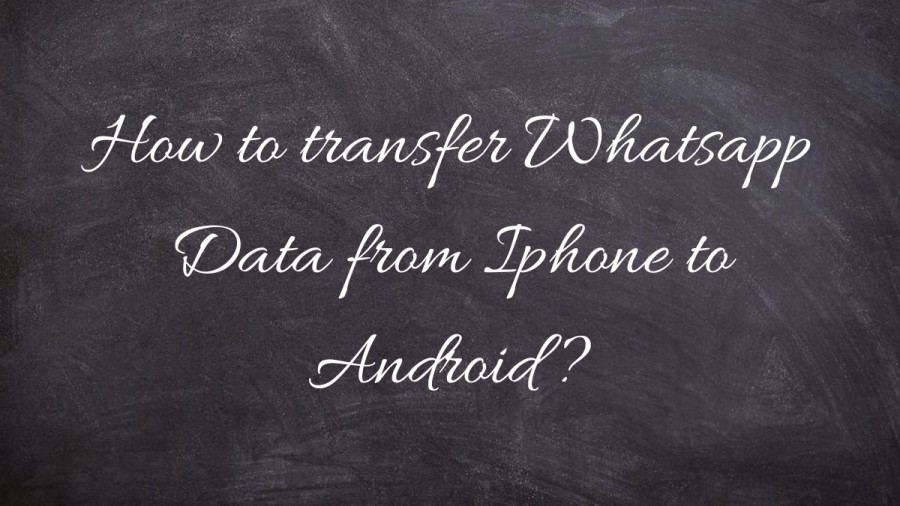
WhatsApp, also known as WhatsApp Messenger, is a free and cross-platform instant messaging and voice-over-IP service that is owned by Meta, a US technology conglomerate. Users can send text and voice messages, make voice and video calls, and share various types of content such as images, documents, and location information. The service can be accessed through the mobile client application or on computers. To sign up, users need a mobile phone number. In 2018, WhatsApp released a separate app for businesses called WhatsApp Business, which can communicate with the standard WhatsApp client.
WhatsApp Inc. originally created the service and was based in Mountain View, California. However, it was acquired by Facebook in February 2014 for approximately US$19.3 billion. By 2015, it had become the most popular messaging application in the world and had over 2 billion users worldwide by February 2020. WhatsApp has become the primary means of internet communication in regions including Latin America, the Indian subcontinent, and significant parts of Europe and Africa by 2016
How to transfer Whatsapp Data from Iphone to Android?
Transfer your WhatsApp chat history from an iPhone to an Android device,
-
To transfer data, you need either a Samsung Android, a Google Pixel, or a device running Android 12 or later.
-
To use Samsung Smart Switch app, ensure version 3.7.22.1 or above is installed on your new device. Alternatively, if you have a Google Pixel or an Android device with version 12 or above, use the preinstalled Google Data Restore Tool.
-
Ensure your old device has WhatsApp iOS version 2.21.160.17 or above installed.
-
Once the transfer is complete, ensure that your new device has WhatsApp Android version 2.21.16.20 or above installed.
-
You need a USB-C to Lightning cable or equivalent adapters to connect your devices.
-
The phone number on your new device must be the same as the one on your old device.
-
If transferring to a Google Pixel or a non-Samsung Android 12 device, make sure the device is set as factory new or reset to factory settings.
Transfer your WhatsApp chat history from an iPhone to an Android
-
For Google Pixel or Android 12 and above devices, ensure that the device is either factory reset or set up as new.
-
When setting up the new device, choose to restore data to the device when prompted.
-
Make sure the iPhone is unlocked before starting the transfer process.
-
Connect the devices using a cable when the "Copy apps and data" screen appears.
-
If an iPhone warning appears, tap "Trust."
-
Proceed through the copying screens to transfer the data.
-
Keep the iPhone unlocked throughout the transfer process.
-
Use the iPhone camera app to scan the QR code when prompted and open WhatsApp iOS to export data.
-
After the transfer is complete, disconnect the cable and open WhatsApp on your Pixel or Android 12 and above device.
-
Log on to WhatsApp using the same phone number that was used on your old device.
How to transfer Whatsapp data from Iphone to Android via Bluetooth?
Method 1: Send Files from iPhone to Android via Google Drive
- Install Google Drive on your iPhone and open it.
- Head to Menu, at topmost right corner.
- Click on Settings, tap on Back Up. Hit Start Backup.
- Wait for backup to complete.
- Sign in to new Android device with the same Google Account.
Before you backup data, keep these things in check:
- The devices need to be connected to stable Wi-Fi network.
- If you have created albums and organized photos, the albums will not be backed up.
- If you back up documents, photos, and videos often, then new media files will be backed up by Google Drive.
- Calendars and contacts from Exchange or Facebook will not be backed up.
Method 2: Transfer Data from iPhone to Android using Switch to Android
- Download Switch to Android on iPhone.
- Connect iPhone and Android device with a USB cable, or choose No cable. Then click Ok.
- Select Photos, Messages, Contacts, and Calendars to transfer to our new Android device.
- Wait for it to complete.
How to transfer Whatsapp Data from Iphone to Android - FAQs
WhatsApp, also known as WhatsApp Messenger, is a free and cross-platform instant messaging and voice-over-IP service that is owned by Meta, a US technology conglomerate.
Transfer whatsapp messages
Click "Restore" and WhatsApp messages on iPhone will be transferred to Android device.
Select Photos, Messages, Contacts, and Calendars that you wish to transfer to our new Android device.







