iMessage Not Updating on Mac, How to Fix iMessage Not Updating on Mac?
by Swetha P
Updated Jul 10, 2023
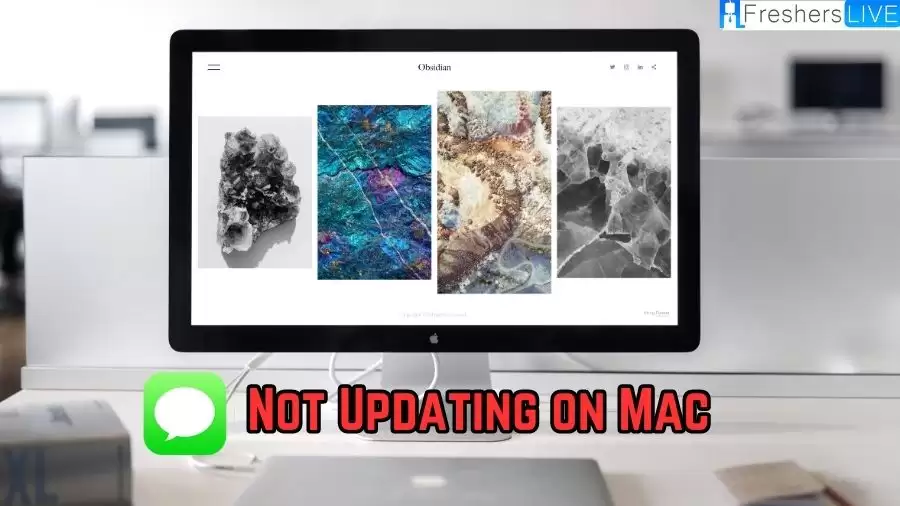
What is iMessage?
iMessage is a messaging service created by Apple that offers a convenient and seamless way for Apple device users to communicate with each other. Unlike traditional SMS or MMS messaging, iMessage utilizes an internet connection, enabling users to send text messages, multimedia content, and more without incurring additional charges.
This service is deeply integrated across various Apple devices, such as Macs, iPhones, iPads, and Apple Watches, allowing users to sync their messages and effortlessly switch between devices while maintaining the continuity of their conversations. iMessage enhances the messaging experience by providing features like read receipts, end-to-end encryption for secure communication, message effects, and the ability to send messages over Wi-Fi, making it a popular choice among Apple users.
iMessage Not Updating on Mac
If you're encountering the problem of iMessage not updating on your Mac, it can be quite inconvenient to be unable to access your most recent messages. This issue commonly arises due to modifications in settings or errors in the syncing process. However, there's no need to worry as there are several troubleshooting steps available to help you resolve this problem.
By following these steps, you can identify and rectify the underlying causes, allowing your iMessage on Mac to update properly and ensure that you have access to the latest messages without any further frustration. Keep checking out the following section to know Why is iMessage Not Updating on Mac? and how to Fix this iMessage Not Updating on Mac issue.
Why is iMessage Not Updating on Mac?
There can be various reasons why iMessage is not updating on your Mac. One common cause is incorrect settings, where certain preferences or options may have been changed, preventing the automatic synchronization of messages. Another possible reason is a lack of synchronization between your devices, which can occur if the devices are not properly connected to the same iCloud account or if there are network connectivity issues.
Outdated software on your Mac or iPhone can also contribute to the problem. If either device is running an older version of the operating system, it may result in compatibility issues and hinder the proper syncing of iMessages. Additionally, issues with your Apple ID, such as an incorrect sign-in or outdated account information, can prevent iMessage from updating on your Mac.
Identifying the specific cause of the problem is crucial in order to implement the appropriate solution. By examining the settings, checking the synchronization between devices, ensuring software updates are installed, and verifying your Apple ID details, you can troubleshoot and resolve the issue of iMessage not updating on your Mac.
How to Fix iMessage Not Updating on Mac?
To fix the issue of iMessage not updating on your Mac, you can follow these steps:
Manual Sync
Check iPhone Settings
Update Software
Restart iMessage
Check Apple ID Details
By following these troubleshooting steps, you should be able to resolve the problem of iMessage not updating on your Mac and ensure that your messages are synced across all your devices.
iMessage Not Updating on Mac - FAQs
iMessage may not sync on your Mac due to settings changes, syncing errors, outdated software, or issues with your Apple ID.
Open the "Messages" app, go to "Preferences," select the "iMessage" tab, ensure "Enable Messages in iCloud" is checked, and click "Sync Now."
Update macOS on your Mac through "System Preferences" > "Software Update." Update iOS on your iPhone through "Settings" > "General" > "Software Update."
Try restarting iMessage, checking your Apple ID details, and sending an iMessage from your Mac to trigger a sync.
Yes, iMessage is designed to work seamlessly across multiple Apple devices, allowing you to access and continue conversations from any device.







