Mouse Cursor Not Showing Up, How to Fix Mouse Cursor Not Showing Up?
by Alaguvelan M
Updated Jun 24, 2023
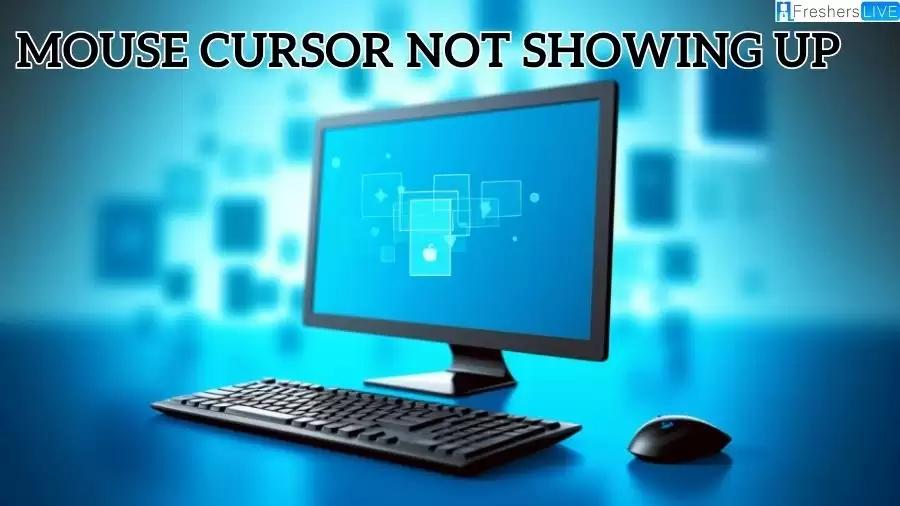
What is Mouse Cursor?
A mouse cursor, also referred to as a mouse pointer, is a graphical element displayed on a computer screen to indicate the position and actions of the mouse. It serves as a visual guide, allowing users to interact with the computer system effectively. The cursor is typically represented as a small, movable icon that changes shape depending on the program or task at hand.
The primary function of the mouse cursor is to provide feedback on the mouse's movement. As you move the physical mouse, the cursor moves correspondingly on the screen, enabling precise navigation and control. Its shape and appearance vary across different applications and operating systems. For instance, in word processing software, the cursor might appear as a blinking vertical line, indicating the insertion point for entering text. In a web browser, it can transform into a pointing hand to signify clickable links.
The mouse cursor plays a crucial role in facilitating various tasks and interactions on the computer. It allows users to highlight and select text, open programs, drag and drop files, resize windows, and navigate websites. It is an essential tool for efficient and intuitive user interaction within the graphical user interface (GUI).
Users have the flexibility to customize the mouse cursor according to their preferences. They can modify its size, shape, and color, and even add pointer trails for enhanced visibility or aesthetic appeal. Operating systems often provide accessibility options, such as high-contrast or large cursors, to accommodate users with visual impairments.
There are different types of mouse cursors available, including standard cursors that come with the operating system, animated cursors that provide dynamic movements, and custom cursors that users can download and install to personalize their computer experience.
Mouse Cursor Not Showing Up
The mouse cursor plays a vital role in computer systems, allowing users to navigate and interact with their operating systems and applications. However, it can be incredibly frustrating when the cursor is not visible, preventing you from clicking or selecting anything on your screen and requiring you to rely on keyboard navigation.
There are several reasons why the mouse cursor may not show up on the screen, as mentioned previously. This issue can be particularly vexing if you heavily rely on your mouse for computer operation. The visibility of the cursor can be affected by various factors, including hardware problems, driver issues, and software compatibility problems.
Outdated, corrupted, or damaged mouse driver software is one of the most common causes of this issue. Updating or reinstalling the driver software can often resolve the problem.
Connectivity problems can also lead to the cursor not showing up. Whether your mouse is wired or wireless, ensure that it is properly connected to your computer to avoid this issue.
It is important to check any changes made to display settings, especially if the cursor was previously visible but has disappeared. Additionally, incompatible applications can cause the cursor to vanish, especially if they use different mouse drivers, settings, or resolutions.
The mouse cursor is a crucial component of the computer experience, affecting both productivity and enjoyment. While a missing cursor can be frustrating, it is a common problem that can usually be resolved with simple troubleshooting techniques. If you are unsure or unable to fix the issue on your own, it may be advisable to seek professional assistance.
How To Fix Mouse Cursor Not Showing Up?
When encountering the issue of the mouse cursor not showing up, there are several methods you can try to fix the problem. Let's take a closer look at each solution:
Update or reinstall the mouse driver
Outdated or corrupted drivers can often be the culprit behind a missing cursor. To address this, update the driver software for your mouse or consider reinstalling it. This process can vary depending on the operating system you're using, but you can typically find the necessary instructions on the manufacturer's website or in the device manager settings.
Check connectivity
For a wired mouse, ensure that the connection between the mouse and your computer is secure. Verify that the cable is properly plugged in and not damaged. If you're using a wireless mouse, try replacing the batteries or connecting it using a USB cable to see if that resolves the issue.
Check for malware
In some cases, malware or malicious software can interfere with the mouse's functionality. Run a thorough virus scan on your computer using reliable antivirus software to check for any infections. If malware is detected, follow the recommended steps to remove it and then check if the mouse cursor reappears.
Change display settings
Adjusting the display settings can help ensure the cursor is visible. You may need to modify parameters such as cursor size, color, or shape. These settings can typically be found in the "Mouse" or "Accessibility" section of your computer's system settings. Experiment with different options to find a configuration that suits your preferences.
Restart the computer
Sometimes, a simple restart can resolve issues with the mouse cursor. Before restarting, unplug any USB devices connected to your computer and then power it off. After a few moments, turn the computer back on and check if the mouse cursor becomes visible upon startup.
Reconnect the mouse sensor or cable
If you're using a wired mouse, disconnect and reconnect the sensor or cable to ensure a proper connection. Sometimes, loose or improperly connected cables can cause the cursor to disappear.
Test the mouse on another computer
If the mouse cursor fails to show up on any computer, it's possible that the mouse itself is faulty. To confirm this, connect the mouse to another computer and see if it functions properly. If the issue persists, you may need to consider replacing the mouse.
It's important to note that the mouse cursor not showing up can stem from various causes, and it may require attempting multiple troubleshooting methods to identify and resolve the problem.
Why is Mouse Cursor Not Showing Up?
The mouse cursor may not show up due to various reasons such as outdated or corrupted drivers, connectivity issues (for wired or wireless mouse), malware, wrong display settings, broken mouse sensor or cable, and application-specific issues. Sometimes, simply restarting the computer or changing the USB port can fix the issue. It is important to try multiple troubleshooting methods to determine the cause and fix the problem.
It is difficult to determine the exact cause of the missing cursor issue without troubleshooting, as there can be a wide range of underlying issues. Therefore, it is essential to try multiple solutions and use the process of elimination to identify the source of the problem and fix it effectively
Mouse Cursor Not Showing Up - FAQs
This can happen due to issues with the display driver or wrong display settings. Try updating drivers and changing display settings to resolve the issue.
Try restarting Chrome, clearing the browser cache, and disabling extensions to get the cursor back.
Some models of laptops have a touchpad shortcut that disables the touchpad, which can cause the cursor to disappear. Try disabling this shortcut or reinstalling the touchpad driver to fix the issue.
Try resetting the SMC, repairing disk permissions, or reinstalling macOS to fix the cursor disappearing issue on a Mac.
This could be due to compatibility issues, corrupt software files, or wrong settings. Try updating the software, reinstalling it, or resetting its preferences to fix the issue.







