Snapchat Location Not Updating, Why is the Snapchat Location Not Updating?
by P Nandhini
Updated Jul 10, 2023
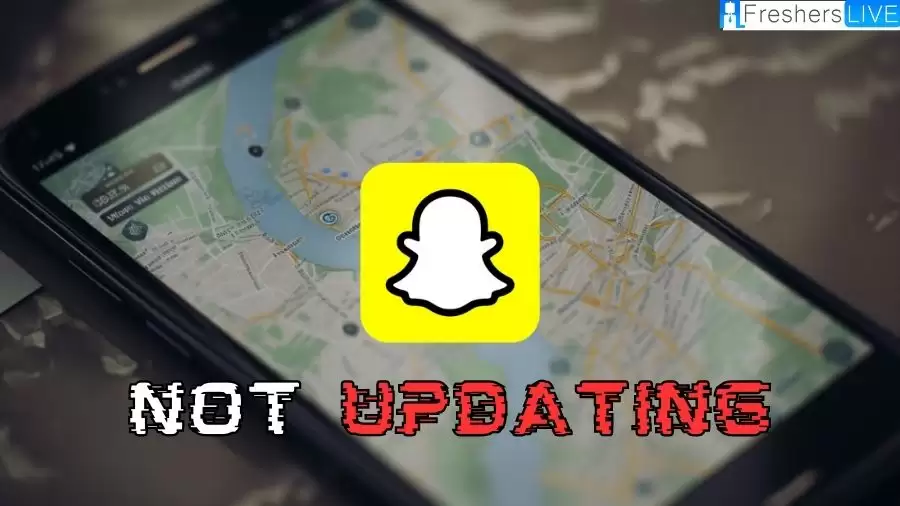
Snapchat Location Not Updating
The Snapchat Map feature has become widely used, with many individuals utilizing it to track their spouses, friends, or simply check up on people easily. However, there are instances when the Snapchat location fails to update, causing frustration. Several factors can contribute to this issue, leading to a disruption in location sharing.
In this article, we will explore the possible reasons behind Snapchat location not updating and provide solutions to fix this problem. Whether you are using Snapchat on an Android or iPhone device, we will guide you on how to resolve the issue and get the Snapchat Map feature working again.
Why is the Snapchat Location Not Updating?
Users Haven't Used Snapchat In A While:
If a user hasn't opened the Snapchat app for more than 8 hours, their location won't be updated on Snap Map. The app tracks location only when it is actively being used, so if the user is inactive, their location will not be shown.
Weak Internet Service:
A weak or unstable internet connection can prevent Snapchat from updating its location properly. If you are in an area with unreliable network coverage or using a slow internet connection, your location on Snap Map may not be stable or visible.
The Location Service Is Off:
If the location service is turned off on your phone or you haven't granted permission for Snapchat to access your location, the app won't be able to update your location on Snap Map. Ensure that the location service is enabled and permission is granted for Snapchat to use it.
Ghost Mode Is Activated:
When Ghost Mode is activated on Snap Map, your location will not be updated or visible to others. Ghost Mode is a privacy feature that allows you to hide your location on Snapchat.
Using a VPN:
Using a Virtual Private Network (VPN) with Snapchat can interfere with location updating on Snap Map. If you are experiencing issues with location updating, try disabling the VPN while using Snapchat.
Snapchat Servers Are Down:
Occasionally, Snapchat servers may experience downtime or technical issues, which can result in locations not updating properly. In such cases, you will need to wait until the servers are back up and running.
By understanding these possible reasons, you can troubleshoot and address the issue of Snapchat location not updating on Snap Map.
How to Fix Snapchat Location Not Updating?
1. Restart Snapchat App
If your Snapchat location is not updating, it could be due to bugs in the app. To resolve this issue, try restarting the Snapchat app. This will allow the app to start fresh and eliminate any existing bugs or performance issues.
2. Check Location Settings
Snapchat requires your location to be turned on for its map feature to work correctly. To ensure your location settings are properly configured, follow these steps:
Accidental changes to the location settings can sometimes cause issues with the map functionality.
3. Check Snapchat Permissions
To update your location on Snapchat, it's essential to check the app's permissions. Follow these steps to verify the permission settings:
Snapchat may only function properly if it has been granted permission for valid reasons.
4. Disable Ghost Mode
If you have enabled Ghost Mode in your Snapchat settings, your friends and family won't be able to see your location on the Snapchat Map. To check if Ghost Mode is causing the issue:
Disabling Ghost Mode will allow your location to be visible to others on Snapchat.
5. Clear Snapchat Cache
Clearing the cache can resolve various location-related issues with the Snapchat Map. Follow these steps to clear the cache:
- Go to your device's settings.
- Locate the Snapchat app and tap on it.
- Access the app's settings.
- Look for the option to "Clear cache" and select it.
Clearing the cache will remove any temporary data or stored information that may be causing problems with the Snapchat Map location.
6. Reinstall or Update Snapchat
Regularly updating the Snapchat app is important to ensure it functions properly. Check the app store for any available updates and install them promptly. If updating the app doesn't resolve the location issue, consider reinstalling Snapchat:
- Uninstall the Snapchat app from your device.
- Download the latest version of Snapchat from the app store.
- Install the app and log in to your account.
Reinstalling Snapchat can help resolve various app-related problems and improve performance.
7. Check Location Service
Ensure that your phone's location service is turned on and allowed for Snapchat to use. To enable location services:
On Android devices:
On iOS devices:
Verifying and enabling the location service will enable Snapchat to track and use your location on the app.
8. Contact Snapchat Support
If you're still experiencing issues with the Snapchat Map location not updating, it's recommended to contact Snapchat Support. They can provide technical assistance, personalized solutions, and account-specific troubleshooting. They can also help with bug reporting, account security, and privacy settings.
Contacting Snapchat Support is beneficial for resolving the problem and ensuring a better Snapchat experience.
Snapchat
Snapchat, developed by Snap Inc., is an American multimedia instant messaging app and service. It offers unique features where pictures and messages are typically available for a brief period before becoming inaccessible to recipients. Over time, the app has evolved from its initial focus on person-to-person photo sharing to include additional features.
One prominent feature is "Stories," which allows users to share 24-hour chronological content. Another feature called "Discover" enables brands to showcase ad-supported short-form content. Additionally, Snapchat provides a secure storage area called "My Eyes Only" where users can protect their photos with a password. Snapchat has also implemented limited use of end-to-end encryption and has plans to expand its usage in the future.
Snapchat Location Not Updating - FAQs
There can be several reasons for this, including not using the app for an extended period, weak internet service, disabled location service, activated Ghost Mode, using a VPN, or temporary issues with Snapchat servers.
Snapchat only tracks your location when the app is actively being used. Open the app and interact with it to allow the location to update on Snap Map.
Yes, a weak or unstable internet connection can prevent Snapchat from updating your location accurately. Ensure you have a stable and reliable internet connection.
Yes, using a Virtual Private Network (VPN) with Snapchat can disrupt location updating on Snap Map. Try disabling the VPN while using Snapchat to see if it resolves the issue.
If Snapchat servers are experiencing downtime or technical issues, it can affect location updating. In such cases, you'll need to wait until the servers are back up and running.







