Stardew Valley Not Launching, How to Fix Stardew Valley Not Launching?
by Sai V
Updated Aug 03, 2023
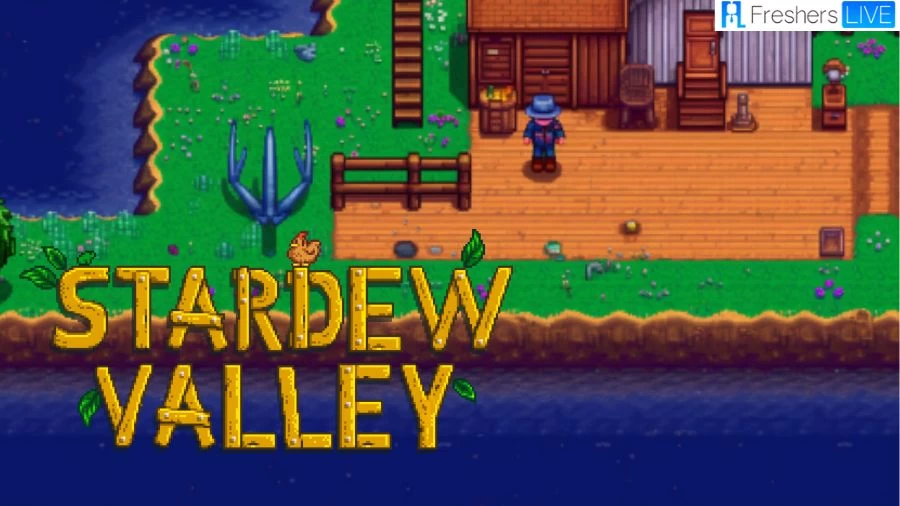
Stardew Valley
Stardew Valley is a charming and addictive simulation role-playing game developed by Eric "ConcernedApe" Barone. In this delightful game, players step into the shoes of a character who inherits their grandfather's dilapidated farm in the picturesque Stardew Valley. With its open-ended gameplay, players can immerse themselves in a variety of activities, from cultivating crops and raising livestock to fishing, mining, and socializing with the friendly townspeople.
The game also features a heartwarming aspect where players can build relationships with the villagers, even leading to marriage and starting a family. Stardew Valley's captivating gameplay, soothing music, and the sense of freedom it provides have earned it praise as one of the greatest video games of all time. Its popularity has soared, with millions of copies sold across different platforms, making it a true gem in the world of indie gaming.
Developed over several years by Eric Barone, Stardew Valley is a labor of love that combines inspiration from classic farming simulation games with fresh elements and improvements. As players embark on their farming journey, they clear the land, plant seeds, nurture animals, and explore the vast world around them. Beyond farming, players can delve into activities like crafting, cooking, and venturing into procedurally-generated caves to mine resources or battle creatures.
The addition of a multiplayer mode allows players to team up with friends and collaborate in the farm's management, adding another layer of enjoyment to the game. Stardew Valley's heartwarming and relaxing atmosphere has captured the hearts of gamers worldwide, making it a truly special and enduring title in the realm of indie gaming.
Stardew Valley Not Launching
Stardew Valley, a beloved farming simulation game, can occasionally encounter issues with launching on various platforms. If you find yourself facing this problem, there are several steps you can take to resolve it. For Windows users, updating the game to the latest version, deleting the "startup_preferences" folder, and installing the Microsoft XNA Framework can often fix the issue. Mac users can try running the Terminal application to correct folder ownership or verify game files through their platform.
Mobile users may want to ensure the game is updated to the latest version and check for background apps or connectivity issues. Additionally, updating graphics drivers can provide a smoother gaming experience on all platforms. If the problem persists, seeking assistance from the game's support team may help in resolving the issue and getting back to enjoying the charming world of Stardew Valley.
Why Stardew Valley Not Launching?
Here are the points outlining why Stardew Valley may not be launching:
How to Fix Stardew Valley Not Launching?
Here are some effective methods to resolve issues with Stardew Valley not working,
Check Headphones or Speakers Connection
Ensure that your headphones or speakers are properly plugged into the system. Some games, including Stardew Valley, require a sound device to run correctly. If the sound device is missing, the game may not function properly.
Delete the Startup Preferences Folder
The startup preferences can sometimes cause issues with Stardew Valley failing to launch, especially if the game was set in Steam windowed mode before exiting. To fix this, follow these steps:
1. Press Win + R keys to open the Run dialog box, then type %appdata% and hit Enter.
2. Locate and open the Stardew Valley folder.
3. Find the Startup-preferences file and either delete it or cut it to your desktop.
4. Launch the game again to check if it starts smoothly.
Repair Microsoft XNA Framework
Stardew Valley requires the Microsoft XNA Framework to run. If this framework is missing, the game won't launch. Ensure you have installed the latest version of Microsoft XNA, and if it's already installed, follow these steps to repair the game:
1. Open the game folder and navigate to _CommonRedist > XNA > 4.0 > xnafx40_redist.
2. Run the xnafx40_redist executable and select Repair.
3. After the repair, try launching the game again to see if the issue is resolved.
Set Launch Options in Steam
If the previous methods haven't worked, try changing the Steam Launch Options for Stardew Valley:
1. Launch the Steam client on your computer.
2. Go to the game Library tab and right-click on Stardew Valley, then select Properties.
3. In the Properties window, navigate to the General tab and click on the Set Launch Options button.
4. Ensure the Launch Options box is empty; if there's any content, remove it, and click OK to save the changes.
Run the Game as an Administrator
Certain background services might interfere with the game's launch. To resolve this, try running Stardew Valley as an administrator:
1. Launch the Steam client on your computer.
2. Go to the game Library tab, right-click on Stardew Valley, and select Properties.
3. Switch to the Local Files tab and click on the Browse Local Files option.
4. Right-click on the Stardew Valley.exe file and choose Run as administrator.
By following these methods, you should be able to fix any issues preventing Stardew Valley from working properly. If the problem persists, you may need to seek further assistance or check for updates and patches for the game.
Stardew Valley Not Launching - FAQs
Possible reasons include missing save files, incompatible system settings, or mods conflicts.
Follow the Missing/Corrupt Save File Troubleshooting Guide provided by the support team.
Yes, use the Multiplayer Troubleshooting Guide if facing connection issues.
Try running Terminal command "sudo chown -v “$USER” ~/.config" and check firewall settings.
Check sound device connections, delete "startup_preferences" folder, verify .NET 5.0+, adjust Steam Launch Options, and run as Administrator.







