Steam Shopping Cart Not Working, How To Fix Steam Shopping Cart Not Working?
by Subhashree M
Updated Feb 24, 2023
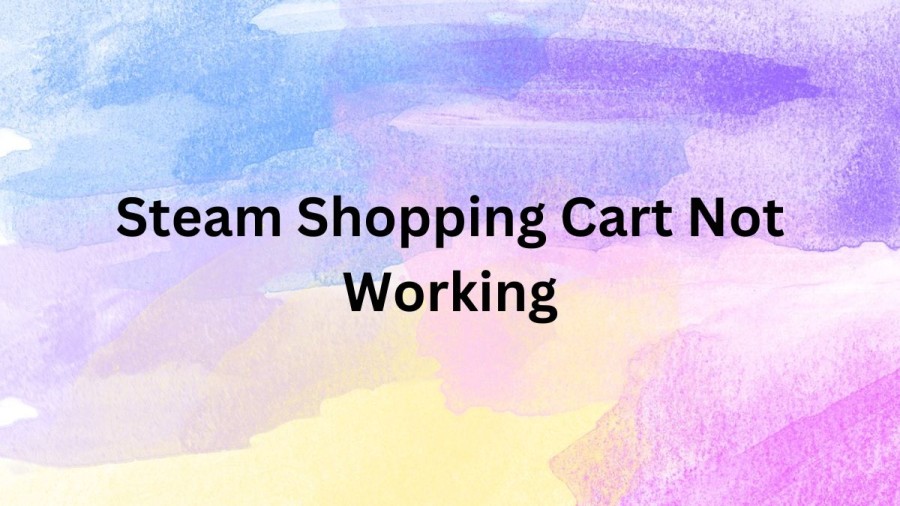
Steam Shopping Cart
Steam Shopping Cart is a feature of the Steam platform, which is a digital distribution platform developed by Valve Corporation. The Steam Shopping Cart allows users to select multiple games or other items, such as DLC (Downloadable Content) or in-game items, and purchase them all at once.
Users can add items to their Steam Shopping Cart by browsing the Steam Store and clicking the "Add to Cart" button on any product page. Once items are added to the cart, users can review their selection, remove items, adjust quantities, and apply any applicable discounts or coupons before proceeding to checkout.
The Steam Shopping Cart is a convenient way for users to purchase multiple items at once, without having to go through the checkout process individually for each item. It also allows users to see the total cost of their purchases before completing the transaction.
Steam Shopping Cart Not Working
"Steam Shopping Cart Not Working" refers to the issue when a user is unable to complete their game purchases on Steam due to errors that occur when trying to load their shopping cart. This problem can be caused by various reasons such as server issues, outdated Steam client, or beta version of Steam. To resolve the issue, users can try clearing their browser cache, checking their internet connection, using a secure browser, contacting Steam customer service, or reinstalling Steam.
How To Fix Steam Shopping Cart Not Working?
After adding some games to your Steam shopping cart and retrieving your credit card, you may encounter a frustrating error that prevents you from completing your purchase. This error message, which states "there was an error trying to load your shopping cart," is a common occurrence for players attempting to purchase games. When this error occurs, users are unable to proceed to the checkout stage, preventing them from finalizing their transactions.
Purchase From Steam’s Official Website
To address this issue, using Steam's official website for transactions is a fast and uncomplicated solution. It seems that this problem is specific to the Steam app and occurs frequently. Thus, you can access the official Steam website using any web browser and place your order after logging into your account. We recommend using a secure browser for this purpose.
Check Steam Servers Status
While it is highly unlikely, it's possible that the Steam servers are currently offline. To confirm this, you can contact Steam's customer service team, who will provide you with an explanation of the problem and its cause. If the servers are indeed down, unfortunately, waiting is the only option. The good news is that the servers will likely be back online within a few hours.
Install Steam Again When Steam Cant Add to Cart
Another way to address the issue is by reinstalling Steam. However, before doing so, ensure that you have fully removed it from your device. Additionally, download the latest version of Steam from the official website.
Instead of Steam Beta use Public Version
Using a beta version of Steam can occasionally cause issues. In such cases, we suggest verifying the version you are currently using. Switching back to the public version could potentially resolve the problem.
Steam Cart Not Working
Over the years, the Steam store has undergone several changes, and it is now one of the most comprehensive digital storefronts available online. Despite its strength, it is not immune to problems. One of the problems that you may encounter is a black screen while browsing the Steam store. This can prevent you from playing your games and using the site, including making purchases, until the issue is resolved.
How To Fix Steam Store Not Loading?
If the Steam Store is not loading, it could be due to various reasons such as an outdated browser, cache issues, or network problems. To fix this issue, you can try clearing your browser cache, disabling browser extensions, or checking your network connection.
Restart Your Browser or App
If you're experiencing loading issues, the easiest solution is to restart your browser or app. Technical difficulties can sometimes cause this problem, but restarting can quickly fix it. Just close the app or browser and reopen it to see if the issue is resolved. If the problem persists, you can try the steps below.
Restart Your Computer
If restarting the browser or app does not solve the problem, the next step is to completely reboot your computer. This involves closing all your apps and restarting your computer to clear your computer's memory and close any ghost apps that may be causing issues with loading. Once you have done this, your Steam Store should start working again.
Clear Browser Cache
If restarting your browser or app didn't work, you can try clearing your browser cache to fix the Steam store not working issue. To do this, go to your browser settings, search for "cache," and select the "Clear browsing data" option. This will clean up your browser and help sites run properly. However, keep in mind that clearing your cache will log you out of your profiles, so you'll need to log in to Steam again when you visit their site.
Update Steam App
If you're unable to load the Steam store through the app, it's possible that the app is outdated. However, updating it is a simple process. On Windows, go to the top left corner of the app and click on "Steam." Then, select "Check for Steam Client Updates" from the dropdown menu to update the app and get the store working again. On Mac, click on "Steam" in the top left of your screen and choose "Check for updates..." from the menu to update the client and resolve any loading problems.
Check if Steam is Down
If the above steps did not resolve the issue, it is likely that Steam is currently experiencing a service outage. In this case, you will need to wait until their servers are up and running again to be able to access the Steam store.
Steam Server Status
At this time, our system is not detecting any issues with Steam. It appears to be functioning normally. According to our records, the last reported outage occurred on Tuesday, February 21, 2023, and it lasted for approximately 31 minutes. This indicates that the current issues that you may be experiencing with Steam may be isolated to your specific device or network. It's possible that there may be other factors contributing to the problem, such as a slow internet connection or compatibility issues with your device. We recommend trying some of the troubleshooting steps we provided earlier to see if that resolves the issue.
How To Fix There Was An Error Trying To Load Your Shopping Cart?
When Steam's servers experience a slowdown or outage, it can cause severe problems for the Steam shop which may result in the error message "there was an error trying to load your shopping cart". To resolve this issue, players may try accessing the shop in incognito mode on their browser, although this may not always be effectiv
Steam Shopping Cart Not Working - FAQs
A shopping cart, also known as a shopping trolley (in British English) or buggy (in Southern American English), is a wheeled cart provided by a shop or store, especially supermarkets, for use by customers inside the premises for transport of merchandise as they move around the premises while shopping, prior to heading to the checkout counter, cashiers or tills. Shopping carts are designed to increase the amount of goods a shopper can collect, making it easier to carry items and encouraging shoppers to purchase more items in a single trip.
The shopping cart on Steam may not be working due to various reasons, including server issues, outdated app version, internet connectivity problems, or browser cache issues.
The shopping cart on Steam may show an error message if there are issues with the website or the app, such as server errors, slow loading times, or problems with the payment gateway.







