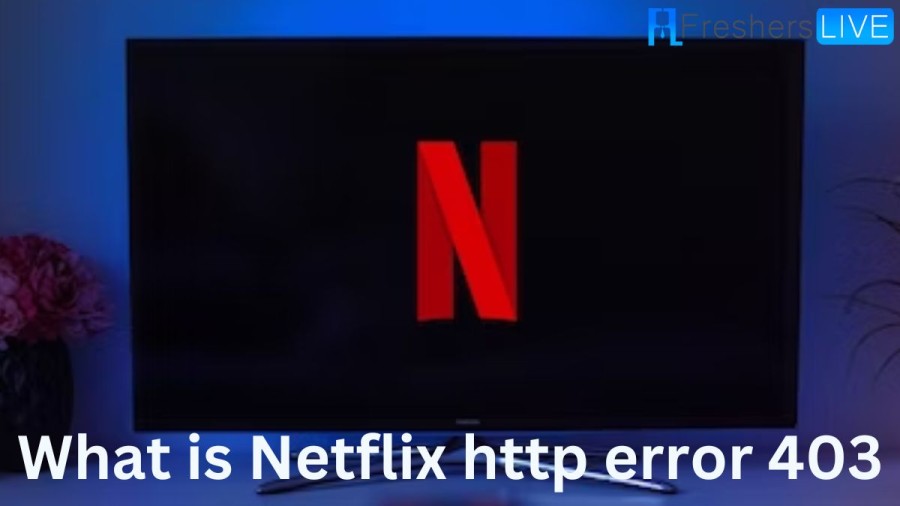Netflix
Netflix, Inc. is a famous media company based in Los Gatos, California. This American company was founded in 1997 by Reed Hastings and Marc Randolph. This company operates the over-the-top subscription video-on-demand service under the Netflix brand, which contains original movies and TV series acquired by the company as well as third-party content licensed from other distributors. It is one of the members of the Motion Picture Association and is the first streaming company to become a member.
Article continues below advertisement
What is Netflix http error 403?
Netflix HTTP error 403 is an error that occurs when a temporary issue stops your network or device from connecting to the Netflix website. A 403 error is an HTTP status code that means "access denied." Netflix HTTP error 403 is an error message that occurs when a user tries to access a page or resource on Netflix that they are not authorized to access. This error is usually caused by an issue with the user's account or the device they are using to access Netflix.
Cause of Netflix http error 403
In the case of Netflix, there are a few possible causes of the HTTP error 403:
- Network connectivity issues: Sometimes, the HTTP error 403 can occur due to network connectivity issues. If the connection between the client and the server is not stable, the server may refuse to authorize the requested action.
- Invalid login credentials: If the login credentials provided by the user are invalid, the server may refuse to authorize access to the requested resource.
- IP blocking: Netflix may block certain IP addresses that it considers suspicious or that have been associated with the abusive activity. If your IP address has been blocked, you may receive the Netflix HTTP error 403.
- Geolocation restrictions: Netflix may restrict access to certain content based on the geographic location of the user. If you are trying to access content that is not available in your region, you may receive the HTTP error 403.
- Content licensing restrictions: Netflix may also restrict access to certain content based on content licensing agreements. If you are trying to access content that is not available in your region due to licensing restrictions, you may receive the HTTP error 403.
How to fix Netflix http error 403?
There are many methods to fix the Netflix http error 403, as it is only a temporary error.
1) Check your Internet connection
- Make sure that your internet connection is stable and working correctly.
- If you're using a Wi-Fi connection, try restarting your router or modem to see if that resolves the issue.
2) Uninstalling the VPN Client
- First, tap the Windows key + R to open up the Run dialogue box.
- Now, inside the prompt that is shown, enter ‘appwiz.cpl’ inside the text box. Then, hit Enter to open up the Programmes and Features screen.
- On the Programs and Features tab, see through the list of installed programs and find out which system-level VPN is conflicting with Netflix.
- After you find that VPN client that you doubt might be conflicting, right-click on it.
- Then, select Uninstall from the newly appeared context menu.
- Next, on the uninstallation screen, continue with the instructions to finish the uninstallation. Now, restart your computer and check if the error has gone.
3) Try Using a Different Browse:
There are a variety of browsers like Google Chrome, Opera, Firefox, and Safari available.
Article continues below advertisement
- Sometimes, Netflix error code 403 can occur due to compatibility issues with your current browser. Then try using a different browser and see if that fixes the issue.
4) Deleting the problematic Netflix profile
If you find that a problematic Netflix profile is causing the Netflix error 403, then just delete the problematic Netflix profile.
- Initially, look for Netflix on your PC and sign in with the account that is prompting the Netflix error 403.
- Next, tap Sign in in the top-right corner of the screen, then type your Netflix credentials to sign in.
- After you sign in, tap your active profile icon (which appears on the top-right corner of the screen).
- Next, tap Manage profiles on the list of available options inside the drop-down menu.
- On the Manage Profiles menu, tapping the profile prompts the error.
- On the settings menu of the problematic profile, tap "Delete Profile" at the bottom of the screen.
- Now, confirm the operation at the confirmation prompt and wait until the process gets deleted.
- After the operation is complete, create a new and fresh profile from scratch, sign into it, and check if the error still appears.
Article continues below advertisement
5) Check your login credentials
- First, make sure to use the correct login credentials for your Netflix account.
- Next, if you've forgotten your password, you could reset it by tapping the "forgotten password" link.
6) Disabling the Proxy server
- First, open up the Run dialogue box by simply tapping the Windows key + R.
- Next, type "inetcpl.cpl" inside the text box and hit Enter to open up the Internet Properties tab.
- After that, choose the Connections tab (from the menu at the top).
- Next, tap LAN Settings (under Local Area Network LAN settings).
- Below the Settings menu for Local Area Network (LAN), continue and tap the proxy server. After that, uncheck the box related to Use a proxy server for your LAN.
- Finally, restart your computer and check if the error is gone.
7) Clearing all your browser's cookies and cache
The accumulation of the browser cookie and cache could cause very common errors in some cases.
Article continues below advertisement
- So, it's better if you can clear all your browser cookies and cache. After that, check if the Netflix HTTP error 403 is gone.
8) Cleaning the Netflix cookie and cache
- Open the browser in which you see the Netflix HTTP error 403 and visit the dedicated Netflix clear cookies page.
- Then clear all the Netflix cookies and cache.
- Finally, check if the Netflix HTTP error 403 is fixed.
9) Disable Hardware acceleration
In a few cases, the hardware acceleration might cause the Netflix HTTP error 403.
Article continues below advertisement
i) Disable Hardware Acceleration on Google Chrome
- First, open your Google Chrome browser and then tap the action button (top-right corner of the screen).
- Now, on the context menu, tap Settings.
- On the Settings menu, use the Search Settings function, which appears at the top of the screen, to search for ‘hardware acceleration‘.
- Now, on the given list of results, disable the option associated with "Use hardware acceleration when available."
- Finally, restart your browser and see if the error has been resolved.
ii) Disabling Hardware Acceleration in Mozilla Firefox
Article continues below advertisement
- First, open the Mozilla Firefox browser and tap the action button (top-right corner of the screen).
- Next, tap Preferences, then access the General pane from the next menu.
- On the General tab, go to the Performance category and uncheck "Use recommended performance settings." Then, you might see the additional options.
- After you see the additional settings, continue and uncheck the box related to Use hardware acceleration when available.
- Finally, restart your browser and see if the error has gone.
10) Disabling Add-ons inside Firefox
If you use Firefox, the best way to resolve this issue is to start Firefox in Safe Mode.
- First, start by opening Firefox and typing "about:support"on the navigation bar.
- Now, hit Enter to get into the Troubleshooting Information menu.
- Next, tap Restart with Add-ons Disabled (under Try Safe Mode). When triggered by the confirmation window, tap Restart once again.
- Now, at the next Firefox Safe Mode confirmation window, tap Start in Safe Mode to finally prompt the restart.
- Next, wait until your browser restarts in safe mode.
- After that, see if the error occurs when you try to stream content from Netflix.
- If the same problem no longer occurs, then restart your browser to return to normal mode.
- Next, enter or type "about:addons" on the navigation bar and tap Enter.
- After you get into the extensions menu, disable every installed extension till you find the corrupted one.
- Once you find out the corrupted one which of your installed extensions is causing the error code 403, remove it immediately.
- Then, restart your browser.
- At last, return to Netflix and check if the problem is now fixed.
Article continues below advertisement
11) Disabling Extensions inside Google Chrome
- Initially, start by opening Google Chrome and entering "chrome://extensions/" on the navigation bar.
- Then hit Enter to open up the Extensions tab.
- After getting to the correct window, make sure that every toggle related to each installed extension has been set to Disabled.
- After each extension has been disabled, restart your Chrome browser and check if the Netflix error has gone.
- If the problem stops, then return to the Extension menu and then enable all the extensions you had disabled earlier. Now, check the video playback inside Netflix to find which extension is causing the error.
TRENDING
Disclaimer: The above information is for general informational purposes only. All information on the Site is provided in good faith, however we make no representation or warranty of any kind, express or implied, regarding the accuracy, adequacy, validity, reliability, availability or completeness of any information on the Site.