What is Roomba Error 17? How to Fix Roomba Error 17?
by Rohit
Updated May 03, 2023
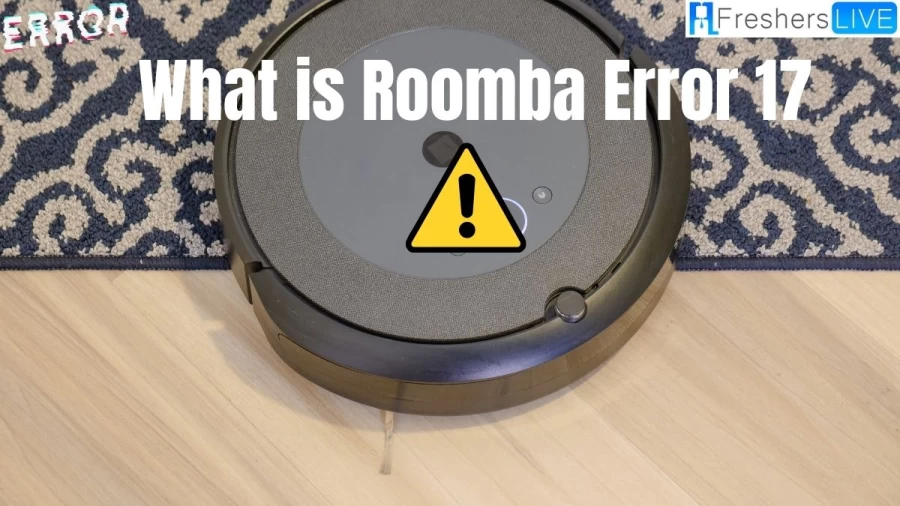
What is Roomba?
Roomba is a line of robotic vacuum cleaners produced by iRobot, a company that specializes in creating consumer robots. Since their introduction in 2002, Roomba has become one of the most popular robotic vacuum cleaner brands on the market. Roomba vacuums are designed to automatically clean the floors of a home without the need for human intervention.
One of the key features of Roomba vacuums is their set of sensors. These sensors allow the robot to navigate around the floor area of a home, avoiding obstacles and maneuvering around furniture to clean effectively. Different Roomba models come with various features, such as tangle-free brushes, powerful vacuums, and separate sweep canisters that allow them to provide thorough cleaning.
The newer high-end Roomba models come equipped with a camera that works in conjunction with onboard mapping and navigation software. This allows the robot to systematically cover the floor area, move around obstacles, and find its charging base when its battery is running low. Users can control and monitor Roomba using smartphone apps, making it even easier to clean the floors of their homes.
Roomba's popularity is due to its ease of use, efficiency, and ability to clean hard-to-reach areas in a home. It has revolutionized the way people clean their homes by providing a convenient and autonomous cleaning solution. With continuous advancements in technology, Roomba vacuums are becoming even smarter, more efficient, and more affordable, making them a popular choice for homeowners looking for a hassle-free cleaning experience.
What is Roomba Error 17?
Roomba Error 17 is an error code that can occur with iRobot Roomba robot vacuums. It is a common error that indicates an issue with the robot's wheels or drive system. When this error occurs, the Roomba will emit a series of beeps, followed by a flashing light. The Roomba may also stop moving or may have difficulty navigating around obstacles.
The most common cause of Roomba Error 17 is dirty or clogged wheels. Over time, debris such as pet hair, dust, and dirt can accumulate on the Roomba's wheels, causing them to have difficulty turning. This can cause the Roomba to become stuck on obstacles or fail to navigate around them, triggering the error code.
Other possible causes of Roomba Error 17 include loose wheel gears, a faulty wheel motor, obstructions in the Roomba's path, or dirty or clogged sensors. These issues can all cause the Roomba to have difficulty moving, turning, or navigating around obstacles.
If you are experiencing Roomba Error 17, there are several troubleshooting steps you can take to address the issue. These include cleaning the Roomba's wheels, removing any obstructions in its path, tightening loose wheel gears, and testing the wheel motor using the Roomba diagnostic mode. By identifying and addressing the underlying cause of the error, you can help ensure that your Roomba is functioning properly and can continue to keep your floors clean.
Cause of Roomba Error 17
There are a few common causes of this error:
- Poor lighting in the cleaning area: Roomba's navigation system relies on visual feedback from its cameras and sensors, and low light can affect its ability to see and navigate.
- Dirty or obstructed sensors: If the sensors on the robot are covered in dust or dirt, or if there is an obstruction in front of them, Roomba may be unable to navigate properly.
- Worn wheel treads or brush system: If the wheels on the robot are worn or the brush system is not functioning correctly, it can impede the robot’s movement and navigation.
How to Fix Roomba Error 17?
Here is a step-by-step guide on how to fix Roomba error code 17:
- Check the cleaning area: Ensure that the cleaning area is well-lit and free of any large objects or debris that might interfere with the robot's sensors.
- Clean the sensors and brushes on the robot: If the sensors on the robot are covered in dust or dirt, or if there is an obstruction in front of them, Roomba may be unable to navigate properly. Clean the sensors and brushes to ensure that they are working as they should be.
- Check the wheels of the robot: If the wheels on the robot are worn or the brush system is not functioning correctly, it can impede the robot’s movement and navigation. Inspect the wheels regularly and replace them when necessary.
- Reset the robot: If none of the above troubleshooting steps work, resetting the robot to its factory settings may help to clear the error code and restore the Roomba's navigation system.
- Contact the manufacturer for assistance: If the error persists and none of the above troubleshooting steps work, it may be time to contact the manufacturer for further assistance.
By following these steps, you can help to clear Roomba error code 17 and ensure that your Roomba is operating efficiently, thoroughly cleaning your floors with no navigation issues.
Common Problems Associated with Roomba Error Code 17 and How to Address Them?
Roomba Error Code 17 is a common issue that occurs with iRobot Roomba robot vacuums. This error code typically indicates a problem with the robot's wheels or drive system. Some of the most common problems associated with Roomba Error Code 17 include:
-
Dirty or Clogged Wheels: Over time, debris such as pet hair, dust, and dirt can accumulate on the Roomba's wheels, causing them to have difficulty turning. This can cause the Roomba to become stuck on obstacles or fail to navigate around them, triggering the error code.
-
Loose Wheel Gears: If the wheel gears become loose, the Roomba may have difficulty moving or turning properly. This can cause the robot to become stuck on obstacles or fail to navigate around them, triggering the error code.
-
Faulty Wheel Motor: If the Roomba's wheel motor is faulty, the robot may have difficulty moving or turning properly. This can cause the Roomba to become stuck on obstacles or fail to navigate around them, triggering the error code.
-
Obstructions in the Roomba's Path: If there are obstructions in the Roomba's path, such as furniture or other objects, the robot may have difficulty moving or turning properly. This can cause the Roomba to become stuck on obstacles or fail to navigate around them, triggering the error code.
What is Roomba Error 17? - FAQs
Roomba error code 17 indicates that the robot vacuum is unable to navigate and complete the cleaning cycle due to issues with its navigation system.
To clear Roomba error code 17, clean the sensors and brushes on the robot, check the wheels, reset the robot to its factory settings, or contact the manufacturer for assistance.
To prevent Roomba error code 17, check the cleaning area is well-lit, regularly clean the sensors and brushes, maintain the wheels, and keep the robot on a smooth surface.
If Roomba is still showing error code 17 after cleaning the sensors and brushes, it could indicate a more significant issue with the navigation system or an electronics issue that requires technical support.
To reset Roomba to its factory settings, press and hold the CLEAN button for 10 seconds or until you hear a beep. The robot will then play a tone, indicating that a reset has occurred.







