A Ubisoft Service is Currently Unavailable, How to Fix Ubisoft Connect Not Working?
by Maivizhi A
Updated Mar 15, 2024
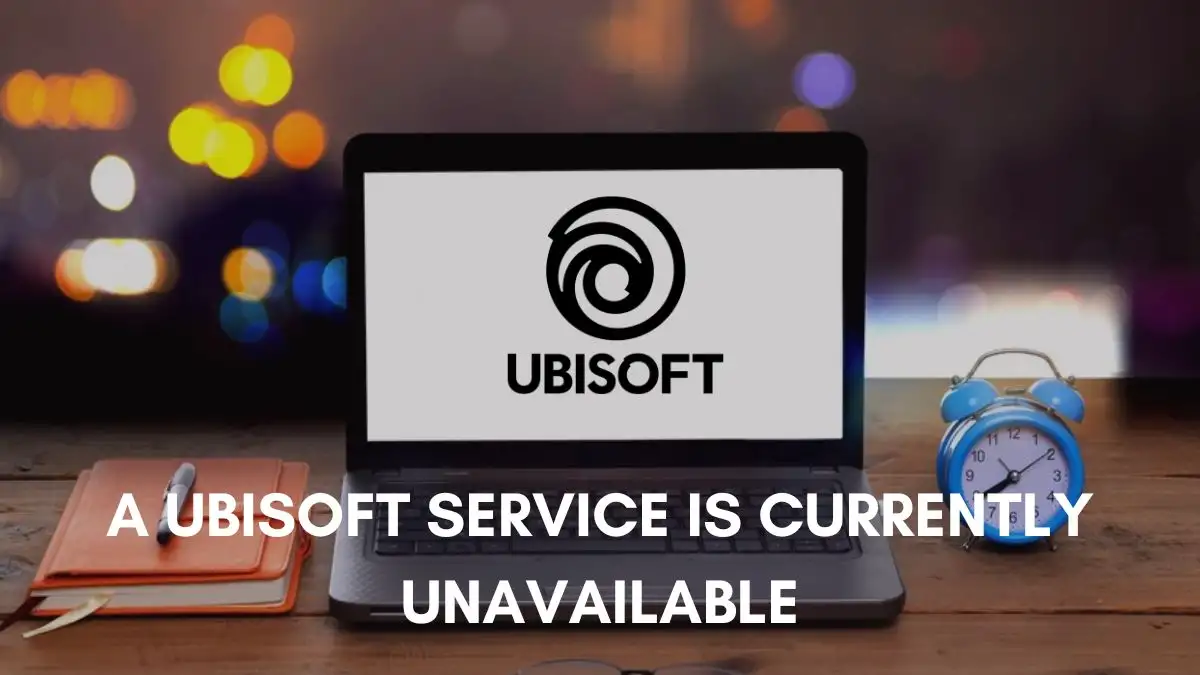
A Ubisoft Service is Currently Unavailable
Ubisoft is a French video game company primarily known for developing and publishing video games worldwide. Ubisoft was founded by the Guillemot brothers in 1986. Now, Ubisoft has grown into one of the influential players in the gaming industry. Ubisoft's franchises include Assassin's Creed, Tom Clancy's series, etc.
If you are facing issues like ‘A Ubisoft Service is Currently Unavailable’ or ‘Service is unavailable’ it means that there is a problem with Ubisoft Servers. Also, there might be a possibility that Ubisoft is doing maintenance. It has a chance of problems with your internet connectivity. There might be multiple chances when you have an issue with Ubisoft Sevice.
Check the fixes below to make your Ubisoft Connect work back properly.
How to Fix Ubisoft Connect Not Working?
To fix the Ubisoft Connect Not Working, follow these steps:
1. Restart the Router and Computer
2. Check Computer Time and Date Settings
3. Flush DNS and Winsock Reset
4. Change DNS Server
5. Disable IP Version 6
What Causes the “A Ubisoft Service is Currently Unavailable” Error on Windows?
Incorrect time and date:
Check whether your time and date are correct. If it is not correct, change it. It might cause an error.
Problem with the Program:
There is a chance that different program which is running causes the error. Try to end this may solve this issue.
Uninstalling a program called Hamachi
Players who have Hamachi on their PC should try to uninstall it. It will help you to fix the error.
Change your internet connection:
If you are using this type of internet connection (IPv6), try using another type of internet connection like the IPv4.
Check your network connectivity:
There is a chance of internet connectivity issues. So, reset the settings to fix it.
A Ubisoft Service is Currently Unavailable -FAQs
It indicates a problem with Ubisoft's servers or ongoing maintenance.
Ubisoft Connect is a service offered by Ubisoft that provides various features including social networking, in-game rewards, player stats tracking, and more.
Yes, Ubisoft is a French video game company with a global presence, developing and publishing games worldwide.
Ubisoft was founded by the Guillemot brothers in 1986.
You can try restarting your router and computer, checking your computer's time and date settings, flushing DNS, resetting Winsock, changing DNS server, or disabling IP Version 6.







