Apple Weather App Not Working, How To Fix Apple Weather App Not Working Issue?
by Aishwarya R
Updated Mar 10, 2023
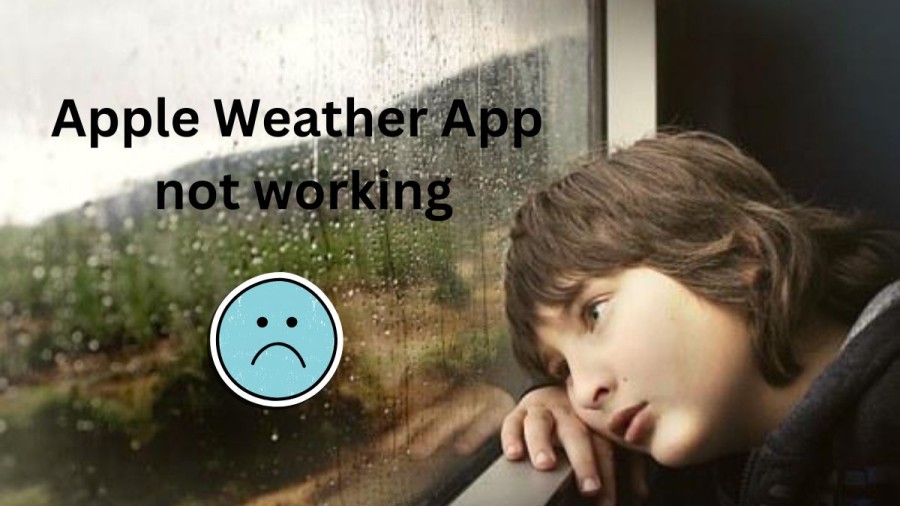
Apple Weather app
The Apple Weather app is a pre-installed application on all Apple devices, including iPhones, iPads, and Macs. The app provides users with up-to-date weather information and forecasts for their current location or any other location they choose to track.
One of the key features of the Apple Weather app is its simple and user-friendly interface. Users can easily view the current temperature, humidity, wind speed, and other weather-related information in a clear and concise format. Additionally, the app provides a summary of the weather conditions for the day, including the chance of precipitation, UV index, and sunrise/sunset times.
Another useful feature of the Apple Weather app is its ability to provide detailed hourly and 10-day forecasts. Users can easily switch between the two views by swiping left or right on the screen. The hourly forecast displays temperature, humidity, and precipitation information for each hour of the day, while the 10-day forecast provides an overview of the weather conditions for the next week and beyond.
The Apple Weather app also allows users to track weather conditions for multiple locations. Users can add and remove locations by searching for a specific city or entering a zip code. This is particularly useful for people who travel frequently or want to keep track of weather conditions in different parts of the world.
Finally, the Apple Weather app is integrated with Siri, Apple's virtual assistant. Users can ask Siri for weather updates or to provide weather-related information for a specific location. This feature makes it easy for users to access weather information hands-free while driving or performing other tasks.
Overall, the Apple Weather app is a reliable and user-friendly application that provides users with all the necessary information they need to plan their day or week ahead. Its integration with Siri and the ability to track multiple locations make it a useful tool for anyone looking to stay informed about the weather.
Apple Weather app not working
If the Apple Weather app is not working, it can be frustrating for users who rely on the app to stay informed about the weather. Some of the issues that may cause the Apple Weather app to stop working include incorrect location settings, network connectivity issues, or a bug in the app itself.
If the app is not showing the correct weather information, users may miss out on important weather updates that could impact their plans. For example, if the app is not updating the temperature correctly, users may dress inappropriately for the weather, leading to discomfort or even health problems.
Additionally, if the app is not working at all, users may need to rely on other sources of weather information, such as local news or other weather apps. This can be time-consuming and inconvenient, especially if the user is in a rush or does not have access to alternative sources of information.
In some cases, users may also experience frustration if the app provides inaccurate or incomplete weather information. This can be particularly frustrating if the user relies on the app for activities like outdoor sports, where accurate weather information is critical for safety and enjoyment.
if the Apple Weather app is not working, it can be a frustrating experience for users who depend on the app to stay informed about the weather. It is important for Apple to address any issues with the app promptly to ensure that users can rely on it to provide accurate and up-to-date weather information.
Why Apple Weather app not working
There are several reasons why the Apple Weather app may not be working properly. Here are some of the most common causes:
Network connectivity issues
If the user's device has connectivity issues, such as a weak Wi-Fi signal or no cellular data, the Apple Weather app may not be able to update its data and may display outdated or incorrect weather information.
Location settings
If the Apple Weather app does not have access to the user's current location, it may not be able to provide accurate weather information. The user may need to check the location settings in their device's settings and ensure that the Weather app has permission to access the device's location.
Software updates
If the user's device is running an outdated version of iOS, the Apple Weather app may not work properly. Updating to the latest version of iOS can help resolve any issues with the app.
App-specific bugs
If there are any bugs or glitches in the Apple Weather app itself, it may not work properly. The user may need to wait for an app update from Apple or try restarting the app to see if that resolves the issue.
Server issues
If there are any server-side issues with Apple's weather data provider, the Apple Weather app may not be able to retrieve weather information and may display outdated or incorrect data.
User error
Sometimes, the issue may be caused by user error, such as accidentally changing settings or entering incorrect information. In such cases, the user may need to troubleshoot the issue/ or seek help from Apple support.
How to fix Apple Weather app not working?
If you're experiencing issues with the Apple Weather app, there are several solutions you can try.
Turning on Background Refresh for Weather App
Background refresh is a feature that allows the weather app to refresh its content using Wi-Fi or cellular networks. If this feature is turned off, it could cause the weather app to stop working properly. Here's how to turn it on:
- Go to Settings > General > Background App Refresh.
- Set it to "WLAN & Cellular Data".
- Find the weather app and enable it.
Resetting Location and Privacy Settings
If the weather app doesn't have access to your device's location or privacy settings, it may not work properly. Resetting the location and privacy settings can help resolve this issue. Here's how:
- Open Settings > General.
- Tap on "Reset > Reset Location & Privacy".
- Confirm the action.
Reset All Settings
Sometimes, resetting all settings on your device can help eliminate bugs and glitches that cause apps to malfunction. Here's how to do it:
- Open Settings > General.
- Tap on "Reset > Reset All Settings".
- Confirm the action.
Using iMyFone Fixppo to Fix the Issue
If none of the above solutions work, you may need to use a more advanced tool like iMyFone Fixppo. It's a powerful iOS system repair tool that can fix all iOS system issues with a 100% success rate. Here's how to use it:
- Download and install iMyFone Fixppo on your computer.
- Select "Standard Mode" and connect your iPhone to the computer using USB cables.
- If the device is unresponsive or damaged, follow the on-screen instructions to put it in DFU/recovery mode.
- Once the program detects the device's model, click on "Download" to download the firmware.
- Click on "Start" to begin the repair process.
- Keep the device connected to the computer until the process is complete.
Force Restart Your iPhone
Force restarting your iPhone can help resolve many issues, including problems with the Weather app. Here's how to do it:
- Press and hold the Side button and either volume button until the slider appears.
- Drag the slider to turn off your iPhone.
- Press and hold the Side button again until the Apple logo appears.
Update Your iPhone
If your iPhone is running an outdated version of iOS, it could cause the Weather app to malfunction. Updating your iPhone to the latest version of iOS can help resolve this issue. Here's how to update your iPhone:
- Go to Settings > General > Software Update.
- If an update is available, tap "Download and Install".
- Follow the on-screen instructions to complete the update process.
Delete and Download the Weather App
If the Weather app is still not working properly, you can try deleting and re-downloading the app. Here's how to do it:
- Press and hold the Weather app icon until it starts to jiggle.
- Tap the "x" button to delete the app.
- Go to the App Store and search for the Weather app.
- Tap "Get" to download and install the app.
Apple weather app not working - FAQs
The accuracy of the Apple Weather app can vary depending on a number of factors, including the data source and location. However, in general, it is known to be quite reliable and provides fairly accurate weather forecasts.
Yes, you can customize the layout of the Apple Weather app to some extent. For example, you can choose which weather data is displayed and adjust the units of measurement. However, you cannot change the overall look and feel of the app.
Yes, the Apple Weather app can work offline to some extent. If you have previously loaded weather data for a specific location, you can view this data even when you are not connected to the internet. However, the app will not be able to provide updated weather data without an internet connection.
Yes, you can add additional locations to the Apple Weather app. To do this, simply swipe left on the main screen of the app and tap the "+" button. You can then enter the name of the location you want to add and select it from the search results.
Yes, you can set up notifications for the Apple Weather app. For example, you can receive alerts when severe weather is expected or when the temperature falls below a certain threshold. To set up notifications, go to Settings > Notifications > Weather and adjust the settings to your liking.







