Are Warzone Mobile Servers Down? How to Check Warzone Mobile Server Status?
by Rubaditsha
Updated Jul 04, 2023
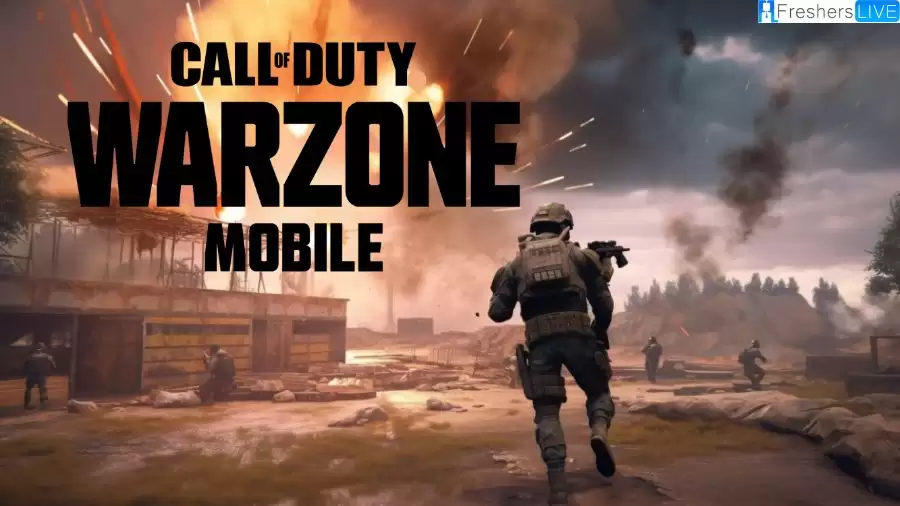
Is Warzone Mobile Servers Down?
The Warzone Mobile servers are not down. The last recorded outage for Warzone occurred on Saturday, June 17, 2023, and lasted for approximately one hour. However, it's important to note that server statuses can change suddenly due to various factors. Unforeseen issues, updates from the developers, or routine server maintenance can all contribute to server downtime or connection issues.
During the soft launch period, players outside of the designated region (Australia initially) may encounter an error stating that the Warzone Mobile servers are unavailable if they try to play the game without using a VPN. To check the server status for Warzone Mobile, you can visit Activision's Online Services page.
From there, select Warzone Mobile from the dropdown menu on the right-hand side. This will provide you with the current server status for the game. Additionally, on the same page, you can also check the status of other platform networks such as PSN, Xbox Live, Battle.net, and more.
It is worth mentioning that connection issues may not solely be related to the Warzone Mobile servers. Therefore, it's a good idea to check the status of other platform networks as well. For the most up-to-date server status information, it is recommended to follow the Activision Support account and the official Twitter account for Warzone Mobile. These accounts often provide timely updates regarding server statuses and any known issues.
If you continue to experience connection problems, it is advised to contact Activision support via their Online Services and also test your internet connection in another game to ensure that the issue is not specific to Warzone Mobile.
How to Check Warzone Mobile Server Status?
To check the server status of your preferred Call of Duty game, including Warzone Mobile, you can simply go to Activision's Online Services page. Once there, you can select the specific game from the dropdown menu located on the right side of the page. This will provide you with the current server status for that game. It's worth noting that you can also utilize the Online Services page to check the status of other platform networks, such as PSN, Xbox Live, Battle.net, and more.
If you're seeking the latest updates and information regarding Warzone Mobile, a reliable source would be the official Twitter account of Activision Support, as well as their other official social media channels. These platforms often share valuable information about the game, including any relevant news about server status.
It's important to be aware that several factors can potentially lead to temporary server outages or downtime for Warzone Mobile. These may include scheduled maintenance, which is necessary to ensure the game operates smoothly, or scheduled updates aimed at introducing bug fixes and addressing any server-related issues. Additionally, servers can crash if they become overwhelmed by a large influx of players.
Why is Warzone Servers Not Working?
There can be various reasons why the Warzone servers may not be working as expected. One possible cause is server maintenance, which is conducted by Activision to improve performance, implement updates, or address technical issues. During these maintenance periods, the servers may be temporarily unavailable or experience limited functionality.
Additionally, server overload can occur when a large number of players attempt to access the game simultaneously, leading to connectivity problems or server downtime. Another factor could be internet connection issues on the player's end, such as network congestion, router issues, or DNS problems, which can prevent a successful connection to the Warzone servers.
Furthermore, game updates or patches released for Warzone may temporarily disrupt server connectivity until the update is installed on the player's device. Lastly, unexpected server outages or technical difficulties can also impact server availability and cause disruptions in gameplay.
To address these issues, players are advised to check official sources for server status updates, verify their internet connection, ensure they have the latest game updates installed, restart the game and device, and contact Activision Support for further assistance if needed. It's important to note that server-related problems are often temporary and can be resolved by following the recommended troubleshooting steps or waiting for the servers to stabilize.
How to Fix Warzone Servers Not Working Issue?
Fix 1: Delete temporary files
To improve the performance of your computer and address any connection responsiveness issues, it is recommended to delete temporary files. Here are the steps to follow:
After deleting the temporary files, launch the game and check if the issue persists. If it does, proceed to the next fix.
Fix 2: Update network adapter driver
Outdated network adapter drivers can cause connectivity problems. To resolve this, it is recommended to update your network adapter driver. Here are two methods:
Method 1: Manual Update
Visit the manufacturer's official website.
Download the latest network driver suitable for your system.
Install the downloaded driver.
Method 2: Automatic Update with Driver Easy
Download and install Driver Easy.
Run Driver Easy and click the Scan Now button.
Driver Easy will detect any problem drivers on your computer.
Click the Update All button to automatically download and install the correct versions of the outdated drivers. (Note: The Pro version of Driver Easy offers full support and a 30-day money-back guarantee. Upgrading is optional; you can also use the free version to update drivers manually.)
After updating the drivers, restart your computer for the changes to take effect.
Fix 3: Release and renew IP address
Releasing and renewing the IP address can help refresh the internet connection and resolve connectivity issues. Follow these steps:
Press the Windows logo key, type "cmd," right-click Command Prompt, and select Run as administrator.
If prompted by User Account Control, click Yes.
In the Command Prompt window, type the following commands one by one and press Enter after each:
ipconfig /release
ipconfig /flushdns
ipconfig /renew
Close the Command Prompt and launch the game. If you encounter an error code on the loading screen, quit to the desktop and try again by clicking the Play button in your Call of Duty: Warzone library. You should be able to connect to online services.
Fix 5: Use a wired connection
If you are using a Wi-Fi or wireless connection, switching to a wired connection can potentially improve the situation. Connect your device to the router using a LAN cable and restart the game to check if the issue is resolved.
Fix 6: Link your Activision and Blizzard accounts
Linking your Activision and Blizzard accounts may help bypass the "connecting to online services" screen. Follow these steps:
Visit the Activision website and log in to your account.
Click on PROFILE in the top-right corner.
In the ACCOUNT LINKING section, find your profile and link it with your Battle.net account.
Click CONTINUE to complete the account linking process on the Blizzard website.
Launch Warzone, and you should be able to connect to online services.
Warzone Mobile Servers Down:FAQs
The Warzone Mobile servers are not down. However, it's important to note that server statuses can change suddenly due to various factors. Unforeseen issues, updates from the developers, or routine server maintenance can all contribute to server downtime or connection issues.
There are several possible reasons for Warzone servers not working. It could be due to server maintenance, server overload from high player demand, internet connection issues, game updates or patches, or unexpected server outages.
You can check the server status for Warzone by visiting Activision's Online Services page and selecting the game from the dropdown menu. Additionally, you can follow Activision Support's Twitter account and the official social media channels for the latest information on server status.
If you are experiencing issues with Warzone servers, you can try the following steps: check official sources for server status updates, verify your internet connection, ensure you have the latest game updates installed, restart the game and your device, and contact Activision Support for further assistance.
Warzone servers can be temporarily unavailable due to scheduled server maintenance, server overload during peak usage times, or unexpected server outages caused by technical difficulties.







