BattleBit Remastered Not Launching, How to Fix BattleBit Remastered Not Launching?
Updated Jul 07, 2023
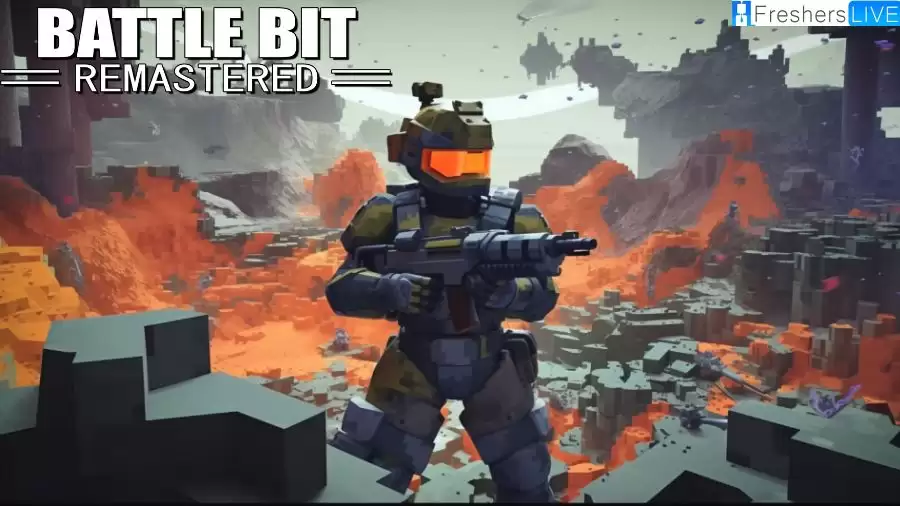
Battlebit Remastered Not Launching
BattleBit Remastered not launching can be a frustrating experience for players, but there are several steps you can take to resolve the issue. First, start by repairing the game files through Steam's verification process.
This will check for any missing or corrupted files and replace them with the correct versions. If the issue persists, you can then proceed to repair the Easy Anti-Cheat system by running the EasyAntiCheat_Setup.exe file located in the game's installation directory.
This will reset the Easy Anti-Cheat service and address any issues that may be causing the game to crash or fail to launch. Additionally, deleting or renaming the EasyAntiCheat and EasyAntiCheat_EOS folders, both in the game's directory and in the Program Files directory, can help resolve any corruption issues related to the anti-cheat system.
If these steps do not resolve the problem, you can try installing the Microsoft Visual C++ 2015-2022 Redistributable, as outdated or missing versions of this software can cause crashes or launch failures.
Updating your Windows operating system is also crucial, as game developers design their games based on the latest OS features and updates. Finally, if all else fails, you can consider reinstalling the game and clearing the Steam download cache to ensure a clean installation.
Remember to follow these steps in order and restart your computer when necessary. By systematically troubleshooting these potential issues, you can increase the chances of successfully launching BattleBit Remastered and enjoying a seamless gaming experience.
How to Fix Battlebit Remastered Not Launching?
To fix the issue of BattleBit Remastered not launching, you can follow the detailed steps provided above:
Check System Requirements
Verify that your PC meets the minimum system requirements for the game, including the operating system, processor, memory, graphics card, DirectX version, network connection, and available storage space.
Run the Game as an Administrator
Verify the Integrity of Game Files
Update Microsoft Visual C++ Redistributable
Update DirectX
Update GPU Drivers
Disable Overlay Apps
Install All Pending Windows Updates
Disable Antivirus and Firewall Programs
Launch the Game in Windowed Mode (Steam)
Perform a Clean Boot
Close Background Processes
Reset BattleBit Remastered
Reinstall BattleBit Remastered
Causes of Battlebit Remastered Not Launching
There are several potential causes for BattleBit Remastered not launching, as mentioned in the provided information. Here is a detailed explanation of these causes:
Outdated graphics drivers: Outdated graphics drivers can create compatibility issues with the game, preventing it from launching properly. It is advisable to update your graphics drivers to the latest version.
Outdated game version: Trying to play the game with an outdated version can lead to launch problems. Make sure you have the latest version of BattleBit Remastered installed.
Missing or corrupted game files: Missing or corrupted game files can cause the game to fail to launch or crash during gameplay. Verifying the integrity of game files through the game launcher can help fix this issue.
Unnecessary background tasks: Running unnecessary background tasks can consume system resources, potentially causing the game to fail to launch or run poorly. Closing unnecessary programs before launching the game can help resolve this issue.
Outdated Windows version: An outdated version of Windows can create compatibility issues with the game, preventing it from launching properly. It is important to keep your operating system up to date.
Conflicts with startup services or antivirus software: Conflicts with startup services or antivirus software can interfere with the game's launch and prevent it from running. Disabling unnecessary startup services and temporarily disabling antivirus software can help resolve this issue.
Incompatible PC hardware: Incompatible PC hardware, such as a graphics card that does not meet the game's minimum requirements, can cause the game to fail to launch or run poorly. Ensure that your hardware meets the game's requirements.
DirectX-related issues: DirectX is a set of drivers and libraries that games use to communicate with a computer's hardware. Issues with DirectX can cause the game to fail to launch or run poorly. Updating DirectX to the latest version can help resolve this issue.
By addressing these potential causes, you can troubleshoot and fix the problem of BattleBit Remastered not launching on your PC.
Battlebit Remastered System Requirements
Operating System
Windows 10 (x64) - Windows 11 (x64)
Processor
Intel Core i5-2310
Memory
6 GB RAM
Graphics
Geforce GTS 450 or equivalent or better
DirectX
Version 11
Network
Broadband Internet connection
Storage
2 GB available space
Requirement
Specifications
Battlebit Remastered Not Launching - FAQs
There are several steps you can take to fix this issue. Start by repairing the game files through Steam's verification process. If that doesn't work, repair the Easy Anti-Cheat system by running the EasyAntiCheat_Setup.exe file. You can also try deleting or renaming the EasyAntiCheat and EasyAntiCheat_EOS folders. Installing the Microsoft Visual C++ Redistributable and updating your Windows operating system may also help. If all else fails, reinstall the game and clear the Steam download cache.
There could be several reasons why BattleBit Remastered won't launch. It could be due to missing or corrupted game files, issues with the Easy Anti-Cheat system, outdated drivers or software, incompatible hardware, or conflicts with antivirus or other background processes. By following the troubleshooting steps mentioned above, you can address these potential causes and resolve the issue.
Yes, outdated graphics drivers can cause compatibility issues with BattleBit Remastered. Updating your graphics drivers to the latest version is recommended to ensure smooth launching and optimal performance.
If none of the suggested solutions work, it is advisable to contact the game's support team for further assistance. They may be able to provide specific troubleshooting steps or offer additional guidance based on your system configuration and the nature of the issue.
Compatibility issues between BattleBit Remastered and Windows can occur if your operating system is outdated or missing important updates. Make sure your Windows OS is up to date by checking for and installing any pending updates. Keeping your system updated ensures compatibility with the latest features and optimizations required by the game.







