BG3 Directx Error, How to Fix Baldurs Gate 3 Directx Error?
Updated Aug 11, 2023
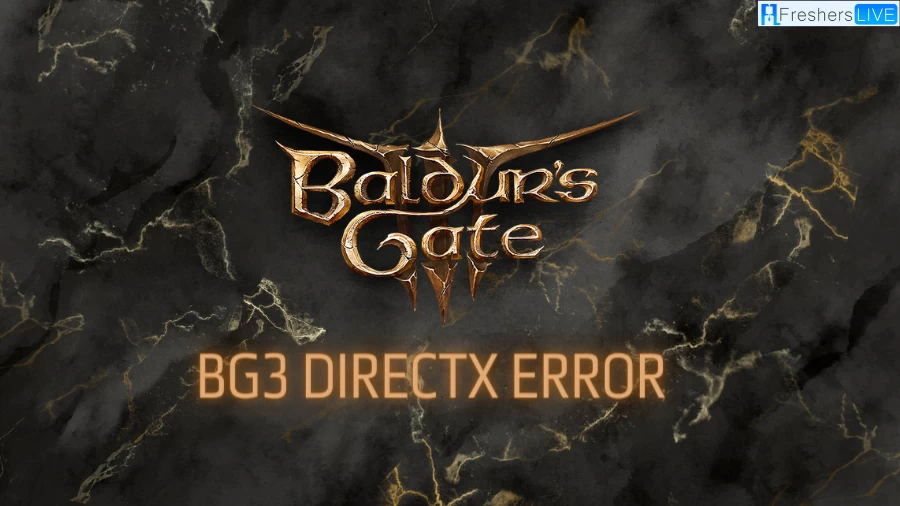
Baldur's Gate 3
Baldur's Gate III is an immersive role-playing video game developed and published by Larian Studios. As the third installment in the Baldur's Gate series, the game draws inspiration from the renowned Dungeons & Dragons tabletop role-playing system. It initially launched in early access format on October 6, 2020, for macOS, Windows, and the Stadia streaming service.
During its early access phase, players could experience a partial version of the game, allowing developers to gather feedback and make improvements based on player input. After a period of refinement and additions, the game reached its full release on PC on August 3, 2023. Soon after, on September 6, 2023, the game was officially released on the PlayStation 5 platform.
Moreover, Larian Studios has plans to further expand the game's availability by developing a port for the Xbox Series X/S. However, the Stadia version faced unfortunate circumstances and was ultimately canceled following the closure of the Stadia platform. Despite this setback, Baldur's Gate III continues to captivate players with its rich storytelling, engaging gameplay, and homage to the beloved Dungeons & Dragons universe.
What Causes BG3 Directx Error?
Are you tired of experiencing frustrating crashes in Baldur's Gate 3 due to DirectX errors? We've got you covered! In this guide, we'll walk you through some effective solutions to tackle this issue and get you back to enjoying the game seamlessly.
First and foremost, it's crucial to disable SLI (Scalable Link Interface) if you have it enabled. SLI can sometimes interfere with the game's performance and stability, leading to crashes. By disabling SLI, you can potentially resolve the DirectX error and prevent further crashes.
Another essential step is to ensure that your graphics card drivers are up to date. Outdated or incompatible drivers can often cause conflicts with the game and trigger DirectX errors. Visit the official website of your graphics card manufacturer and download the latest drivers for your specific model. By keeping your drivers updated, you'll have the best chance of avoiding crashes caused by DirectX errors.
In some cases, clearing the Early Access files may help resolve the DirectX error. These files can sometimes become corrupted or damaged, leading to crashes. To do this, navigate to the game's installation directory and locate the Early Access files. Delete these files and then relaunch the game. This simple step can often eliminate any lingering issues and provide a fresh start for your gaming experience.
Lastly, if you're currently using the Vulkan graphics API, consider switching to DirectX 11. While Vulkan is known for its efficiency and performance, some players have reported encountering DirectX errors specifically with Baldur's Gate 3. By switching to DirectX 11, you may mitigate the risk of crashes caused by this error.
By following these steps – disabling SLI, updating your graphics card drivers, clearing Early Access files, and switching to DirectX 11 – you can significantly improve your chances of resolving the Baldur's Gate 3 DirectX error and enjoy a smoother gaming experience.
Remember, troubleshooting technical issues can be a trial-and-error process, so don't get discouraged if the first solution doesn't work. Stay patient, keep exploring different solutions, and soon enough, you'll be back to adventuring in the world of Baldur's Gate 3 without any crashes interrupting your journey. Happy gaming!
How To Fix Baldurs Gate 3 Directx Error?
Here's a step-by-step process to disable SLI, update your graphics card driver, clear early access files, and switch from Vulkan to DirectX 11 in Baldur's Gate 3:
-
Disable SLI:
-
Update driver:
-
Clear Early Access Files:
-
Switch from Vulkan to DirectX 11:
What is Baldurs Gate 3 Directx Error?
Experiencing a frustrating crash in Baldur's Gate 3 due to a DirectX error? Don't worry, we've got you covered with some helpful tips to get you back into the game smoothly.
Firstly, it's essential to disable SLI if you have it enabled. SLI, or Scalable Link Interface, is a technology that allows you to combine multiple graphics cards for enhanced performance. However, it can sometimes cause compatibility issues with certain games, including Baldur's Gate 3. Disabling SLI will help eliminate any potential conflicts and improve stability.
Next, ensure that your graphics card drivers are up to date. Outdated drivers can often be the root cause of DirectX errors and crashes. Update your drivers to the latest version provided by the manufacturer, as this can resolve compatibility issues and provide optimal performance.
If you're still experiencing issues, it may be helpful to clear the Early Access files. This can be done by deleting any temporary or corrupted game files that could be causing conflicts. You can easily find these files in the game's installation directory or through the Steam client.
Switching from the Vulkan graphics API to DirectX 11 is another potential solution. While Vulkan is a powerful and efficient API, some games may have better compatibility and stability with DirectX 11. Changing the graphics API within the game settings can help resolve any DirectX-related crashes.
By following these steps, you should be able to overcome the DirectX error in Baldur's Gate 3 and enjoy a smooth gaming experience once again. Remember, keeping your system updated and optimized is crucial for avoiding such issues in any game. Happy gaming!
Baldurs Gate 3 Gameplay
Baldur's Gate III, where the thrill of role-playing awaits! This enthralling video game delivers a unique blend of single-player and cooperative multiplayer elements, offering players the best of both worlds.
In this immersive adventure, you have the freedom to create and customize your own character, or even multiple ones, setting the stage for an unforgettable journey. As you traverse the game's captivating story, you'll have the opportunity to team up with computer-generated characters, forming a formidable party to face the challenges that lie ahead.
For those seeking an even more dynamic experience, the game presents an enticing option to join forces with other players online. Unite your forces with fellow adventurers and embark on thrilling quests together, forging bonds that will stand the test of time.
One striking feature that sets Baldur's Gate III apart from its predecessors is its turn-based combat system. Drawing inspiration from Larian's acclaimed titles, Divinity: Original Sin and Divinity: Original Sin II, the game showcases a refreshing approach to strategic battles. Players can immerse themselves in combat scenarios rooted in the rules of the revered Dungeons & Dragons 5th Edition, adding an exciting layer of depth to the gameplay.
Bg3 Directx Error- FAQs
Baldur's Gate III is currently available on PC (Windows, macOS) and PlayStation 5. An Xbox Series X/S version is also in development.
Yes, Baldur's Gate III offers a single-player mode where you can experience the game's immersive story and gameplay on your own.
Yes, Baldur's Gate III supports cooperative multiplayer. You can team up with friends online and embark on quests together, creating a memorable gaming experience.
Baldur's Gate III takes place in the same universe as the previous games but is set many years later. It introduces a new story and characters while staying true to the essence of the Baldur's Gate series.
Yes, Baldur's Gate III offers extensive character creation and customization options. You can tailor your character's appearance, abilities, and backstory to suit your playstyle and immerse yourself in the game's world.







