BlinitializeLibrary Failed 0xc00000bb, Causes and Fixes
by Alaguvelan M
Updated Jun 29, 2023
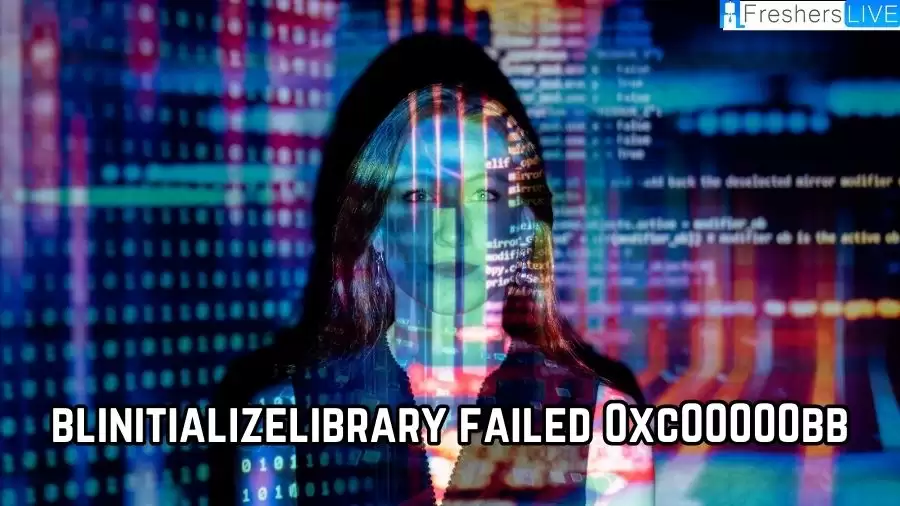
Blinitializelibrary Failed 0xc00000bb
The BlInitializeLibrary failed 0xc00000bb error can occur for various reasons, including problems with the computer's motherboard BIOS, corruption of the booting sequence, or secure boot being enabled. Some solutions to fix this error include disabling secure boot, changing page file settings, and restoring the booting sequence. It is also recommended to contact the device manufacturer for further assistance or seek help from a professional computer technician. Overall, the best solution may depend on the specific cause of the error, and users may need to try several solutions before finding the one that works for them.
One possible cause of this error is a problem with the boot sequence of the computer. This can happen when there are issues with the Master Boot Record (MBR) or the boot sector of the operating system. In this case, running a startup repair or repairing the boot sequence using the Windows Installation Media might help to resolve the issue.
Another possible cause of the error is a change in page file settings, which can lead to conflicts with the computer's virtual memory. Users can try increasing the page file size or resetting it to the default settings to see if this resolves the error.
In some cases, the error can be caused by the secure boot being enabled, which prevents the computer from booting into the installed operating system. Users can disable secure boot in the BIOS settings to resolve the issue.
It is important to note that the BlInitializeLibrary failed 0xc00000bb error can have various causes, and the solution that works best may depend on the specific configuration of the user's computer and the cause of the error. Therefore, users may need to try different solutions or seek professional help if they are unable to resolve the issue on their own.
Why is Blinitializelibrary Failed 0xc00000bb?
The BlInitializeLibrary Failed 0xc00000bb error can occur due to various factors, resulting in the need to troubleshoot and resolve the issue. Potential causes include problems with the computer's motherboard BIOS, boot sequence corruption, or secure boot being enabled. Other factors may involve a faulty hard drive, damaged system files, or issues with page file settings or graphics card drivers. The specific cause of the error can vary based on the user's configuration and the circumstances leading up to the error. Therefore, it may be necessary to try multiple solutions or seek professional assistance to diagnose and fix the issue. Common troubleshooting steps include disabling secure boot, adjusting page file settings, repairing the boot sequence, or contacting the device manufacturer for further guidance.
The BlInitializeLibrary Failed 0xc00000bb error is typically linked to a failure in the Boot Configuration Data (BCD) store, which may be corrupted or missing. This store plays a crucial role in determining the computer's boot configuration and loading the necessary system files.
Several factors can contribute to this error, including device driver issues, hardware or software problems, corrupted system files, or changes made to system settings. It can also be triggered by a failed Windows update, incomplete installation or uninstallation of an application, or other system modifications.
Other factors that may play a role in this error include problems with the computer's hard drive, memory, graphics card, or BIOS settings. Some users have reported encountering this error after upgrading their operating system or performing a system restore.
To resolve this error, users may need to follow various troubleshooting steps, such as repairing the boot sequence, checking and fixing disk errors, running system scans, updating drivers and firmware, or resetting BIOS settings to default values. In certain cases, reinstalling the operating system or replacing hardware components may be necessary to resolve the issue.
How to Fix Blinitializelibrary Failed 0xc00000bb?
When encountering the BlInitializeLibrary Failed 0xc00000bb error, there are several potential solutions you can try to resolve the issue. Let's elaborate on each point:
Disable secure boot or enable 4G decoding in the BIOS/UEFI settings
Secure boot and 4G decoding are BIOS/UEFI settings that can affect system booting. Disabling secure boot or enabling 4G decoding, if available, may help bypass the error. Access the BIOS/UEFI settings, locate the corresponding options, and make the necessary changes.
Repair the boot sequence by running a startup repair or repairing the Master Boot Record (MBR)
The boot sequence or Master Boot Record (MBR) can become corrupted, causing the error. You can attempt to fix this by running a startup repair using the Windows installation media or utilizing specialized tools to repair the MBR.
Reset the page file settings to their default values
The page file, also known as virtual memory, is used by the operating system to supplement physical memory. Resetting the page file settings to their default values can help resolve any issues related to virtual memory management.
Check for and repair any disk errors
Disk errors can contribute to the error. Use the built-in Windows utility, such as CHKDSK (Check Disk), to scan and repair any errors on your computer's hard drive.
Perform a system scan to detect and repair any corrupted system files
Corrupted system files can cause various errors, including the BlInitializeLibrary Failed error. Run the System File Checker (SFC) tool to scan for and repair any corrupted system files automatically.
Update drivers and firmware to their latest versions
Outdated or incompatible drivers and firmware can lead to system errors. Visit the manufacturer's website or use driver update tools to ensure your drivers and firmware are up to date.
Flash the BIOS to the most recent version
If the error is related to outdated or incompatible BIOS firmware, consider updating it to the latest version provided by the manufacturer. Flashing the BIOS should be done cautiously, following the manufacturer's instructions.
Ensure that the computer's memory, hard drive, and graphics card are functioning properly
Faulty hardware components, such as memory modules, hard drives, or graphics cards, can cause system errors. Perform hardware diagnostics or consult a professional to ensure all components are functioning correctly.
Consider reinstalling the operating system if none of the above solutions work
If the error persists and none of the previous solutions resolve the issue, reinstalling the operating system can be a last resort. Ensure you have a backup of your important data before proceeding with the reinstallation process.
Remember that the effectiveness of these solutions may vary depending on the underlying cause of the error. It is advisable to try multiple solutions and seek professional assistance if needed.
What is Causing the Blinitializelibrary Failed 0xc00000bb Error?
After conducting a thorough investigation into the issue, we have discovered that there are several potential causes for the appearance of the BlInitializeLibrary Failed 0xc00000bb error. Here are the various culprits we identified and the corresponding solutions:
Please note that the effectiveness of these solutions may vary depending on the specific cause of the error. It is advisable to try the suggested solutions in order and seek professional assistance if needed.
Blinitializelibrary Failed 0xc00000bb - FAQs
The BlInitializeLibrary Failed 0xc00000bb error is a startup error that can occur in Windows computers. It is often caused by issues with the computer's BIOS or boot configuration.
There are several potential solutions to fix the BlInitializeLibrary Failed 0xc00000bb error, including disabling secure boot, repairing or resetting the boot sequence, checking for disk errors, updating drivers and firmware, and reinstalling the operating system.
The BlInitializeLibrary Failed 0xc00000bb error can be caused by a variety of factors, including problems with the computer's BIOS, corrupted system files, faulty hardware components, or changes made to system settings.
No, the BlInitializeLibrary Failed 0xc00000bb error can occur in a variety of devices and operating systems, including Windows, macOS, and Linux.
Yes, there are several potential solutions to fix the BlInitializeLibrary Failed 0xc00000bb error that can be attempted without professional help. However, the effectiveness of these solutions may vary depending on the specific circumstances and root cause of the error.







