Cookie Clicker Not Loading, How to Fix Cookie Clicker Not Loading?
by Mathelene
Updated Jun 24, 2023
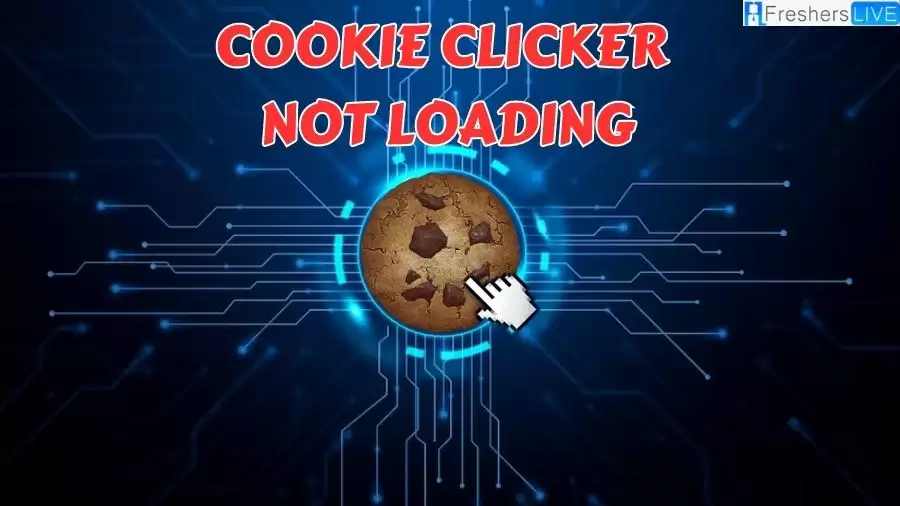
Cookie Clicker
Cookie Clicker is an incremental game developed by Julien "Orteil" Thiennot in 2013. In the game, players start by clicking on a large cookie to earn cookies. These cookies can be used to purchase various assets such as "cursors" and other "buildings" that generate cookies automatically.
Upgrades are also available to enhance the efficiency of clicks and buildings. The game offers multiple mechanics to earn cookies in different ways, creating a continuous gameplay experience without a definitive ending.
Cookie Clicker has gained a dedicated fanbase since its release. Despite being initially created in just one night, the game receives regular updates. It is renowned for its addictive nature and has been recognized for its contribution to the popularity of idle gaming.
Cookie Clicker Not Loading
When attempting to download or update Cookie Clickers, you may encounter a frustrating issue where the download takes an excessively long time to start or the app fails to load completely. Even restarting the download does not yield any useful results. At this point, many users instinctively check their internet connection, only to find that their Wi-Fi signal is strong, and yet the issue persists or the download proceeds at a very slow pace
Why is Cookie Clicker Not Loading?
One possible cause for Cookie Clicker not loading after ascending and closing the browser could be a bug or glitch in the game's code. When you ascend in Cookie Clicker, it triggers a process that resets your progress and allows you to gain certain bonuses. If you close the browser immediately after ascending, it is possible that the game does not properly save your progress or encounters an error during the saving process.
This bug could be related to the way the game handles the saving and loading of data. When you close the browser, the game typically saves your progress so that it can be loaded again when you reopen it. However, in this particular scenario, there might be an issue with the game's code that prevents the saving process from completing successfully after ascending.
It is important to note that bugs and glitches can occur in any software, including games, and they are usually unintended issues that developers strive to address and fix in updates or patches. If you have experienced this specific issue, it is recommended to reach out to the game's developer or support team to report the bug and provide them with details about your experience. This way, they can investigate the problem further and work on resolving it in a future update to ensure a smoother gameplay experience for all players.
How to Fix Cookie Clicker Not Loading?
If the previous fixes didn't resolve the issue, you can try the following additional troubleshooting steps:
- Restart the Device:
- Long-press the Power button on your Android device.
- Select the option to reboot or restart the device.
- Wait for the device to restart completely.
- Launch the Cookie Clicker game again and check if the issue is resolved.
- Update System Software:
- Open the Settings menu on your Android device.
- Scroll down and select "Software Update" or a similar option.
- Tap on "Check for Updates" to see if an update is available.
- If an update is found, follow the on-screen instructions to install it.
- After the update is installed, restart your device if prompted.
- Launch the Cookie Clicker game and see if the issue persists.
- Update Cookie Clicker:
- Open the Google Play Store app on your Android device.
- Tap on the menu icon (usually three horizontal lines) to open the Menu.
- Select "My Apps & games" from the menu options.
- Look for "Cookie Clicker" in the list of apps that require an update.
- If an update is available for Cookie Clicker, tap on the "Update" button next to it.
- Wait for the update to download and install.
- Once the update is complete, launch the game and check if the issue is resolved.
- Clear Game's Cache Data and Storage Data:
- Open the Settings menu on your Android device.
- Tap on "Apps & Notifications" or a similar option.
- Find and select "Cookie Clicker" from the list of installed apps.
- On the app info page, tap on "Storage & Cache" or a similar option.
- Tap on "Clear Cache" and confirm the action.
- Then tap on "Storage & Cache" again.
- Tap on "Clear Storage" or "Clear Data" and confirm the action. Note: This will reset your game progress.
- Launch the Cookie Clicker game and see if the issue is resolved.
- Force Stop and Relaunch the Game:
- Go to the Settings menu on your Android device.
- Tap on "Apps & Notifications" or a similar option.
- Find and select "Cookie Clicker" from the list of installed apps.
- On the app info page, tap on "Force Stop" or a similar option.
- Confirm the action if prompted.
- Launch the Cookie Clicker game again and check if the issue persists.
- Reinstall Cookie Clicker:
- Tap and hold the Cookie Clicker icon on the home screen or app drawer.
- In the pop-up menu, tap on "Uninstall" and confirm the action. Alternatively, you can go to "App Info" and select "Uninstall" from there.
- Once the game is uninstalled, restart your Android device.
- Open the Google Play Store and search for "Cookie Clicker".
- Tap on the "Install" button to download and reinstall the game.
- Wait for the installation process to complete.
- Launch the game and see if the issue is resolved.
Cookie Clicker Not Loading - FAQs
There could be several reasons for this issue. It could be due to server congestion, a slow internet connection, or problems with the app store platform.
Cookie Clicker is an incremental game where players click on a cookie to earn cookies and use them to purchase buildings, upgrades, and other assets that automate the cookie production process.
Cookie Clicker was created by French programmer Julien "Orteil" Thiennot in 2013.
Yes, Cookie Clicker is available on various platforms, including web browsers and mobile devices.
Yes, Cookie Clicker receives regular updates. The creator, Julien "Orteil" Thiennot, continues to add new features, mechanics, and content to the game over time.







