CS2 Skins Not Showing, How to Fix Counter Strike 2 Skins Not Showing?
by Damodharan N
Updated Jan 06, 2024
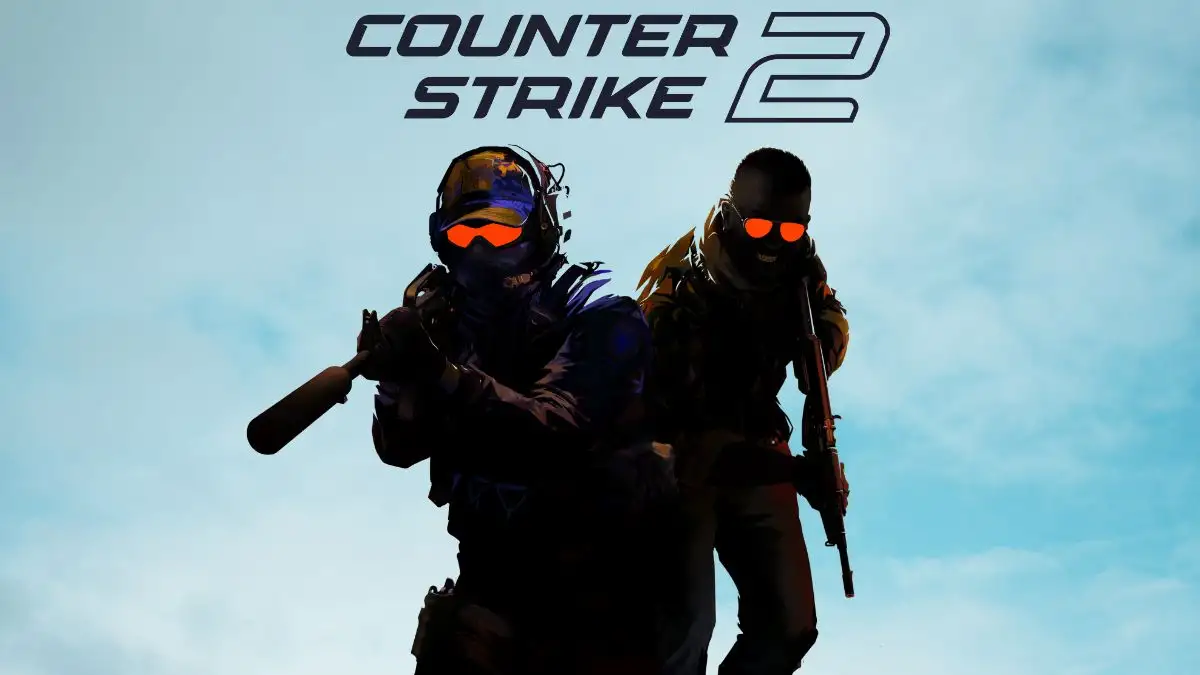
Counter-Strike 2
Counter-Strike 2, released by Valve on September 27, 2023, serves as the fifth main installment in the renowned Counter-Strike series, available on Windows and Linux platforms. Developed and published by Valve, this tactical first-person shooter continues the legacy of its predecessor, Counter-Strike: Global Offensive. It introduces significant technical enhancements, transitioning from the Source engine to Source 2, resulting in improved graphics and a revamped server structure.
The game retains its classic multiplayer mode, pitting Counter-Terrorists against Terrorists in various objective-based gameplay modes, while also upgrading numerous maps from the previous game to leverage the capabilities of Source 2.
Cs2 Skins not Showing
Players of Counter-Strike 2 encountered an issue where equipped skins failed to display correctly in the game. Despite setting skins in their loadouts, the game consistently reverted to default skins and even switched weapons improperly. Some attempted solutions included reinstalling the game, verifying files, and suggestions regarding potential server-related problems.
One player suggested a driver issue and recommended uninstalling and reinstalling video card drivers, while another indicated that the problem might be due to server overload, preventing personalized loadouts from loading correctly. Despite these attempts, the issue persisted, leaving the cause unclear between potential server-related problems and driver issues.
How to Fix Counter Strike 2 Skins not Showing?
To fix Counter-Strike 2 skins not showing in the game:
Check Internet Connection:
Verify Game Files:
Check Skin Inventory:
Update Graphics Card Drivers:
Reinstall the Game:
What are Skins in the Counter-Strike 2?
Skins in Counter-Strike 2 (CS2) are cosmetic items that customize the appearance of in-game weapons, preserving their original functionality while enhancing their visual appeal. These skins, transferred from CS:GO, maintain their presence in CS2 and benefit from the improved graphics of the Source 2 engine, enhancing lighting and textures. While the transition doesn't significantly alter the original design of these items, the move to the new engine allows for better visual presentation without impacting the core gameplay.
CS2 skins retain their importance in reflecting a player's status within the community based on rarity and variety, contributing to a unique in-game atmosphere and personal enjoyment during matches.
Fresherslive's engaging games article celebrates the joy of casual gaming. Discover simple yet highly addictive games that you can enjoy during short breaks and unwind from your daily routine.
Counter Strike 2 Gameplay
Counter-Strike 2 presents diverse gameplay modes within its multiplayer tactical first-person shooter framework, accommodating two opposing teams, the Counter-Terrorists and the Terrorists, across various objectives. The primary Competitive mode involves intense 5v5 matches, where Terrorists aim to plant explosives or eliminate opponents while Counter-Terrorists strive to prevent detonation or eliminate the opposing team.
Premier mode mirrors this gameplay but introduces map voting and a performance-based ranking system. Casual mode allows larger 10v10 matches without the competitive ranking structure. Wingman features two-player teams with a single bombsite objective, while Deathmatch focuses solely on individual kill counts without teams. Lastly, Hostage mode tasks Terrorists with holding captives while Counter-Terrorists aim to rescue them.
Each mode offers distinct challenges and strategies, contributing to the multifaceted gameplay experience within Counter-Strike 2.
Counter Strike 2 Game Trailer
Cs2 Skins not Showing - FAQs
Yes, CS:GO skins seamlessly transfer to CS2 due to the Source 2 engine.
Ensure a stable internet connection and verify game files in Steam.
CS2 skins are weapon enhancements inherited from CS:GO, benefiting from improved graphics in Source 2 while maintaining their original design.
CS2 offers Competitive, Premier, Casual, Wingman, Deathmatch, and Hostage modes, each with unique objectives and player counts.
Check your internet connection, verify game files in Steam, confirm skin inventory settings, update graphics card drivers, or consider reinstalling the game if the issue persists.







