Epic Games Error Code II-e1003, How to Fix Epic Games Error Code ii-e1003?
by Alaguvelan M
Updated May 20, 2023
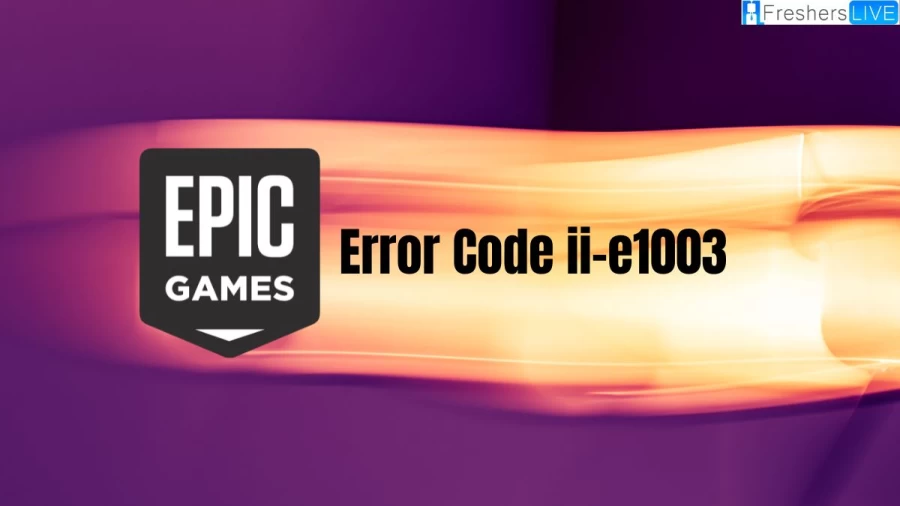
Epic Games Error Code II-E1003
Epic Games error code ii-e1003 is a common issue that can occur when trying to download or install a game through the Epic Games Launcher. This error code can be caused by a variety of different factors, such as missing game files, connectivity issues, or problems with the Epic Games Launcher itself.
One of the first steps you can take to fix the error code ii-e1003 is to verify the game files in the Epic Games Launcher. This process checks all of the game files for errors or missing files and downloads any that are needed. To verify the game files, you can go to the Library section of the Epic Games Launcher and click on the three dots next to the game title. Then, select the option to Verify and wait for the process to complete.
There are a few other troubleshooting steps you can take:
By following these steps and working with Epic Games support, you can often resolve the Epic Games error code ii-e1003 and continue downloading and playing your favorite games through the Epic Games Launcher.
How to Fix Epic Games Error Code II-e1003?
The Epic Games Error Code II-E1003 is an issue that occurs when the Epic Games Launcher encounters difficulties downloading game files for installation. Fortunately, there are several potential solutions you can try to fix this error:
Restart your computer and the Epic Games Launcher
Sometimes, a temporary glitch can cause the error. By restarting both your computer and the launcher, you can refresh the system and potentially resolve the issue.
Check your internet connection
Ensure that your internet connection is stable and reliable. A weak or intermittent connection can hinder the download process. Consider restarting your router or connecting to a different network if necessary.
Change your download region
Access the Epic Games Launcher settings and navigate to the download region option. Try selecting a different region to see if it improves the download process. This change can help bypass any regional-specific issues that may be affecting the download.
Verify your game files
Open the Epic Games Launcher library and locate the game that is causing the problem. Right-click on the game and select the "Verify" option. This action triggers the launcher to check for any corrupted or missing files and automatically repair them if needed.
Reinstall the Epic Games Launcher
If none of the above solutions work, you may need to reinstall the Epic Games Launcher itself. Uninstall the launcher from your system and then download and install the latest version from the official Epic Games website. This process resets the launcher and can potentially resolve any underlying issues causing the error.
If you have attempted all these solutions and are still experiencing the II-E1003 error, it is recommended to reach out to Epic Games support for further assistance. They can provide specialized guidance and help troubleshoot the issue more extensively.
Causes of Epic Games Error Code II-E1003
There can be several causes of the Epic Games Error Code II-E1003, which typically occurs during the download or installation process for a game through the Epic Games Launcher. Some of the most common causes include:
By identifying the specific cause of the Error Code Ii-E1003 and taking the appropriate steps to address it, you may be able to resolve the issue and continue playing your favorite games through the Epic Games Launcher.
Error Code II-E1003
Epic Games Error Code Ii-E1003 is an error that can occur when downloading or installing a game through the Epic Games Launcher. This error is usually caused by missing or corrupt game files, connectivity issues, antivirus or firewall software, outdated or malfunctioning Epic Games Launcher, or region-specific issues.
To fix this error, there are several steps you can take. One of the first steps is to verify the game files in the Epic Games Launcher to ensure that all necessary files are present and correct. You can also try checking your internet connection and disabling any antivirus or firewall software that may be interfering with the download or installation process. Updating or reinstalling the Epic Games Launcher may also help resolve the issue.
If the issue persists, you may want to contact Epic Games support for further assistance. They may be able to provide additional guidance on how to resolve the Epic Games Error Code Ii-E1003 and get your game up and running smoothly
Epic Games Error Code Ii-E1003 - FAQs
The error code II-E1003 in the Epic Games Launcher can be caused by various issues such as internet connectivity problems 1, corrupted game files, or issues with the Epic Games servers.
Some solutions for fixing the Epic Games error code II-E1003 include verifying game files, clearing the download cache,restarting your computer, or reinstalling the Epic Games Launcher.
The Epic Games error code II-E1003 means that the launcher failed to download the game file, possibly due to some network or server issues.
Yes, if there are problems with your internet connection, the download of the game files may fail, resulting in the Epic Games error code II-E1003.
To prevent the Epic Games error code II-E1003 in the future, make sure you have a stable internet connection, keep your game files and launcher updated, and avoid using a VPN or proxy while downloading game files.







