Error Code 232404, How to Fix Error Code 232404?
by Indraprakash
Updated Sep 21, 2023
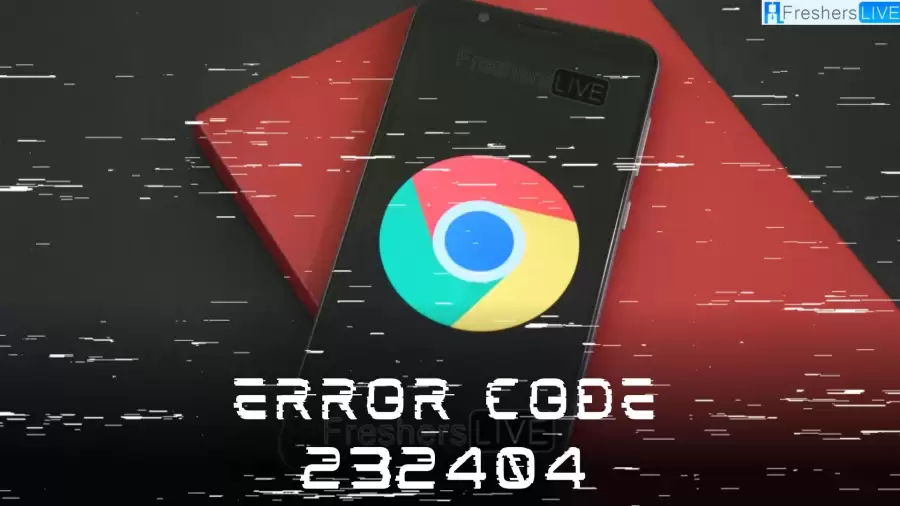
Error Code 232404
Error Code 232404 usually pops up when you're trying to watch videos using the Chrome web browser. It basically means that something's gone wrong, and the video can't be played.
This might happen because the video is in the wrong format, it's damaged, your internet isn't working well, or some browser add-ons are causing trouble. Our comprehensive guides will help fix those stubborn tech glitches and get your devices running smoothly. You'll find solutions for all your gaming, apps, and error code issues on Fresherslive.
Causes of Error Code 232404
Imagine you're trying to watch a video on the internet using Google Chrome, the web browser. Suddenly, a message appears, and it says "Error Code 232404." This error is like a signal that something isn't working right, and the video can't be played. Now, there are a few reasons why this might happen:
Wrong Video Format:
Sometimes, the video you're trying to watch is like a puzzle piece that doesn't fit the browser. It's in the wrong format, so Chrome can't show it properly.
Damaged Video:
Just like a scratched DVD can't play smoothly, a damaged video file can't either. If the video got messed up somehow, you'll see this error.
Internet Trouble:
Your internet connection is like the road that the video travels on to reach your computer. If the road has problems, like being too slow or unstable, the video won't arrive correctly, and you'll see the error.
Browser Extras:
Chrome lets you add extra stuff called extensions. Some of these extras might not get along with videos and can cause trouble.
How to Fix Error Code 232404?
To make this error go away and watch your videos smoothly, you can try these simple steps:
Clear Browser Stuff:
Sometimes, your browser's memory gets cluttered with old stuff. You can clean it up by going to Chrome settings, then Privacy and Security, and finally Clear Browsing Data. Just select Cached Images and Files and Cookies and Other Site Data, then hit "Clear Data."
Manage Browser Add-Ons:
Some extra things you add to Chrome might mess with videos. You can deal with this by going to Chrome settings, clicking on Extensions, and turning off any extensions that might be causing problems. If they're outdated, you can update them.
Update Your Browser and Drivers:
The outdated browser or device software can mess with videos too. To update Chrome, go to settings, then About Chrome, and hit "Check for updates." For your device, go to Device Manager, find Display Adapters, right-click your graphics card, and choose "Update driver."
Try Another Browser or Device:
If none of the above fixes work, you can try watching the video on a different web browser or a different device, like your smartphone or tablet. Some browsers handle videos better than others.
Fix the Video File:
If the video itself seems to be damaged, and you need to patch it up before watching, there are various tools available to help with this task. One such tool is Wondershare Repairit, which can be found on their website. Simply download it and follow their guidance to mend the video. Keep in mind that there are other similar tools out there as well, so you can explore different options if you prefer.
Error Code 232404 - FAQs
It's a Chrome error when videos can't play.
Wrong Video Format, Damaged Video, Internet Trouble and Browser Extras are some reasons why Error Code 232404 occurs.
Clear Browser Stuff, Manage Browser Add-Ons, Update Your Browser and Drivers, Try Another Browser or Device, and Fix the Video File are some fixes you can try to solve the issue of Error Code 232404
You can clean it up by going to Chrome settings, then Privacy and Security, and finally Clear Browsing Data. Just select Cached Images and Files and Cookies and Other Site Data, then hit "Clear Data."
To update Chrome, go to settings, then About Chrome, and hit "Check for updates." For your device, go to Device Manager, find Display Adapters, right-click your graphics card, and choose "Update driver."







