Excel COUNTIF Not Blank A Comprehensive Guide
by J Nandhini
Updated Mar 14, 2023
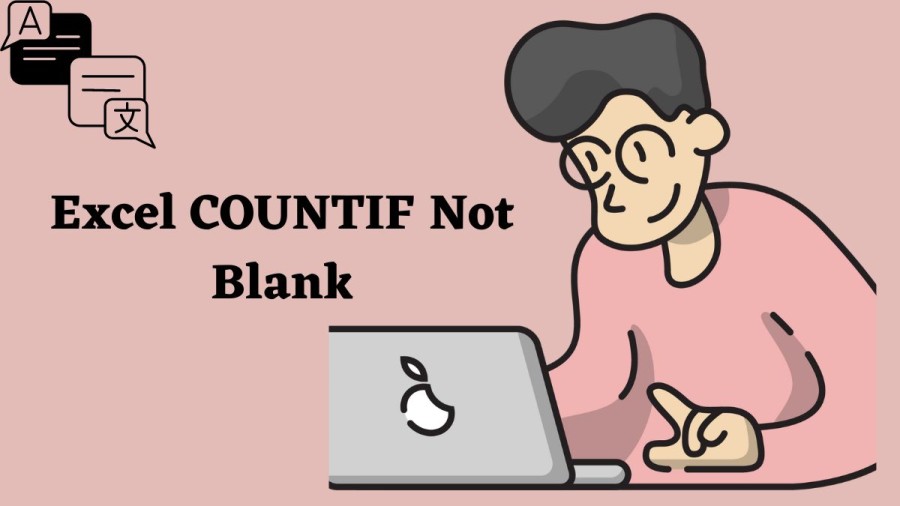
What is COUNTIF Not Blank Function?
The COUNTIF not blank function is an Excel formula that counts the number of non-empty cells in a range. The syntax for the COUNTIF not blank function is: =COUNTIF(range,"<>")
Here, "range" is the range of cells you want to count. The "<>" symbol is used to specify that the cells should not be blank.
Using COUNTIF Not Blank Function
Using the COUNTIF not blank function is relatively straightforward. Here's a step-by-step guide on how to use it:
-
Select the cell where you want to display the result of the COUNTIF not blank function.
-
Type the formula "=COUNTIF(range,"<>")" into the formula bar, where "range" is the range of cells you want to count.
-
Press Enter.
The result of the formula should now be displayed in the cell you selected.
Examples of COUNTIF Not Blank Function
Let's take a look at some practical examples of how the COUNTIF not blank function can be used.
Example 1: Counting Non-Blank Cells in a Range
Suppose you have a range of cells from A1 to A10, and you want to count the number of non-empty cells in that range. Here's how you can use the COUNTIF not blank function to do that:
- Select the cell where you want to display the result of the formula.
- Type "=COUNTIF(A1:A10,"<>")" into the formula bar.
- Press Enter.
The result of the formula should be the number of non-empty cells in the range A1:A10.
Example 2: Using COUNTIF Not Blank with Other Functions
The COUNTIF not blank function can also be used in conjunction with other Excel functions. For example, you might want to count the number of non-empty cells in a range that meet a certain criteria. Here's how you can do that:
- Select the cell where you want to display the result of the formula.
- Type "=COUNTIFS(A1:A10,"<>",B1:B10,">10")" into the formula bar.
- Press Enter.
In this example, the COUNTIFS function is used to count the number of cells in the range A1:A10 that are not blank and in the range B1:B10 that are greater than 10.
Example 3: Counting Non-Blank Cells in a Table
Finally, the COUNTIF not blank function can be used to count the number of non-empty cells in a table. Here's how you can do that:
- Select the cell where you want to display the result of the formula.
- Type "=COUNTIF(Table1[Column1],"<>")" into the formula bar, where "Table1" is the name of your table and "Column1" is the name of the column you want to count non-empty cells in.
- Press Enter.
The result of the formula should be the number of non-empty cells in the specified column of the table.
In conclusion, the COUNTIF not blank function is a powerful tool in Excel that allows you to count the number of non-empty cells in a range or table. It is a simple yet effective way to analyze data and gain insights into your data set. By using the COUNTIF not blank function, you can save time and improve the accuracy of your analysis.
Remember to use the correct syntax when using the COUNTIF not blank function, and make sure to specify the correct range or table. Additionally, you can combine the COUNTIF not blank function with other Excel functions to create even more powerful formulas.
In summary, the COUNTIF not blank function is an essential tool for any Excel user who needs to count non-empty cells in their data set. By mastering this function, you'll be able to analyze your data with greater efficiency and accuracy, and make better decisions based on your findings.
Excel COUNTIF Not Blank A Comprehensive Guide - FAQs
The "<>" symbol means "not equal to", so in the COUNTIF not blank function it is used to specify that cells should not be blank.
Yes, the COUNTIF not blank function can be used with tables in Excel. Simply specify the table name and column name in the formula.
The COUNTIF not blank function will only count cells that are not empty, regardless of whether there are errors or not.
No, the COUNTIF not blank function only counts non-empty cells. To count cells with specific values, you should use the COUNTIF function instead.
No, the COUNTIF not blank function is not case-sensitive. It will count cells regardless of whether the text is in uppercase or lowercase.







