Fallout 3 Not Launching Windows 11
by M Nishali
Updated Aug 04, 2023
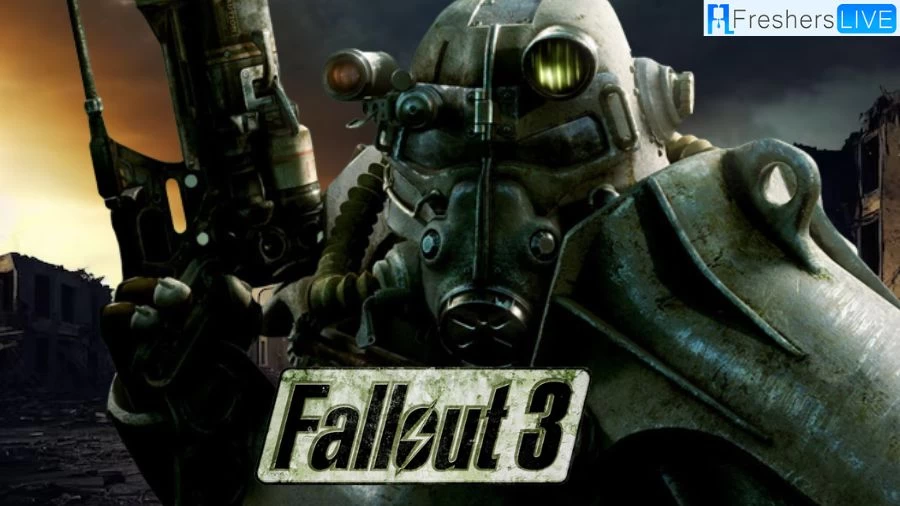
Fallout 3 Not Launching Windows 11
Fallout 3 players on Windows 11 have encountered issues launching the game, prompting the need for troubleshooting. The game's failure to start after selecting "Play" in the Xbox app is a frustrating experience for many users, especially those transitioning from consoles to PC gaming. To address this, players can follow a step-by-step process.
First, they should check if the game is correctly installed on the designated D-Drive and ensure that their NVIDIA graphics drivers are up to date. Next, running Fallout 3 in compatibility mode for an older Windows version, such as XP or 7, might resolve compatibility problems. Additionally, launching the game as an administrator may help overcome permission-related obstacles.
If these steps prove ineffective, users can experiment with different compatibility settings and verify the game files. Ensuring the DirectX version is up to date and updating Windows 11 itself are essential steps in troubleshooting. If all else fails, a reinstallation of the game may be required to finally immerse oneself in the post-apocalyptic world of Fallout 3. In summary, Fallout 3's inability to launch on Windows 11 has been a source of frustration for players.
However, following a series of troubleshooting steps, such as checking the installation, updating graphics drivers, utilizing compatibility mode, and verifying game files, can often lead to a successful launch. These efforts, coupled with Windows and DirectX updates, provide a comprehensive approach to resolving the issue and allow players to delve into the captivating wasteland of Fallout 3 once more.
How to Fix Fallout 3 Not Launching Windows 11?
Fixing Fallout 3 not launching on Windows 11 may require trying several solutions. Follow these steps and explanations to resolve the issue:
-
Run the game as an administrator:
- Right-click on the Fallout 3 executable file or its shortcut.
- Select "Run as administrator" from the context menu.
- This gives the game high-integrity access, allowing it to access necessary files and folders that might be causing the launching issue.
-
Play the game in compatibility mode:
- Right-click on the Fallout 3 executable file or its shortcut.
- Choose "Properties" from the context menu.
- Go to the "Compatibility" tab.
- Check the box next to "Run this program in compatibility mode."
- Select an earlier version of Windows that the game is compatible with (e.g., Windows 7 or Windows 8 mode).
- Click "Apply" and then "OK."
- Repeat the same steps for the Steam application if needed.
-
Update your graphics driver:
- Having outdated or incompatible graphics drivers can cause issues with Fallout 3.
- Manually update your graphics driver by going to the manufacturer's website, finding the driver for your specific Windows version, and installing it following the on-screen instructions.
- Alternatively, use a driver updater tool like Driver Easy to automatically update your graphics driver.
-
Repair your game files:
- If the game still won't launch, there might be corrupted game files.
- Open Steam, go to your library and right-click on Fallout 3.
- Select "Properties," then navigate to the "LOCAL FILES" tab.
- Click "VERIFY INTEGRITY OF GAME FILES" to check for and fix any corrupted files.
-
Edit your fallout.ini file:
- Fallout 3 may not work correctly on systems with more than two cores.
- Right-click on Fallout 3 and select "Open file location."
- Double-click the "fallout_default" file.
- Press "Ctrl + F" on your keyboard to find "busethreaded."
- Change "bUseThreadedAI=0" to "bUseThreadedAI=1" and add a new line "iNumHWThreads=2" below it.
- Save the file and relaunch the game.
-
Reinstall the game:
- If the issue persists, try uninstalling and reinstalling Fallout 3.
- Open Steam, right-click on Fallout 3, and select "Uninstall."
- Follow the on-screen instructions to uninstall the game.
- Restart your computer, then reinstall the game from Steam.
- Launch the game to see if the problem is resolved.
-
Install the latest game patch:
- Check for any available updates for Fallout 3.
- Developers frequently release patches to fix bugs and issues.
- Make sure the game is up to date to avoid conflicts with Windows 11.
Fallout 3
Fallout 3 is a critically acclaimed action role-playing game developed by Bethesda Game Studios and published by Bethesda Softworks. Set in a post-apocalyptic world devastated by a nuclear war, the game takes place in the year 2277, around 36 years after the events of Fallout 2. Players assume the role of an inhabitant of Vault 101, a secure underground shelter, who ventures out into the Capital Wasteland to find their missing father.
The game's open-world environment allows players to explore the ruins of Washington, D.C., and its surrounding areas, encountering various factions, mutants, and other survivors. The gameplay features a mix of first-person and third-person perspectives, with the Vault-Tec Assisted Targeting System providing a unique combat mechanic that allows players to pause time and target specific body parts of enemies.
Fallout 3 received universal acclaim for its immersive post-apocalyptic world, open-ended gameplay, and compelling story. The S.P.E.C.I.A.L. system, which lets players customize their character's attributes and skills, adds depth to character progression. The game's decision-driven narrative allows players to shape the outcome of their journey based on their choices and moral compass.
As their actions affect their Karma and how factions and characters interact with them. With its atmospheric setting, engaging quests, and richly detailed world, Fallout 3 is regarded as one of the best video games ever made and a standout title in the Fallout series.
Fallout 3 Gameplay
Fallout 3 offers a captivating gameplay experience set in a post-apocalyptic, open-world environment. Unlike previous titles in the series, the game is played from a first-person perspective, with the option to switch to a third-person view. Players navigate the Capital Wasteland, a region consisting of the ruins of Washington, D.C., and the surrounding countryside, which was devastated by a nuclear apocalypse.
Character creation involves setting up appearance, race, and gender, and allocating points to the S.P.E.C.I.A.L. attributes, which determine the base level of Skills. As players progress, they earn experience points from completing quests and defeating enemies, enabling them to level up, improve Skills, and gain perks. The game's choices and actions affect the player's Karma, influencing interactions with non-player characters and shaping the overall narrative.
In the Wasteland, players face various challenges, including combat with hostile creatures and factions. The Vault-Tec Assisted Targeting System (V.A.T.S.) provides a unique combat mechanic, allowing players to pause the real-time action and target specific body parts of enemies for tactical advantage. Weapons and apparel degrade over time, requiring maintenance and repairs to ensure their effectiveness.
Throughout the adventure, players can discover weapon schematics and create powerful custom weapons at workbenches. With its blend of immersive storytelling, engaging combat, and extensive character customization, Fallout 3 offers an unforgettable action role-playing experience that has earned it acclaim as one of the best video games ever made.
Fallout 3 Not Launching Windows 11- FAQs
The issue could be related to compatibility problems or outdated graphics drivers.
Try running the game as an administrator, using compatibility mode, updating drivers, and verifying game files.
Yes, with the right troubleshooting steps and updates, you can play Fallout 3 on Windows 11.
Fallout 3 is an action role-playing game with both first-person and third-person perspectives.
Earn experience points from quests and defeating enemies to level up and gain perks for character improvement.







