Fire Stick Remote Not Working With New Batteries, How to Fix Fire Stick Remote Not Working?
by Damodharan N
Updated Nov 16, 2023
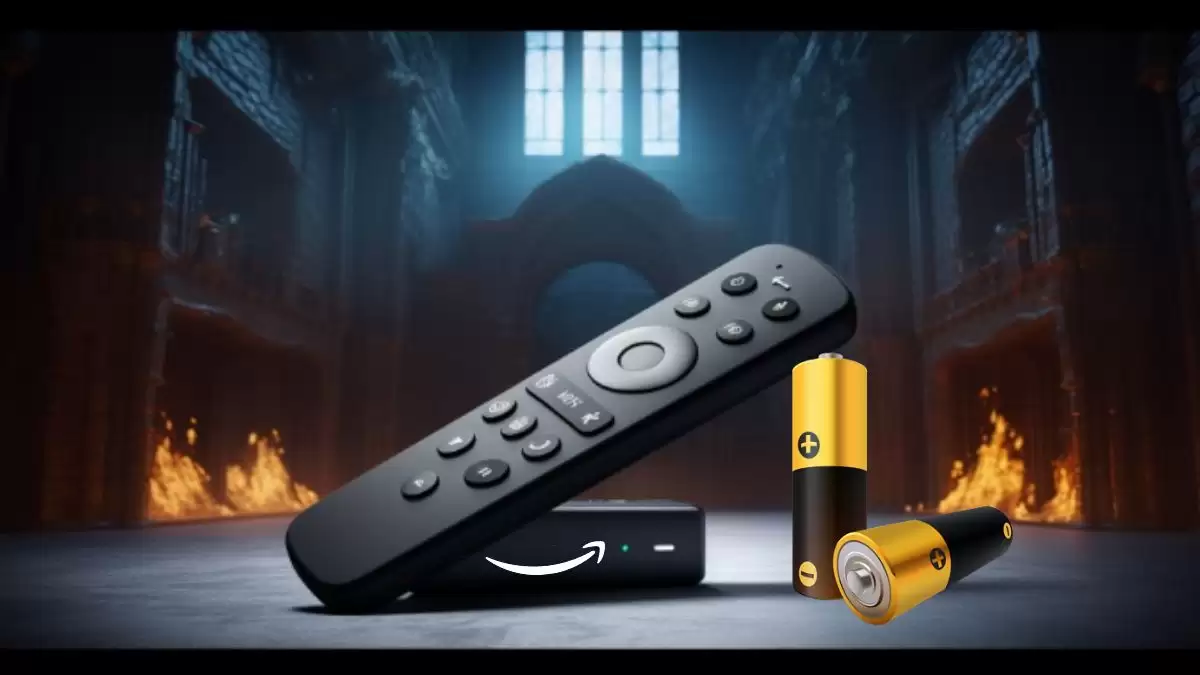
Amazon Fire TV Stick Remote
The Amazon Fire TV Stick remote, first introduced in November 2014, was developed by Amazon as a key part of their Fire TV system. It serves as the control hub for accessing digital content and games on a TV screen through the Fire TV Stick. Over the years, this remote has evolved through various generations, gaining features like voice search through Alexa, support for 4K resolution, and TV control buttons.
It's an essential accessory for navigating and interacting with the Fire TV Stick interface, allowing users to browse, stream, play games, and control their television viewing experience.
Fire Stick Remote Not Working with New Batteries
If your Fire Stick remote isn't working even with new batteries, there are a few steps you can try. First, make sure there's no visible damage and try adjusting the batteries to clear any dirt on the contacts. After changing the batteries, unplug the Fire TV stick, hold the home button on the remote for about 10 seconds, and then wait for an overlay on your TV screen.
If it still doesn't work, avoid using water but gently clean the contacts with a screwdriver. Alternatively, you can use your smartphone as a remote by downloading the Fire TV remote app and connecting it to the device on the same Wi-Fi. If none of these methods work, you might need to consider getting a compatible new remote or try connecting other Bluetooth-enabled devices like keyboards or game controllers to control the Fire TV.
Why is Fire Stick Remote Not Working with New Batteries?
If your Fire Stick remote isn't working even with new batteries, it could be due to several reasons. Sometimes, even when new batteries are inserted, they might not have enough power to function effectively. Start by removing the batteries and checking if they were inserted correctly, as incorrect placement can cause issues. Ensure you use fresh, matching batteries without mixing different brands or types.
If you previously used rechargeable batteries, they might have weakened over time, so try switching to alkaline ones for better performance. Amazon typically provides alkaline batteries with their remotes. If the remote still doesn't work, the problem might be elsewhere.
At Fresherslive we will unravel the complexities of error codes and provide practical solutions for all tech related queries. Our articles offer clear steps to help you fix issues and navigate the digital landscape with confidence.
How To Fix Fire Stick Remote Not Working?
To Fix Fire Stick Remote Not Working try following the steps below for a comprehensive fix.
Check Batteries
Make sure batteries are properly inserted and not low on power. Use fresh, matching batteries without mixing brands/types. Consider using alkaline batteries instead of rechargeable ones.
CEC-Enabled TV Compatibility
Pair the remote to a CEC-enabled TV by enabling CEC settings on the TV, checking remote functionality, and re-pairing it if needed.
Remote Distance and Repairs
Move closer to the Fire Stick to check if distance affects remote functionality. Re-pair the remote to the Fire Stick if necessary.
Check Compatibility
Ensure the remote is compatible with the Fire TV device. Use the Amazon Fire TV app on your smartphone as an alternative remote if needed.
Inspect for Damage
Check the remote for external or internal damage that might affect its function.
Troubleshoot No Light/Not Working
Try unplugging and reconnecting the Fire TV Stick. Re-pair the remote to the TV and check battery installation and distance from the TV.
Fix Volume Control Issues: Use Equipment Control settings on the Fire Stick to reconnect the remote to your TV for resolving volume control problems.
Post-Reset or Update Issues
After a reset or update, try holding the Home button or unplugging the device. If the remote is damaged, consider replacing it if none of the steps help.
How to Reset the Fire TV remote?
To reset different types of Fire TV remotes follow the steps in points manner:
For most Fire TV remotes:
For Basic Edition Remote:
For Alexa Voice Remote (1st Generation):
Amazon Fire Stick Remote Generation Types
The Amazon Fire Stick remote comes in various generations, identifiable by distinct sizes and logos, ranging from the compact 1st-gen models to the newer versions with different logos like "Amazon" or "Fire TV." These differences help users recognize and distinguish between the various generations of Fire Stick remotes
Fire Stick Remote Not Working With New Batteries - FAQs
Amazon Fire TV Stick remote was introduced November 2014
It acts as a control hub for accessing digital content, games, and navigating the Fire TV Stick interface.
Check battery placement, clean contacts, consider using the Fire TV app, or try alternate Bluetooth-enabled devices.
For different remotes: unplug Fire TV, press specific buttons for certain durations, remove and reinsert batteries, then pair with the TV.
The generations are identified by size, logos, and model numbers. For instance, the 1st-gen is the smallest (3.3 inches), the 2nd-gen is slightly larger (3.75 inches) with an "Amazon" logo.







