Generative Fill Not Showing in Photoshop, What Version of Photoshop Has Generative Fill?
by Sona
Updated May 29, 2023
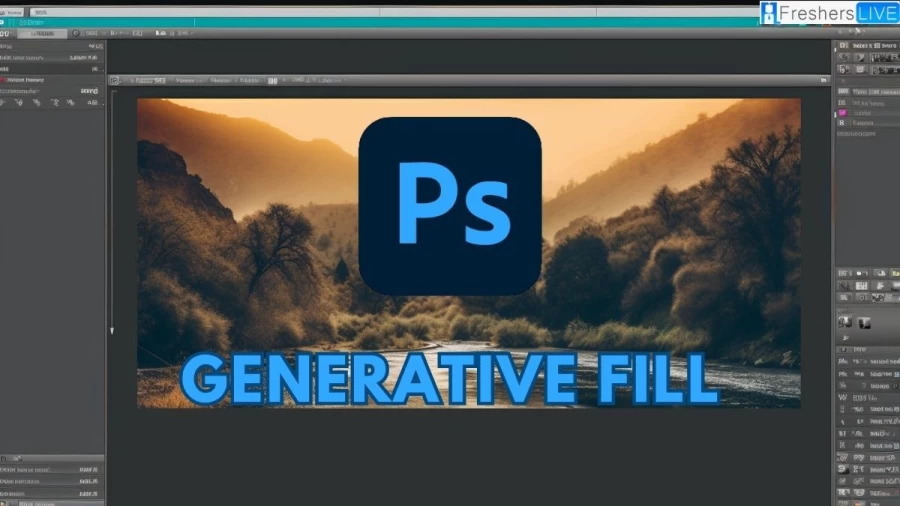
What is Generative Fill in Photoshop?
Generative Fill is an innovative AI feature powered by Adobe Firefly generative AI, specifically designed for Adobe Photoshop. This advanced tool enhances images by adding shadows, reflections, lighting, and perspective, thereby minimizing the need for extensive manual editing.
By utilizing simple text prompts, users can swiftly generate, add, remove, or replace image elements, achieving remarkable results within seconds. Generative Fill empowers users to visualize their ideas, perform intricate edits, and refine their creations with utmost precision and control.
With Generative Fill, users can seamlessly incorporate, extend, or remove content from images, as well as generate entirely new images from scratch. This feature is seamlessly integrated into Photoshop (Beta) and harmoniously complements other editing tools, facilitating adjustments to AI-generated content on non-destructive layers. Adobe recently introduced Generative Fill as its latest AI feature, leveraging the power of Adobe Firefly.
This tool allows users to fill specific areas in an image using generated imagery based on text prompts and generative AI technology. Generative Fill is the fourth addition to the Adobe Firefly suite, which is still in beta mode. It joins the text-to-image generator, vector recoloring tool, and 3D text effects generator, expanding the creative possibilities for users.
Adobe's generative AI empowers users to bring almost any visual concept to life. With the Generative Fill tool, users can now non-destructively add, remove, and replace image components using AI technology, further enhancing their creative workflow in Photoshop.
Generative Fill Not Showing in Photoshop
If you are facing the issue of Generative Fill not being visible in Adobe Photoshop, you have come to the right place for a solution. The problem may be that you are not using the latest version of Photoshop. Generative Fill is a new feature introduced in Photoshop version 24.6. If you are using an older version, you will not have access to this feature.
On May 23rd, 2023, Adobe introduced Generative Fill as a new tool in the Photoshop beta version. This tool enables users to select a specific part of an image and modify it based on a text description.
Although Generative Fill has been added to the Adobe Photoshop beta, some users have reported that it is not appearing in their Photoshop application. Many people have expressed their frustration about this issue on various social media platforms. To address this problem and make Generative Fill visible in Adobe Photoshop, follow the solution provided below.
What Version of Photoshop has Generative Fill?
Adobe introduced Generative Fill in the beta version of Photoshop 24.6. This new AI tool is available to all current Creative Cloud subscribers, giving them early access to its features before the official release later this year. Generative Fill utilizes AI technology to perform tasks like expanding image borders, filling blank spaces automatically, and generating images based on prompts, similar to platforms like Midjourney or DALL-E.
While Generative Fill offers convenient image editing capabilities, it also has some noticeable limitations. This update represents an initial integration of an AI tool into a professional photo-editing workflow, but it currently falls short compared to more advanced image-generation software available in the market.
Why is Generative Fill Not Showing in Adobe Photoshop?
Generative Fill is not visible in Adobe Photoshop because you are using an outdated version of the software. In order to access this new AI feature, you need to have the latest beta version, which is m.2181. To ensure that Generative Fill appears in your Photoshop application, it is also recommended to add your date of birth on Behance.
To check if you have the latest version installed, you can go to the Help menu, select System Info, and verify that the first line displays the version number as 24.6.0 20230520.m.2181. By updating to the latest version and adding your date of birth on Behance, you should be able to resolve the issue of Generative Fill not being visible in Adobe Photoshop.
How to Fix Generative Fill Not Showing in Adobe Photoshop?
To resolve the issue of Generative Fill not appearing in Adobe Photoshop, you can follow these steps:
Update Adobe Photoshop:
Ensure that you have the latest version of Adobe Photoshop installed on your device. Check for updates in the Adobe Creative Cloud application and install any available updates for Photoshop.
Open the Adobe Creative Cloud Desktop app on your device.
Click on the "Updates" tab.
Select "Check for updates" to see if there are any available updates for Adobe Photoshop.
If an update is available, click on the update option to install it. Make sure to update to Photoshop Beta version 24.6.
Once the update is complete, launch Adobe Photoshop.
Check if Generative Fill is now accessible within the software.
Reinstall Adobe Photoshop:
If updating doesn't solve the problem, you can try reinstalling Adobe Photoshop. First, uninstall the current installation of Photoshop from your computer. Then, download the latest version from the official Adobe website and follow the installation instructions.
Open the Creative Cloud Desktop app on your computer.
Click on the "All apps" section.
Locate "Photoshop (Beta)" and click on the three dots next to it.
From the options that appear, select "Uninstall" to remove Photoshop (Beta) from your system.
Once the uninstallation process is complete, reinstall Photoshop (Beta) by selecting it again from the Creative Cloud Desktop app.
After the reinstallation, launch Adobe Photoshop (Beta).
Check if the Generative Fill feature is now accessible within the software.
By following these steps, you can reinstall Photoshop (Beta) and verify if Generative Fill is functioning properly.
Add your date of birth on Behance:
In some cases, Adobe Photoshop may require you to add your date of birth on your Behance profile to enable certain features. Sign in to Behance using your Adobe ID and navigate to your profile settings. Ensure that your date of birth is correctly entered. Restart Photoshop after making this change.
Open the Creative Cloud Desktop app on your computer.
Scroll down to the bottom of the left sidebar and click on "Behance."
Log in to your Behance account using your credentials.
Once logged in, navigate to your account settings or profile information.
Locate the section where you can enter your date of birth and ensure that it is set to an age of 18 or above.
Save the changes to your profile.
Close the Creative Cloud Desktop app.
Open Adobe Photoshop (Beta) on your computer.
Check if the Generative Fill feature is now accessible within the software.
Photoshop New Features
Adobe released Photoshop version 24.6 on May 23, 2023.
New features in this update include Generative Fill, which allows users to add, extend, or remove content from images using text prompts.
The update also brings improvements to Neural Filters, enhancing their performance and functionality.
New text features have been introduced to make text creation and editing easier.
Several bug fixes have been implemented to enhance the stability and performance of Photoshop.
Adobe Photoshop's AI features, powered by Firefly, offer transformative capabilities.
Firefly is trained on Adobe Stock's extensive collection of high-resolution, licensed photos to avoid intellectual property issues.
AI-driven Generative Fill enables non-destructive editing with generative layers, facilitating experimentation with different looks and styles.
Artists can create and generate digital material at a rapid pace, exploring new ideas and producing high-quality work.
Photoshop 24.6 Download
Visit the Adobe website and sign in to your account.
Click on the "Products" tab and select "Photoshop."
Follow the on-screen instructions to download and install Photoshop.
Once installed, log in to your Adobe account using your credentials.
Open the Creative Cloud app and go to the "Apps" tab.
Use the search bar to find "Photoshop" and locate the Photoshop app.
Click on the "Update" button next to Photoshop.
Look for the "Download" button and choose "Photoshop 24.6."
The Creative Cloud app will start downloading and installing the latest version, which is Photoshop 24.6.
Once the installation is complete, you can launch Photoshop 24.6 and enjoy its new features and improvements.
Generative Fill Not Showing in Photoshop: FAQs
Generative Fill is an AI-powered feature in Adobe Photoshop that allows users to add, extend, or remove content from images using text prompts.
Generative Fill may not be visible if you are using an outdated version of Photoshop. Ensure you have the latest version, specifically Photoshop 24.6, installed to access this feature.
Photoshop 24.6 introduces Generative Fill, improved Neural Filters, new text features, and bug fixes to enhance stability and performance.
Generative Fill uses AI technology to analyze text prompts and generate image elements accordingly, allowing users to modify and enhance their images with ease.
To download Photoshop 24.6, open the Adobe Creative Cloud app, log in to your account, navigate to the "Apps" tab, search for "Photoshop," and click on the "Update" button next to it.







