Google Maps Location Sharing Not Updating: How to Fix Google Maps Location Sharing Not Updating?
by Janani
Updated Jul 12, 2023
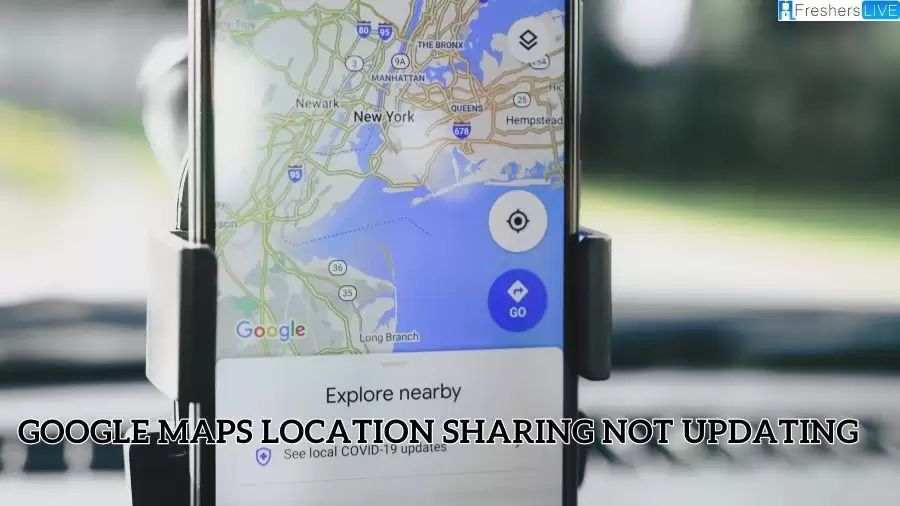
Google Maps Location Sharing Not Updating
If you find yourself unable to refresh someone's location on Google Maps, you might be wondering about the reasons behind it. There could be several factors contributing to this issue. Firstly, it's possible that your internet connection is not stable or is experiencing problems, which can hinder the proper functioning of location updates.
In the case of a reliable internet connection, the problem may lie within your location settings. There could be a misconfiguration or a setting that needs adjustment, preventing the updating of shared locations on your iPhone through Google Maps.
How to Fix Google Maps Location Sharing Not Updating?
There are many methods that fix the Google Maps Location Sharing Not Updating issue. Here are those methods which solve the issue.
1. Check Location Services for Google Maps
For iPhone users:
If Google Maps location sharing is not updating on your iPhone, ensure that location services are enabled for Google Maps.
Follow these steps:
For Android users:
If Google Maps is not updating your location on Android, follow these steps to confirm your location settings:
2. Reconfigure Google Maps Compass
Reconfiguring the compass in Google Maps can help resolve the issue of shared location not updating. Follow these steps:
3. Verify Network Connection
If your Google location sharing is not updating, it could be due to an unstable internet connection.
4. Improve Google Maps Location Accuracy
If Google Maps is still not updating your shared location, ensure it has access to the accurate location of your device.
To grant access to a precise location, follow these steps:
5. Clear Cache on Google Maps
If Google Maps location sharing still fails to refresh, clearing the app's cache may help.
For iPhone:
Unfortunately, there is no direct method to clear the app cache. Instead, you will need to delete the Google Maps app and reinstall it.
For Android:
To clear the cache of Google Maps on Android, follow these steps:
- Open the Settings app.
- Go to Apps > Google Maps > Clear Cache.
- Tap "Yes" to confirm.
6. Uninstall and Reinstall Google Maps
If the issue persists, uninstalling and reinstalling the Google Maps app may resolve it.
7. Update Google Maps to the Latest Version
If Google Maps is still not updating location sharing, try updating the app to the latest version.
Follow these steps:
- Open Google Play Store on Android or App Store on iPhone.
- Search for Google Maps.
- If an "Update" button is available next to Google Maps, select it to update the app.
8. Reset Google Play Services
To fix the issue of Google Maps location sharing not updating on Android, you can try resetting the settings of Google Play Services.
Follow these steps:
Causes of Google Location Sharing Not Updating
There are many causes for the Google Location Sharing Not Updating issue.
-
Poor or unstable Internet connection: A weak or unreliable Internet connection can hinder the real-time updating of location information. If the connection is slow or intermittent, it may prevent the sharing of accurate and up-to-date location data.
-
Incorrect location settings: Incorrectly configured location settings on the device can interfere with the updating of Google Location Sharing. It's essential to ensure that the location settings are enabled and properly configured to allow for accurate and timely updates.
-
Outdated app version: Using an outdated version of the Google Maps app can sometimes cause issues with location sharing. It is important to keep the app updated to the latest version available, as updates often include bug fixes and improvements to ensure smooth operation.
-
Permission settings: If the necessary permissions are not granted to the Google Maps app, it may not be able to access and update location information. Double-check the app's permission settings to ensure that it has the necessary permissions to access location data.
-
Device or software issues: In some cases, device or software-related issues can impact the updating of location sharing. This could be due to system glitches, software conflicts, or compatibility issues. Restarting the device or performing software updates may help resolve such issues.
-
User-specific settings: Individual users may have specific settings or preferences within the Google Maps app that affect location sharing. It's important to review the settings and preferences specific to your Google account to ensure they are properly configured for location sharing.
It's worth noting that troubleshooting steps may vary depending on the device, operating system, and specific app settings. If the problem persists, it may be helpful to consult official support documentation or seek assistance from Google support channels for more tailored solutions.
Google Maps Location
Google Maps provides the option to share your real-time location with others, whether you have an Android device or want to share your location with someone who does. Here's a summary of how to set it up:
-
Enable Location Sharing: Open the Google Maps app and tap your profile icon in the top-right corner. Select "Location Sharing" to enable the feature.
-
Temporary Location Sharing: By default, you can share your location for a limited time. Set the duration using the plus (+) and minus (-) buttons, ranging from 15 minutes to 24 hours. Choose a contact from your favorites or search through your contacts. Alternatively, share a link through messaging apps, which grants temporary access to your location until it expires.
-
Continuous Location Sharing: To continuously share your location with close friends and family, select "Location Sharing" and choose "Until you turn this off." Select a specific contact to share your location with. This option doesn't generate a shareable link.
-
Managing Contacts: Access the "Location Sharing" screen to view the list of contacts you are currently sharing your location with. Add more people by tapping the "New share" button. Additionally, you can select a contact's icon on the map and tap the plus (+) button in the top-right corner to add them.
These steps allow you to easily share your real-time location with others for a temporary period or continuously, depending on your preferences.
Google Maps Location Sharing Not Updating - FAQ
If you find yourself unable to refresh someone's location on Google Maps, you might be wondering about the reasons behind it. There could be several factors contributing to this issue. Firstly, it's possible that your internet connection is not stable or is experiencing problems, which can hinder the proper functioning of location updates.
There could be multiple reasons behind this issue. One possibility is an unstable or problematic internet connection that can hinder location updates. Additionally, misconfigured location settings on your iPhone may be preventing the updating of shared locations through Google Maps.
To enable location sharing on Google Maps, open the app and tap your profile icon in the top-right corner. Then select "Location Sharing" to enable the feature.
Yes, you can continuously share your location with close friends and family on Google Maps. Select "Location Sharing," then choose "Until you turn this off." Pick a specific contact to share your location with. This option doesn't generate a shareable link.
By default, you can share your location temporarily on Google Maps. Open the app, go to "Location Sharing," and set the duration using the plus (+) and minus (-) buttons. You can choose a contact from your favorites or search through your contacts. Alternatively, you can share a link through messaging apps, granting temporary access to your location until it expires.







