Google Nest Hub Max Camera Not Working: Why is Google Nest Camera Not Working?
by T Santhosh
Updated May 29, 2023
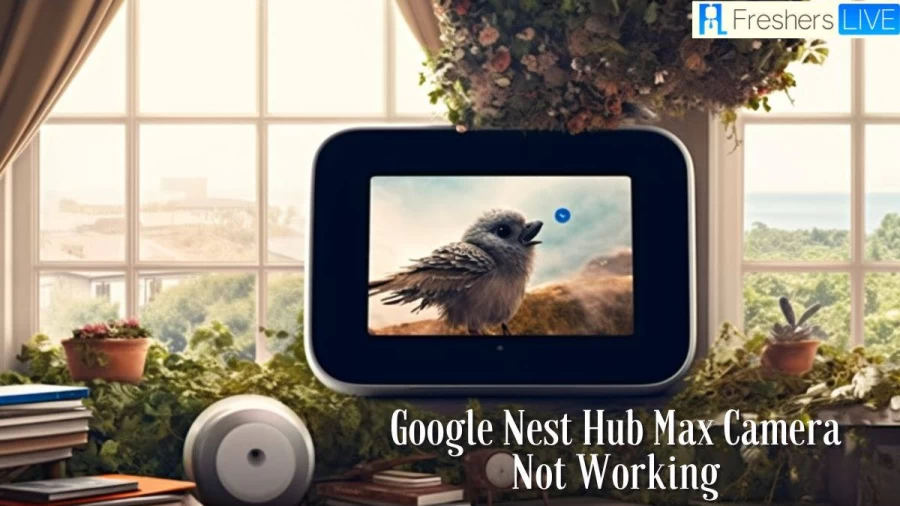
Google Nest Hub Max Camera Not Working
The Google Nest Hub Max stands as an innovative IoT display apparatus providing a multitude of functionalities. Among its impressive array of features is an integrated camera, facilitating video calls and doubling as a security camera. Nonetheless, akin to any electronic device, occasional malfunctions may arise, with one prevalent issue being the failure of the Nest Camera to function correctly. This can prove exasperating, especially when the device is relied upon for home surveillance and connecting with dear ones.
The Google Nest Hub Max serves as an excellent addition to your smart security ecosystem, providing a multitude of intelligent features to its owners. While the device may come with a slightly higher price tag, its large display ensures exceptional camera performance and delivers high-quality video output. Therefore, if you're searching for a smart unit to complement your security cameras, the Google Nest Hub Max presents itself as the perfect choice. However, this problem is typically not severe and can be attributed to power or connectivity issues. By implementing some of the following solutions, you can easily resolve this matter and achieve the desired functionality from your Google Nest Hub Max.
How to Fix Google Nest Hub Max Camera Not Working?
The functionality of your Google Nest Hub Max camera may be affected by software-related problems. These issues can encompass a variety of concerns, ranging from compatibility conflicts with applications to glitches within the operating system. However, it is often possible to address these software problems independently. To resolve the problem of your Google Nest Hub Max camera not working, please follow the steps outlined below.
1. Re-Add Nest Hub Max
In situations where the Google Nest Hub Max Camera encounters a malfunction, the recommended course of action is to remove the device from your smart application and subsequently re-add it. Frequently, this issue stems from a connectivity glitch, which can be resolved by refreshing the connection with the app.
To address this, open the Home application and proceed to remove the device. Upon re-adding the device, it will be necessary to update all configurations. However, it is expected that this procedure will successfully resolve the problem of the camera not responding.
2. Restart Your Wi-Fi Router
Occasionally, the issue behind the camera malfunction can be the Wi-Fi router. To address this, verify the internet status using your mobile device and promptly reboot the router. This action will refresh the network connection and resolve any minor network glitches. Typically, this simple step is sufficient to overcome responsiveness issues, eliminating the need for a factory reset of the device.
3. Check Power Status
Now, it is essential to ascertain that the issues encountered with the Google Nest Hub Max camera are not stemming from the power connection. If the status LED fails to respond, there is a high probability that power-related problems are at play. Ensure that all devices connected to your Nest Hub Max are powered on and accessible through the mobile application. If not, recheck the power supply and consider changing the power source if necessary.
4. Update Your Home App
The malfunction of the Google Nest Hub Max camera can also be attributed to issues within the smart application. To address this, ensure that you are not using the Nest application and attempt switching to the Home network when encountering unresponsiveness with the Nest Hub Max camera. Initially, switching apps may seem inconvenient, but the Home app offers greater consistency, eliminating the need for further switching.
Ideally, the camera should appear within the Home application, allowing you to review the configurations once again. Test voice commands and playback through the display to ensure optimal connection. With any luck, this will resolve any responsiveness issues with the Google Nest Hub Max.
5. Try a Factory Reset
To resolve most programming-related problems with the Google Nest Hub Max camera, performing a factory reset is often the recommended solution. This action should effectively restore the device to its original settings, addressing any issues encountered. Keep in mind that after the factory reset, you will need to re-establish the pairing between the Nest Hub Max and your smart devices. However, this process ensures that the camera problems are rectified. Therefore, allocate sufficient time accordingly when troubleshooting camera unresponsiveness.
6. Ask Google Support
In the case of the Google Nest Hub Max camera not responding, it is advisable to seek assistance from the official support team to diagnose and resolve the issue. They will be able to help you determine the underlying cause and provide appropriate solutions. If the problem is not due to a defective unit, performing a factory reset should rectify the situation.
However, if the camera continues to remain unresponsive despite troubleshooting efforts, it is likely that your device is defective. In such circumstances, it is recommended to contact the dealer and request a replacement. By doing so, you can obtain a functioning unit without incurring any additional costs, ensuring that you won't encounter the same connectivity errors again.
Why is Google Nest Camera Not Working?
The malfunctioning of your Google Nest Hub Max and its camera can stem from various factors. One prevalent cause is network-related problems, including difficulties in establishing an internet connection or encountering a weak signal. Hardware issues, such as a dirty camera lens or a loose camera cable, could also contribute to the problem. Additionally, miscellaneous issues like incompatible apps, incorrect settings, or user errors can hinder the camera's performance.
Fortunately, there are numerous potential solutions available to restore the functionality of your Google Nest Hub Max and its camera. Addressing network problems often involves troubleshooting your router, which frequently serves as a likely culprit. It is crucial to ensure that your router is functioning optimally, as it plays a crucial role in the device's connectivity. Verify that the router is appropriately connected, consider restarting it, or consult the router's manual for troubleshooting guidance.
Furthermore, checking the camera lens for any dirt or smudges and ensuring a secure connection of the camera cable can help resolve hardware-related issues. Updating the device's software, clearing cache and app data, or performing a factory reset can assist in resolving software-related glitches. By examining these potential problem areas and implementing the appropriate fixes, you can restore the normal functioning of your Google Nest Hub Max and its camera.
Causes of Google Nest Camera Not Working
There can be several causes for the Google Nest camera not working. One common reason is network issues, such as a weak or unstable internet connection. This can prevent the camera from properly communicating with the associated devices or the online services it relies on. Another possible cause is power-related problems, including a drained battery or a faulty power source.
Hardware issues can also contribute to the problem. A dirty or obstructed camera lens may affect the camera's performance and result in blurry or distorted images. Additionally, a loose or disconnected camera cable can lead to a loss of connection and render the camera non-functional.
Software-related factors should also be considered. Outdated firmware or incompatible applications can cause conflicts and prevent the camera from working correctly. It is important to keep the camera's software up to date and ensure that it is compatible with the devices and applications it interacts with.
Incorrect configurations or settings within the camera's software or associated applications may hinder its operation. To address the issue, troubleshooting steps such as checking the network connection, ensuring a stable power source, cleaning the camera lens, verifying the cable connections, updating the software, and reviewing the settings can be undertaken.
Google Nest
Google Nest is a range of smart home devices encompassing smart speakers, smart displays, streaming devices, thermostats, smoke detectors, routers, and security systems, including smart doorbells, cameras, and smart locks. Originally founded in 2010 by former Apple engineers Tony Fadell and Matt Rogers, Nest Labs owned the Nest brand name. Their flagship product, the Nest Learning Thermostat, was introduced in 2011. This programmable and self-learning device utilizes sensors and Wi-Fi connectivity, features that are also present in other Nest products.
In October 2013, Nest Labs expanded its offerings with the introduction of the Nest Protect smoke and carbon monoxide detectors. Furthermore, the company entered the security camera market with the Nest Cam branding after acquiring Dropcam in 2014, and the cameras were launched in June 2015.
Nest Labs experienced rapid growth, employing over 130 individuals by the end of 2012. In January 2014, Google acquired Nest Labs for a sum of $3.2 billion, with the company employing 280 individuals at that time. By late 2015, Nest's workforce had expanded to over 1,100 employees, and they established a primary engineering center in Seattle. Starting from mid-2022, the latest Nest cameras from Google have gained compatibility with Amazon Alexa devices, including Amazon Echo Show, Fire TV, and Fire Tablet.
Google Nest Hub Max Camera Not Working - FAQs
Yes, you can access your Google Nest camera remotely using the Nest app on your smartphone or tablet. Simply download the app, log in to your Nest account, and you'll be able to view the camera's live feed and recorded footage from anywhere with an internet connection.
To set up motion detection on your Google Nest camera, open the Nest app and navigate to the camera's settings. Look for the "Motion Detection" or "Activity Zones" option and follow the prompts to customize your desired settings. This will enable the camera to alert you when it detects motion in the designated areas.
Yes, you can use your Google Nest camera as a baby monitor. With its live streaming capability, you can monitor your baby's activities in real time from your smartphone or tablet. Additionally, some Nest cameras offer advanced features like two-way audio, allowing you to soothe your baby remotely.
Yes, you can share access to your Google Nest camera with trusted individuals. In the Nest app, go to the camera's settings and find the "Family & Guests" or "Shared Users" section. From there, you can invite others by entering their email addresses, granting them permission to view and control the camera.
Yes, Google takes security and privacy seriously. Google Nest cameras utilize encryption technology to protect your footage and ensure that it remains secure. It's always recommended to use strong, unique passwords for your Nest account and enable two-factor authentication for an added layer of security.







