Google Play Services Not Updating, How to Fix Google Play Services Not Updating?
by Mathelene
Updated Jul 15, 2023
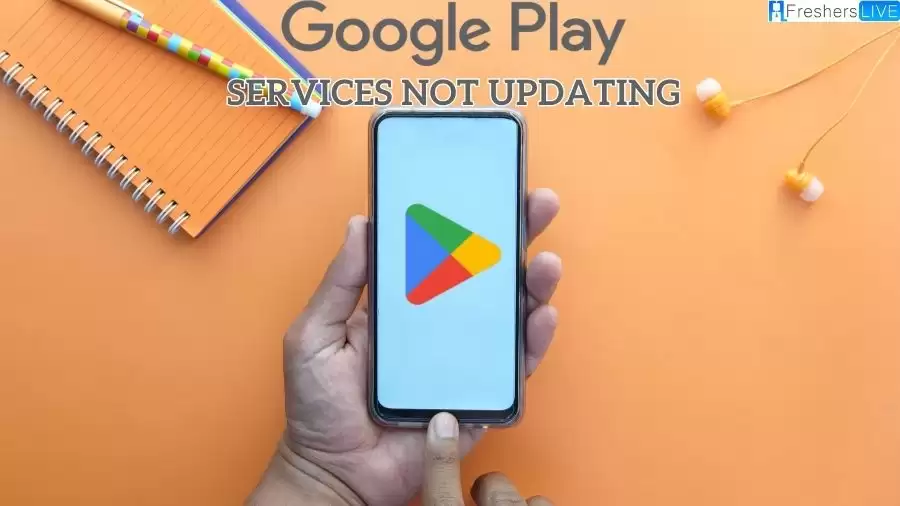
Google Play Services Not Updating
It can be frustrating when you encounter difficulties updating Google Play Services, especially when you receive notifications stating that it needs to be updated in order to function properly.
However, when you attempt to update it, you may encounter error pop-ups and find that Google Play Services won't update. This situation can be quite bothersome and hinder your ability to access the latest features and security updates provided by Google Play Services.
Causes for Google Play Services Not Update
How to Fix Google Play Services Not Updating?
Step 1: Install the Software
Step 2: Connect your Device
Step 3: Provide Device Information
Step 4: Enter Download Mode
Step 5: Repair the Problem
Google Play Services Not Updating - FAQs
Google Play Services is a crucial component on Android devices that supports various Google apps and services.
There can be several reasons, such as custom ROM incompatibility, network connectivity issues, insufficient storage space, excessive installed apps, cache conflicts, outdated Google Play Store version, or corrupted Google Play components.
Install Dr.Fone - System Repair, connect your Android device to the computer, enter the device information, download the firmware, and let the program repair the issue.
Restart your device, update Google Play Store, remove and re-add your Google account, uninstall unnecessary apps, clear Google Play Services cache, clear the cache of the entire device, check device storage, disable battery optimization, or check date and time settings.
Clearing the cache can help resolve issues caused by corrupted cache files and free up storage space on your device.







