How to Add and Remove Family Member From Youtube Premium?
by Mathelene
Updated Apr 02, 2024
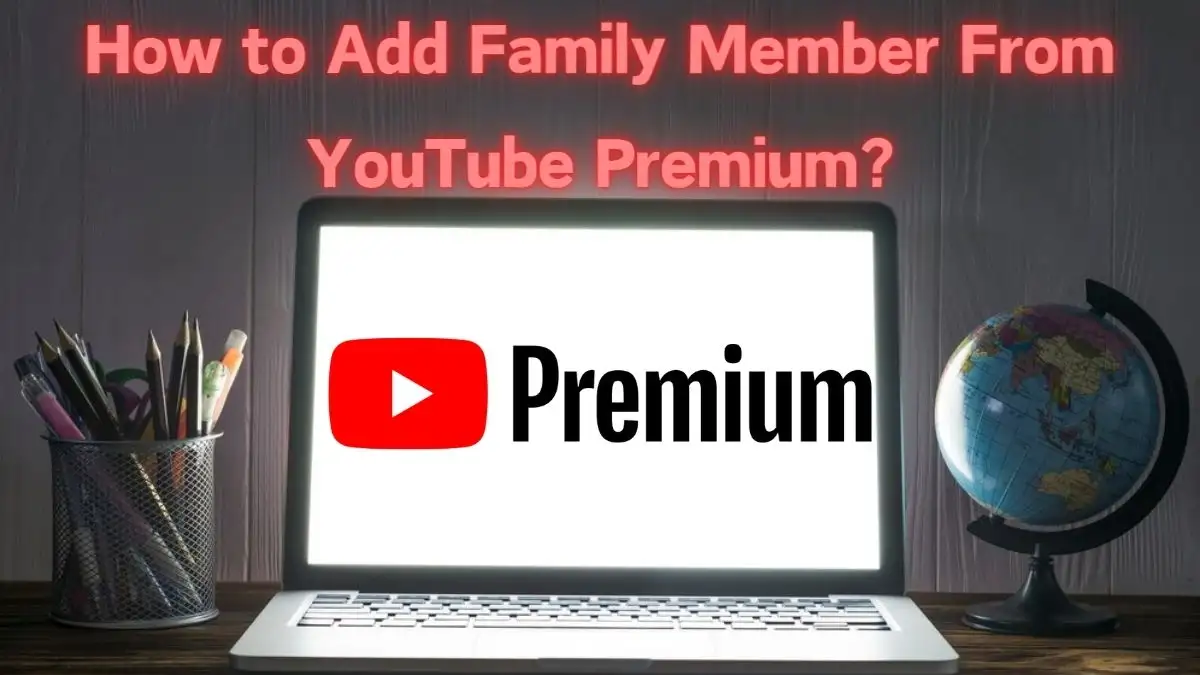
How to Add Family Member From Youtube Premium?
To Add Family Member From Youtube Premium, Follow these steps:
Open your YouTube Premium account and log in to your account.
In the YouTube app, tap your profile image and select Purchases and Memberships.
Click "Edit" next to Family sharing settings.
Click "Invite family members."
Enter the email or phone number of the person you want to add.
Tap "Send." You'll be notified by email when they join your family.
How to Remove Family Member From Youtube Premium?
To Remove Family Member From Youtube Premium, Follow these steps:
Log in to your YouTube account with YouTube Premium.
In the YouTube app, tap your profile image and select Purchases and Memberships.
Click the membership button.
Click "Edit" next to Family sharing settings.
Choose the person you want to remove.
Click "Remove member."
Youtube Premium Family Annual Plan
There is no Youtube Premium Family Annual Plan. Annual plans are for individual users only, not family plans. There is only Youtube Premium Annual Plan.
To sign up for a YouTube Premium follow the steps below.
Visit youtube.com/premium/annual from either a mobile or desktop web browser.
To activate your subscription, sign in using the Google Account that you want to use.
If there is a trial period available, select "Start Trial." If not, select "Get annual plan."
Enter your payment details.
Click the "Buy" button to complete the transaction.
How the Youtube family plan works on?
The person in charge, called the family manager:
Creates a Google group for the family.
Family members:
To access the shared membership, they must use their separate Google accounts.
Can watch Primetime Channel content bought by the family manager.
Additionally, they can purchase their own Primetime channel.
As a family group, you all get:
YouTube Premium
YouTube Music Premium
YouTube Primetime Channels (US, Germany, France, Australia, UK)







