How to Add Audio to Google Slides? Benefits of Adding Audio to Your Google Slides
by Tamilarasi S
Updated Apr 23, 2024
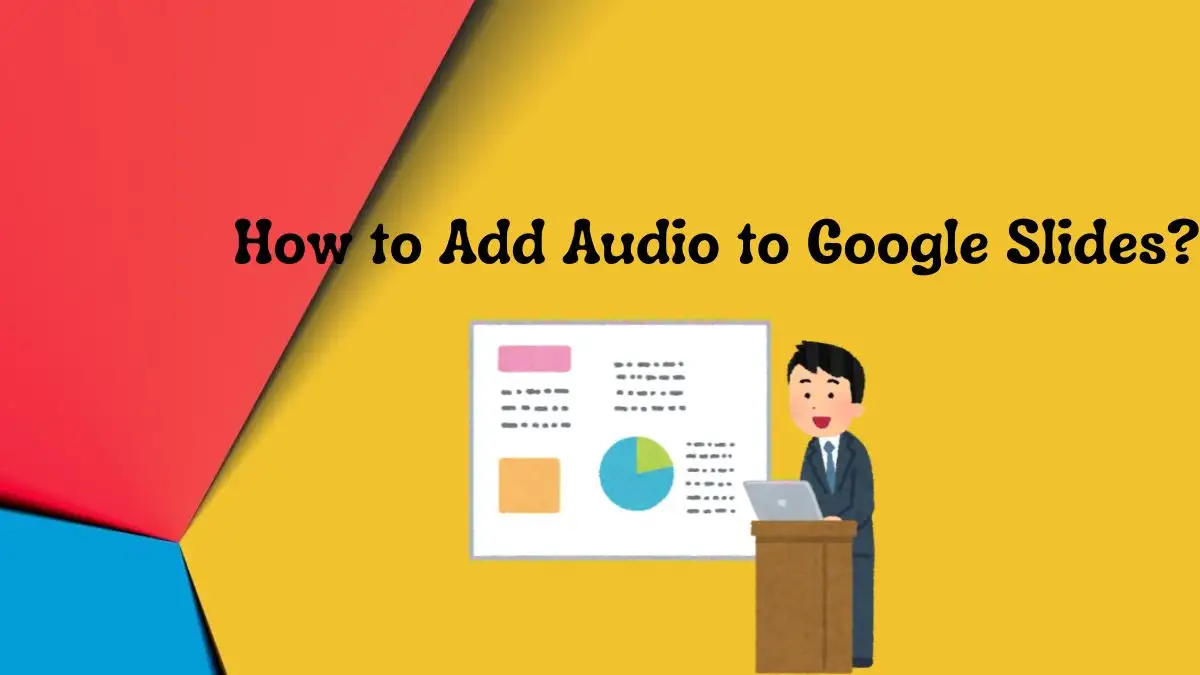
How to Add Audio to Google Slides?
Method 1: Use Audio from Google Drive
Step 1: Prepare Your Music File
Step 2: Upload and Save the Audio File to Google Drive
- Sign in to your Google Drive account.
- Click on New (+) at the top left of your My Drive screen.
- Select File Upload.
- Find and select your audio file to upload.
Step 3: Share Your Audio
- Right-click on the uploaded audio file.
- Choose Share > Share.
- Change access to Anyone with the link.
- Set permission to Viewer.
Step 4: Add the Audio File to Google Slides
- Open your Google Slides presentation.
- Select the slide where you want to add the audio.
- Click Insert > Audio.
- Choose your audio file from Google Drive and click Insert.
- Adjust settings like volume and playback mode.
Method 2: Insert Audio from a URL
Step 1: Find the Soundtrack
Step 2: Copy the Soundtrack Link
Step 3: Insert the URL in Google Slides
- Select the slide where you want to add the audio.
- Click Insert > Link.
- Paste the SoundCloud link in the text box and click Apply.
- Click on the link area to test and play the audio.
Method 3: Record Your Narration
Step 1: Record Your Narration
Step 2: Upload and Share on Google Drive
- Follow the steps to upload an audio file to Google Drive.
- Share the file and set access to Anyone with the link.
Step 3: Add the Narration to Google Slides
- Select the slide where you want to add the narration.
- Click Insert > Audio.
- Choose your narration file from Google Drive and click Insert.
- Test the narration by clicking Slideshow.
Method 4: Use YouTube Videos with Audio
Step 1: Find and Copy the Video Link
Step 2: Insert the Video Link in Google Slides
- Select the slide where you want to add the video.
- Click Insert > Video.
- Paste the YouTube link and click Insert.
- Adjust the video size and position as needed.
Benefits of adding audio to your Google Slides
Adding sound to your Google Slides can make your presentation much better. Here’s why:
Make People More Interested
When you add the right music or sound to your slides, it makes people want to listen and find out more. Apple does this well in its presentations. For example, they used fun music when talking about their Workout app at a big event.
Make Your Points Easier to Understand
Sometimes, explaining things with just words and pictures can be tricky. Sound can help because it grabs people’s attention and makes your message easier to understand. Also, it’s easier for people to listen than to read a lot of words, so they’ll pay better attention.
Make People Feel More Emotions
Music and sounds can make your presentation more fun or serious, depending on the music you choose. Happy music can make people feel excited, while calm music can make people feel peaceful.
Ways to Add Music to Google Slides
Now that you know why it’s good to add sound to your Google Slides, here are a few ways you can do it.
Why should you add audio to your Google Slides?
Make Communication More Fun
The use of sound in Google Slides makes your presentation more engaging and helps the audience to comprehend what you are saying. It also helps the audience to focus and recall what you have said.
Help Everyone Understand
Sound makes it easier for visually impaired people to understand your slides. It also helps language learners understand your presentation by allowing them to listen and see the slides at the same time.
Add Extra Information
The use of sound allows you to add details that are difficult to include in images. Combining sound and images can enhance your presentation and help your audience understand your key messages.
Make the Presentation More Exciting
By adding music or sound effects to your presentation, you can make it more entertaining and engaging. It can help highlight your points and make your audience feel more engaged







