How to Add Nearby Friends on Snapchat? A Complete Guide
by Ushapriyanga
Updated May 30, 2023
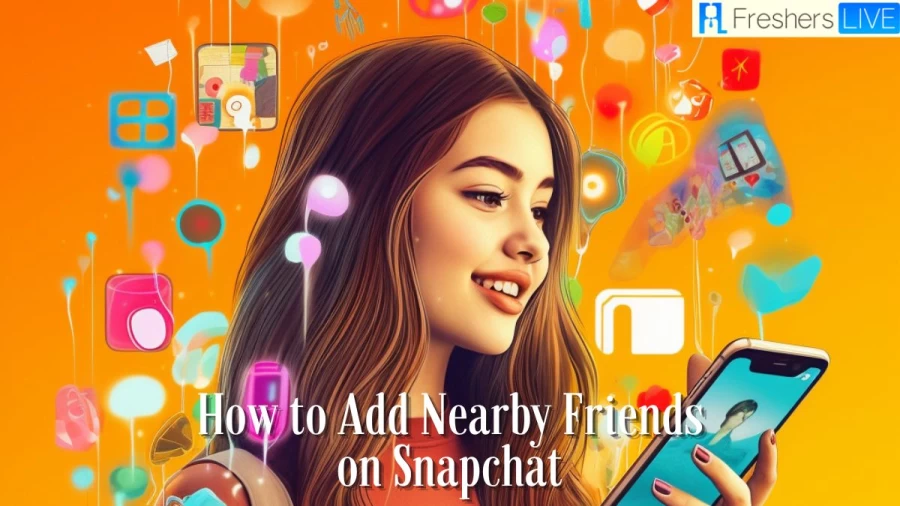
Snapchat
Snapchat is a messaging app and service developed by Snap Inc. that is widely used in the US. The app is known for its unique feature of making pictures and messages only available for a short time before they become inaccessible to their recipients. Over time, Snapchat has added more features such as "Stories" and "Discover" for ad-supported content.
Users can also store photos in a password-protected area called "my eyes only" and use limited end-to-end encryption. The app was created by Evan Spiegel, Bobby Murphy, and Reggie Brown, former Stanford University students, and is popular among younger generations, particularly those under 16. The app places emphasis on users interacting with virtual stickers and augmented reality objects, which has raised privacy concerns for parents.
How to Add Nearby Friends on Snapchat?
Invite your contacts:
To expand your friends list on Snapchat, you can start by sending invites to your phone contacts. Tap on the "Add Friend" option in the top-right corner of Snapchat, search for your friend's name, and click on the "Add" button.
Create impressive Stories:
Captivate attention by creating engaging stories on Snapchat. Craft compelling headlines, keep them concise, add music, and occasionally incorporate polls and quizzes. Make sure to allow everyone to view your stories, as this can attract more users to your Snapchat profile.
Make your content appealing:
Share high-quality content that meets the necessary specifications. Images should not exceed 5MB in file size and be in .jpg, .jpeg, or .png format, while videos should be in .mp4 or .mov formats and can also be H.264 encoded. Maintain a 9:16 aspect ratio for the canvas.
Consistency is key:
Regularly post content on the Snapchat app to increase your friends list. Snapchat enthusiasts tend to visit the app over 20 times a day, spending an average of 30 minutes on it.
Utilize Snap Maps:
Snap Maps can be a valuable tool for making new friends on Snapchat. These maps display blue hotspots around your Bitmoji, indicating other users in your vicinity who are open to connecting. Access the Maps tab located at the bottom-left corner of your Snapchat home screen.
Share your Snap code:
Your Snap code, similar to a QR code, can be found on your profile page. Tap on the Profile icon on the Snapchat home screen to locate it. Share your Snap code with others and have them scan it using their Snapchat app. This will connect you on Snapchat.
Leverage Snapchat insights:
Utilize Snapchat analytics to gain insights and optimize your performance on the app. Analyze your audience, track the reach of your stories, and assess how many times your content has been viewed. This information will help you gauge your performance and guide your future actions on Snapchat.
Can I Add People Nearby on Snapchat?
Adding people nearby on Snapchat:
Snapchat still allows you to add people who are near your location. Simply open the Snapchat map and zoom in on the desired location. Then, tap on the "Add Nearby" button, and Snapchat will display a list of nearby users whom you can add to your friends list.
Add Nearby feature:
Snapchat introduced a feature called Add Nearby, which enables you to quickly add a group of friends when you're together. When someone opens Add Nearby, a list of your friends will appear on the screen. Additionally, Snapcodes have been improved recently. You can enhance your Snapcode by adding a selfie to the center, making it easier for your friends to identify you.
Blocking people who have blocked you:
If someone has blocked you on Snapchat, you cannot see each other when using the Add Nearby feature. When both Snapchatters have Add Nearby open, they won't be visible to each other if they are within close proximity.
What Does by Nearby Mean on Snapchat?
On Snapchat's Snap Map, the blue spots scattered around your Bitmoji represent "hotspots." These hotspots indicate the presence of other Snapchat users in close proximity to your location. By tapping on a hotspot near your Bitmoji, you can explore stories uploaded by various users from that particular location.
When you tap on a hotspot, the screen will display stories from different users who have uploaded content from that selected location. These stories can include photos or videos shared by other Snapchat users. To navigate through the stories, you can swipe left or right on the screen.
By swiping left, you can view more stories uploaded by users in the selected location. Each story provides a glimpse into the experiences and moments shared by those users. It allows you to explore different perspectives and activities happening around that particular area. The hotspots on Snap Map serve as indicators of Snapchat users nearby, and tapping on them enables you to discover and engage with the stories and content shared by those users from the selected location.
How to Add Nearby Friends on Snapchat-FAQs
Hotspots on Snap Map are the blue spots that indicate the presence of other Snapchat users near your location. They represent areas where multiple users have uploaded stories or content.
To view stories from a specific location on Snap Map, tap on a hotspot near your Bitmoji. This will display stories uploaded by various users from that particular location. You can swipe left or right on the screen to view more stories.
Yes, you can explore stories from different locations on Snap Map. By tapping on different hotspots around your Bitmoji, you can access stories uploaded by users in those specific locations.
To navigate through stories on Snap Map, swipe left or right on the screen. Swiping left allows you to view more stories uploaded by users in the selected location, while swiping right takes you back to the previous story or location.







