How To Change Email On LinkedIn? Steps To Change Primary Email On LinkedIn
by Krishika M
Updated Mar 01, 2023
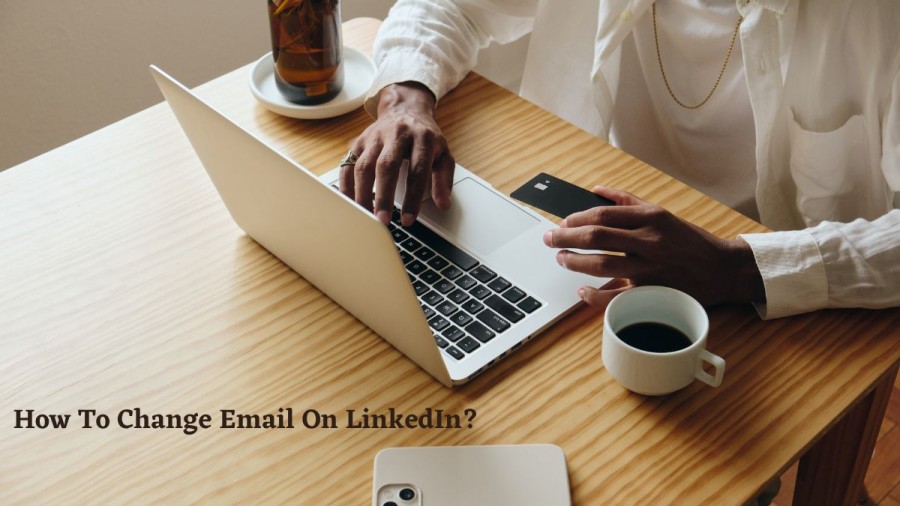
LinkedIn is a social media platform that is designed for professionals to connect with each other. It was launched in 2003 and acquired by Microsoft in 2016. LinkedIn is primarily used for professional networking, job searching, and building a professional brand. Users can create a profile that highlights their work experience, education, and skills, and can connect with other professionals in their field. LinkedIn also offers features like job postings, groups, and messaging, as well as premium services like LinkedIn Learning and Sales Navigator. Overall, LinkedIn is a powerful tool for professionals to network, showcase their skills, and find new career opportunities.
How To Change Email On LinkedIn?
To change your email address on LinkedIn, follow these steps:
Log in to your LinkedIn account on the LinkedIn website or app.
Click on your profile picture in the top right corner of the screen.
Select "Settings & Privacy" from the dropdown menu.
Under the "Account preferences" section, click on "Email addresses".
Click on the "Add email address" button.
Enter the new email address you want to use and click "Send verification email".
LinkedIn will send a verification email to the new email address you entered. Open the email and click on the verification link.
Once you've verified the new email address, you can make it your primary email address by clicking the "Make primary" button next to it.
If you no longer want to use your old email address, you can remove it by clicking the "Remove" button next to it.
That's it! Your email address on LinkedIn has been changed.
How To Change Primary Email On LinkedIn?
To change your primary email address on LinkedIn, you will need to access your account settings. Firstly, log in to your LinkedIn account on the website or app. Next, click on your profile picture in the top right corner of the screen, and select "Settings & Privacy" from the dropdown menu. Under the "Account preferences" section, click on "Email addresses". From here, you will be able to see all of the email addresses associated with your account. Click on the "Make primary" button next to the email address that you want to set as your primary email address. If you have not yet verified the email address you want to set as your primary email, LinkedIn will prompt you to verify it first. Follow the verification steps, and once you have verified the email address, it will become your primary email address on LinkedIn. That's all you need to do to change your primary email address on LinkedIn.
How To Change Email On LinkedIn - FAQs
Yes, you can add multiple email addresses to your LinkedIn account. However, you can only have one primary email address at a time.
To remove an email address from your LinkedIn account, go to your account settings and click on "Email addresses". From there, click on the "Remove" button next to the email address you want to remove.
Your LinkedIn account will still be active and all of your profile information will remain the same. However, you will need to log in to your account using your new email address.
Your primary email address on LinkedIn will be listed at the top of the "Email addresses" section in your account settings. It will also be the email address that LinkedIn uses to send you notifications and messages.
If you don't receive the verification email from LinkedIn, check your spam or junk folder in case it was sent there. If you still can't find it, try adding the email address "[email protected]" to your safe sender list and request a new verification email. If the problem persists, contact LinkedIn's customer support for further assistance.







