How to Connect Two Pairs of Airpods to One Phone?
by Preethi
Updated Apr 01, 2024
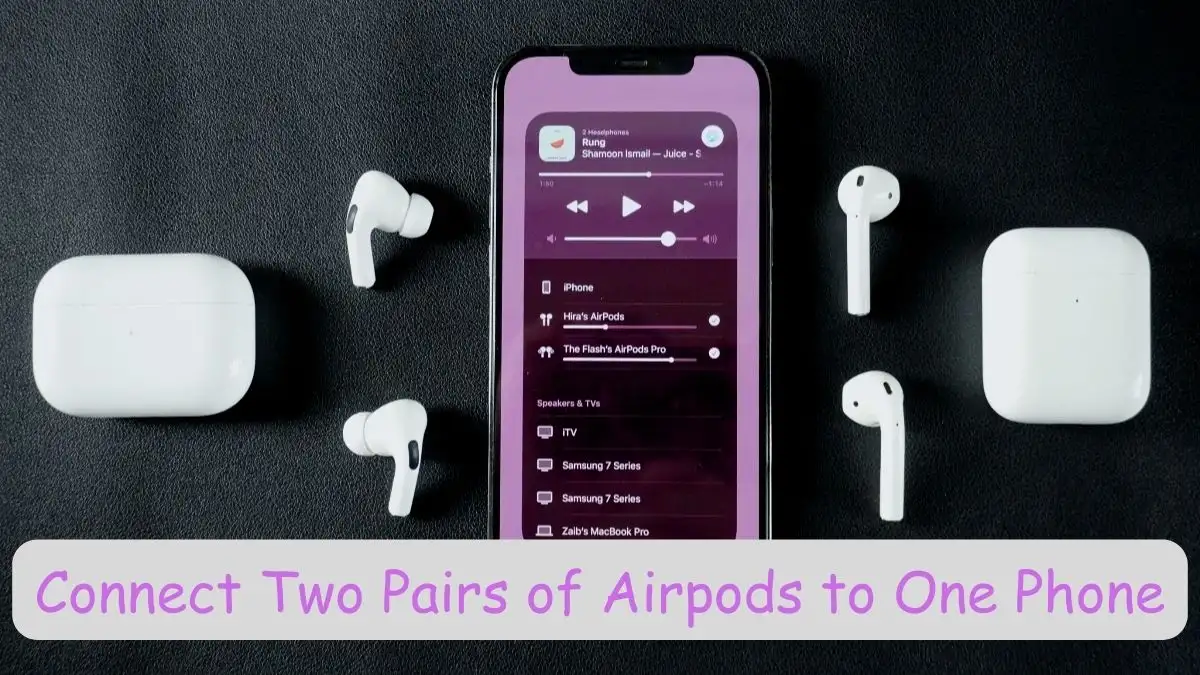
Connect Two Pairs of AirPods to One Phone
AirPods are wireless headphones that give high-quality sound effects. If you want to share this wonderful experience with your loved one, just share your audio by connecting two AirPods to one phone.
Yes, it is possible. You can connect two pairs of AirPods to one single device. These wireless Bluetooth earbuds give you a better experience when listening to music. In this article, we are discussing how to connect two pairs on one phone.
How to Connect Two Pairs of AirPods to One Phone?
Here are the steps to follow to connect:
Connect your first AirPods
First, be sure of the compatibility of both AirPods.
Take your AirPods and connect them to your device by using Bluetooth.
Access Control Center
Swipe down your phone on the top right corner of your iOS.
You can see the "Control Center" option.
Open your "Control Center."
Tap the AirPlay Icon
In "Control Center," the AirPlay icon is available.
Just tap it to activate that option.
Share your audio
The list of connected devices is there.
Tap your device to share audio.
A Second Pair of AirPods
When it comes to the second pair of AirPods, you have to bring them close to your mobile phone.
Open the case of the AirPods.
If it is AirPods or AirPods Pro, you have to press the setup button.
If white flashes appear, it means it will be connected.
In the case of AirPods Max, put the earbuds in pairing mode.
Share the audio again
After connecting the second AirPod, it will appear on your screen.
Give a tap to share audio with the second person.
How Do I Control AirPods After an Audio Share?
For volume adjustments:
By pressing the AirPods gesture, you can control the volume of both pairs of AirPods.
Go to your control center, then adjust the volume sliders for each pair of AirPods separately or both together.
Also, you used the main volume slider to control the volume of both pairs of AirPods.
For playback control:
Use the playback controls like the Play, Pause, or Stop buttons on your phone's lock screen.
Go to the Control Center to manage playback for both pairs of AirPods.
How Do I Disconnect the AirPods?
Open Control Center:
Swipe down from the top-right of your phone screen.
Open the Control Center.
Tap the AirPlay Icon:
Find and tap the AirPlay button to see what devices are connected.
Disconnect AirPods:
Tap the button next to the AirPods you want to stop sharing with.







