How to Create a Broadcast Channel on Instagram?
by Ushapriyanga
Updated May 25, 2023
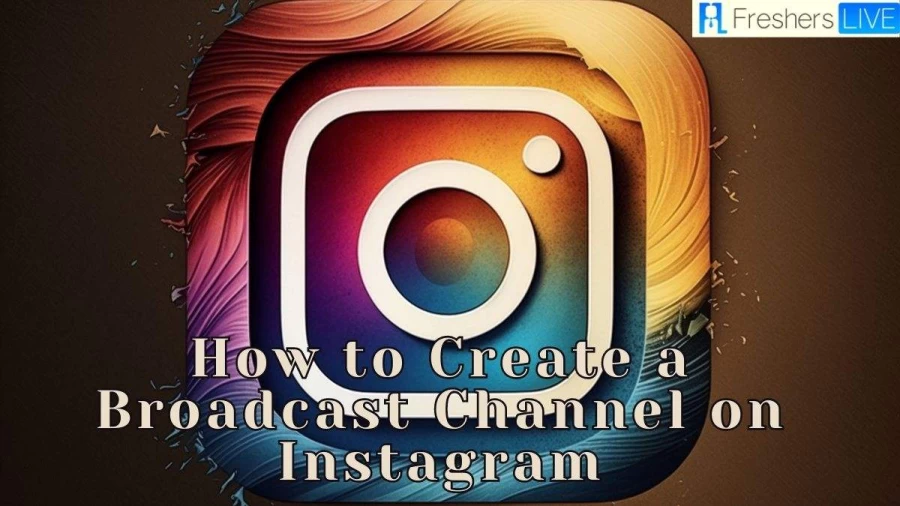
Instagram Wiki
Instagram is a social networking service owned by Meta Platforms, previously known as Facebook. It is primarily used for sharing photos and videos. Users can upload media, apply filters to enhance their visuals and categorize them using hashtags and location tags.
The platform offers the option to share posts publicly or restrict them to approved followers. Users can explore content posted by others through tags and locations, engage by liking photos, and follow accounts to have their content appear in a personalized feed.
Initially, Instagram had a unique feature of allowing only square-shaped photos with a resolution of 640 pixels to match the iPhone's display width at the time. However, in 2015, the platform relaxed this restriction, increasing the resolution to 1080 pixels. Over time, Instagram introduced additional features such as direct messaging, the ability to share multiple images or videos in a single post, and the Stories feature.
The Stories feature, similar to its competitor Snapchat, enables users to post content that is available to others for 24 hours. As of January 2019, approximately 500 million people use Stories daily on Instagram. Instagram was initially launched for iOS devices in October 2010 by Kevin Systrom and Mike Krieger. The app quickly gained traction and amassed one million registered users within two months, followed by 10 million within a year. By June 2018, the user base had expanded to a staggering one billion individuals.
Recognizing its potential, Facebook Inc. acquired Instagram in April 2012 for an approximate sum of US$1 billion, combining cash and stock. Expanding its reach, Instagram released an Android version in April 2012, followed by a limited-feature desktop interface in November 2012. Subsequently, the platform introduced an app for Fire OS in June 2014 and a dedicated application for Windows 10 in October 2016. By October 2015, users had uploaded over 40 billion photos to the platform.
How to Create a Broadcast Channel on Instagram?
Instagram creators can create broadcast channels to share messages with their followers. Followers can react to messages or vote in polls, but they cannot send messages themselves. Broadcast channels are public, so anyone on Instagram can find them, but only followers can join.
- Tap Send or Messenger in the top right of Feed.
- Tap **** in the top right.
- Tap Create broadcast channel.
- Enter a channel name.
- Choose an audience for your channel.
- Choose when your channel ends.
- Choose to show your channel on your profile.
- Tap Create broadcast channel at the bottom.
Enter a name for your broadcast channel. This name will be displayed to your followers and subscribers. Choose who can see your broadcast channel. You can choose to make your channel public, private, or shared with a specific group of people.
Choose when your broadcast channel will end. If you don't choose an end date, your channel will continue indefinitely. Choose whether or not to show your broadcast channel on your profile. If you choose to show your channel on your profile, it will be displayed in the "Broadcasts" section of your profile.
How to Join Broadcast Channel on Instagram?
Once a creator has access to broadcast channels, they can create one from their Instagram inbox. When the creator sends their first message in the broadcast channel, their followers will receive a one-time notification inviting them to join. Creators can also encourage followers to join by using the "join channel" sticker in Stories or by pinning the channel link to their profile.
If you are a creator with Subscriptions and want to create a broadcast channel open to all followers, be sure to set the audience to "all followers." You can also create a broadcast channel limited to paid subscribers for your most exclusive content.
- Access the link to the broadcast channel. You can do this by:
- Tap on a creator's Story sticker that has a link to their broadcast channel.
- Tap on the link to their broadcast channel that is pinned to their profile.
- If you are an existing follower of the creator, you may receive a one-time notification when they start a new broadcast channel. Tap on the notification to join the channel.
- Tap "Join a broadcast channel." If you are not already following the creator, you will be prompted to do so.
- After joining the channel, it will appear in the Instagram inbox next to other message threads. You can then read and react to messages and vote in polls that are sent by the creator or collaborators.
- Followers can react to content and vote in polls, but cannot send messages. They can also share a link to their favorite creators' broadcast channels so friends can follow and join.
What is Broadcast Channel on Instagram?
Broadcast channels are a new way for creators to connect with their followers. They are a public, one-to-many messaging tool that allows creators to share text, photos, videos, voice notes, and polls with their followers. Followers can react to content and participate in polls, and more features are coming soon. Starting today, we are testing broadcast channels with a handful of US creators. We will begin rolling out broadcast channels to more creators soon.
Creators can use broadcast channels to share behind-the-scenes content, announce new projects, and get feedback from their followers. Followers can use broadcast channels to stay up-to-date with their favorite creators and participate in conversations. We are excited to see how creators use broadcast channels to connect with their followers. We believe that broadcast channels are a powerful tool that can help creators build stronger relationships with their fans.
How to Create a Broadcast Channel on Instagram-FAQs
Broadcast channels are a new way for creators to connect with their followers. They are a public, one-to-many messaging tool that allows creators to share text, photos, videos, voice notes, and polls with their followers. Followers can react to content and participate in polls, and more features are coming soon.
If you are a creator, you can create a broadcast channel by going to your Instagram inbox and tapping the "Create broadcast channel" button. You will then be able to enter a name for your channel, choose an audience, and set an end date.
If you are a follower, you can join a broadcast channel by tapping the "Join broadcast channel" button when you see a notification from the creator. You can also join a broadcast channel by going to the creator's profile and tapping the "Broadcast channels" tab.
As a creator, you can use broadcast channels to share text, photos, videos, voice notes, and polls with your followers. You can also use broadcast channels to get feedback from your followers and to announce new projects. As a follower, you can react to content, participate in polls, and share broadcast channels with your friends.
If you are a creator, you can apply for access to broadcast channels by going to the Instagram website and clicking on the "Creators" tab. If you are a follower, you can join a broadcast channel by tapping the "Join broadcast channel" button when you see a notification from the creator. You can also join a broadcast channel by going to the creator's profile and tapping the "Broadcast channels" tab.







