How To Create A Gmail Account For A Child? Step By Step Guide To Create A New Gmail Account For A Child
by A Maria
Updated Mar 02, 2023
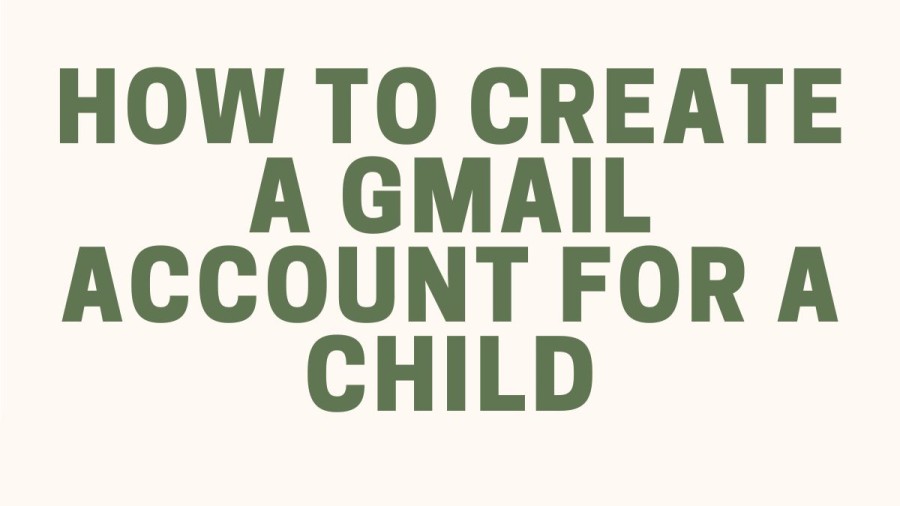
What Is Gmail Account?
Google offers a free email service called Gmail, which has a worldwide user base of 1.5 billion people as of 2019. To access their Gmail account, users can either use the official mobile app or log in through a web browser. Additionally, Gmail supports the use of email clients through POP and IMAP protocols.
When Gmail was introduced in 2004, it provided users with a storage capacity of one gigabyte, which was much higher than what its competitors offered at the time. Today, users get 15 gigabytes of storage that can be shared across other Google services, such as Google Drive and Google Photos. Emails with attachments up to 50 megabytes in size can be received, while those up to 25 megabytes can be sent. Users can also insert files from Google Drive into their emails to send larger files.
Gmail's interface is search-oriented, and its "conversation view" is similar to that of an Internet forum. Many website developers appreciate the service for its early adoption of Ajax.
How To Create A Gmail Account For A Child?
In this section, we will guide you through the process of signing up for a Gmail account and show you how to create an account specifically for kids. Here are the steps you need to follow:
- Turn on the device and follow the instructions on screen to set up the device.
- When asked to sign in with your Google Account, tap Create new account. If you don't see "Create new account," tap on More options first.
- Enter your child's name, birthday, gender, email address, and password.
- Follow the instructions to sign in with your Google Account, provide parental consent, and pick your child's settings.
How Do I Create A Gmail Account For My Child Under 13 With Family Link App?
How Old Shall A Child Be To Create An Email Account?
Google's terms and conditions state that children aged 13 and above are permitted to create an email account. However, with the introduction of the 'Google Family Link' feature, this age limit has been relaxed. Parents can now easily monitor their children's activities on Gmail through the appropriate settings in Family Link, which can govern folders like the inbox, outbox, and sent items. The settings vary depending on the child's age, with different options available for those under 13 and those aged 13 and above.
When children explore video gaming websites, many apps request that they provide an email address. This has led to an increased desire among kids to have their own Gmail accounts, regardless of their age. Instead of using their parent's email accounts, Google has provided an excellent opportunity for children to create their own email accounts without any complications.
How Will The Gmail Account Be For A Thirteen-Year Child?
In general, Gmail for children is similar to that for adults, with only a few exceptions. Children under 13 are not able to access certain Gmail features, including:
How To Create Filters For A 13 Year Child?
It is recommended to set up filters when creating a Gmail account for a child to prevent them from receiving unwanted emails. This can be done by limiting who can contact your child through email. To add more people to the filter, you can adjust the account settings.
To set up filters for your child's Gmail account:
How To Check Your Child’s Email From Your Account?
To provide extra security measures, you can opt to view your child's emails by adding their account to your own Gmail. This method is different from email forwarding as the emails will still be stored in your child's inbox, but you can access them through separate folders.
To add your child's email account to yours, follow these steps:
How To Block An User Account Contacting Your Child?
To block someone's email, follow these steps:
About Gmail
SPECIFICATIONS
DETAILS
Type of site
Webmail
Owner
Google
Created by
Paul Buchheit
Commercial
Yes
Registration
Required
Launched
April 1, 2004
Current status
Active
Content license
Proprietary
How To Create A Gmail Account For Child - FAQs
Gmail is a free email service developed by Google that allows users to access their emails on the web, tablets, and smartphones. It was introduced in 2004 and has since become one of the most popular email services worldwide.
You can access your Gmail account through the official mobile app or by logging in through a web browser.
Users get 15 gigabytes of storage with Gmail, which can be shared across other Google services such as Google Drive and Google Photos.
You can receive attachments up to 50 megabytes in size and send attachments up to 25 megabytes in size.
Yes, you can insert files from Google Drive into your emails to send larger files.







