How to Fix a 500 Internal Server Error? Request Failed With Status Code 500
by Reshwanth A
Updated Jan 23, 2024
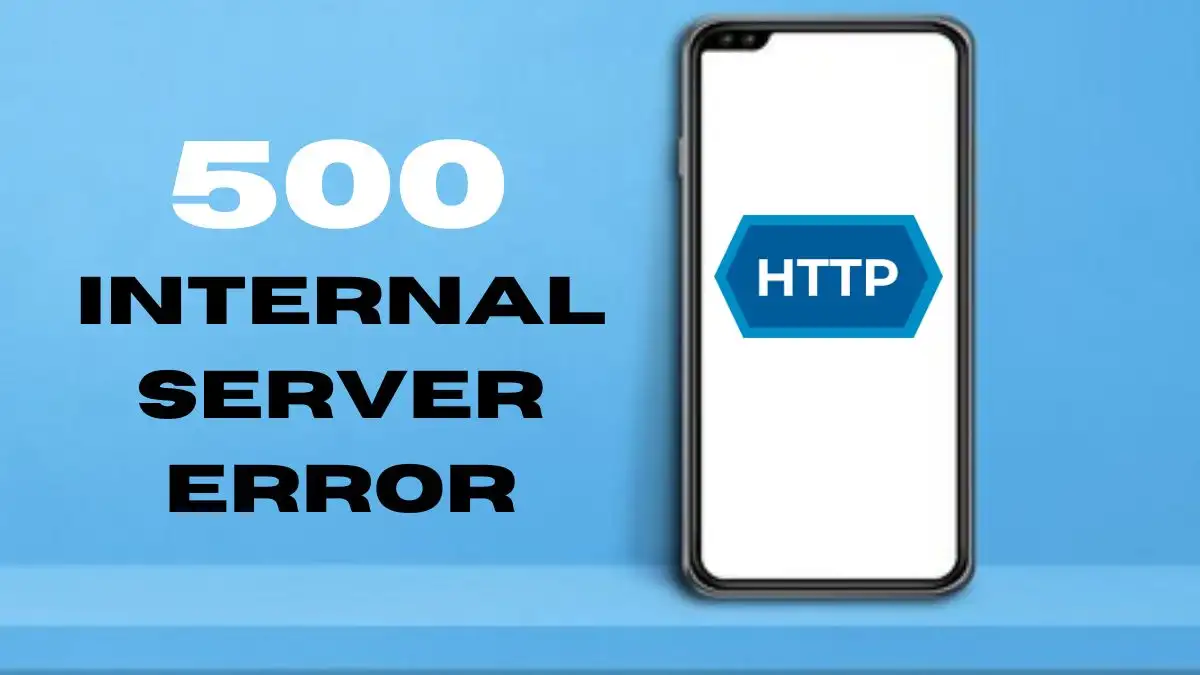
500 Internal Server Error
The "500 Internal Server Error" is a general error message that appears when the server encounters an unexpected condition and there isn't a more specific message to explain the problem. This error typically indicates that something has gone wrong on the server's end, but the exact nature of the issue is not specified.
It serves as a catch-all error message for situations where the server is unable to fulfill a request due to an unforeseen problem. When this error occurs, it's important to investigate the server-side programming and configuration to identify and address the underlying issue.
How to Fix a 500 Internal Server Error?
Check Error Logs
The first step is to check the error logs in your hosting's control panel. SiteGround users can find the Error log in the website’s Site Tools. The error logs can help identify misconfigured files or scripts as the sources of the website’s errors. The logs typically contain the date and time of the error, a description of the error, and information about which folder or file is possibly generating the error.
Inspect PHP Error Log
For errors caused by PHP misconfiguration and scripts, it's important to inspect the PHP error log, which is generated automatically in the folder of the offending PHP file. On SiteGround’s hosting, the PHP error log is active by default. The php_errorlog shows general PHP errors, and for a more detailed log of the problem, enabling the WordPress debug log for WordPress websites can provide additional information.
Reset File and Folder Permissions
Incorrect file and folder permissions can also cause the “HTTP 500 Error”. The standard permissions are 644 for files and 755 for folders. You can change them from the File Manager in your hosting panel or from an FTP Client. SiteGround clients can use the Reset Permissions tool for WordPress in Site Tool.
Change the PHP Version
An incorrect PHP version on your website may cause PHP scripts to time out or produce fatal errors. Testing switching the PHP version to an older or later version can help identify if the previous version was causing the error. SiteGround users can easily switch the PHP version with only a few clicks on Site Tools.
Inspect or Regenerate the .htaccess File
A common cause of the “Internal Server Error” is a problem within the .htaccess file. If the file is corrupted, it defines an incorrect root folder or contains syntax errors, which can result in the “HTTP 500 Error” page.
Repair the Database or Fix the Database Credentials
A corrupted database on your website can also cause the “500 Internal Server Error”. For WordPress, the error may occur if the website fails to connect to the database. Ensuring that the database credentials are set correctly in the wp-config.php file is essential .
Disable Plugins and Change the Theme for WordPress
Misconfigured plugins or themes can trigger the “HTTP 500 Error” in WordPress. Disabling the plugins one by one or changing the theme can help identify the cause of the error. It is recommended to disable all plugins from Site Tools (if you are a SiteGround user) or from the database.
Increase the PHP Memory Limit
The “HTTP 500 Error” may also be caused by PHP scripts that exceeded the memory limit of your website. Increasing the memory limit can be done by following specific steps for WordPress websites.
Restore a Backup of the Website
If none of the solutions helped solve the issue or you find them challenging to implement, restoring the website from a backup can revert all changes that caused the error in the first place.
Check for Large Files and Contact the Web Hosting Provider
Large files or server-related issues may also be the cause of the error. Checking for large files and contacting the web hosting provider to check the server’s status can help further with the problem.
Our comprehensive guides will help fix those stubborn tech glitches and get your devices running smoothly. You'll find solutions for all your gaming, apps, and error code issues on Fresherslive.
Request Failed With Status Code 500
"Request Failed With Status Code 500," it typically indicates an issue with the server's ability to fulfill the request due to an unexpected condition or error. The 500 status code is a generic error response, often stemming from server-side programming or configuration problems. Troubleshooting this error involves investigating the server's programming, backend processes, and overall configuration to identify and address the underlying issue. If you're experiencing this error, it's crucial to delve into the specific circumstances surrounding the request and the server to pinpoint the root cause and devise an appropriate solution.
5xx Server Errors
The occurrence of 5xx server errors denotes instances in which the server is cognizant of encountering an error or is unable to fulfill a request. These response status codes, commencing with the digit "5," encompass a broad spectrum of server-side issues, reflecting the server's awareness of its incapacity to perform the requested action. It is imperative that the server, except when responding to a HEAD request, includes an entity that elucidates the error situation, while also indicating whether it is a temporary or permanent condition.
Moreover, user agents are expected to present any included entity to the user, ensuring transparency and clarity in the communication of errors. These response codes are universally applicable to any request method, underlining their significance in signaling server errors and guiding appropriate action to rectify the underlying issues.
5xx Server Errors Categories
How to Fix a 500 Internal Server Error - FAQs
The "500 Internal Server Error" is a general error message that appears when the server encounters an unexpected condition and there isn't a more specific message to explain the problem.
You can fix a 500 Internal Server Error by checking error logs, inspecting PHP error logs, resetting file and folder permissions, changing the PHP version, inspecting or regenerating the .htaccess file, repairing the database or fixing the database credentials, disabling plugins and changing the theme for WordPress, increasing the PHP memory limit, restoring a backup of the website, and checking for large files.
Causes of a 500 Internal Server Error can include browser cache issues, incorrect database login credentials, corrupted database or files in your WordPress installation, issues with the database server, corrupted WordPress core files, corrupted .htaccess file and PHP memory limit, issues with third-party plugins and themes, PHP timing out or fatal PHP errors with third-party plugins, and wrong file and folder permissions.
"Request Failed With Status Code 500" typically indicates an issue with the server's ability to fulfill the request due to an unexpected condition or error, often stemming from server-side programming or configuration problems.
5xx server errors denote instances in which the server is aware of encountering an error or is unable to fulfill a request, encompassing a broad spectrum of server-side issues and signaling server errors to guide appropriate action for rectifying the underlying issues.







