How to Fix Amazon Prime Error Code 7136?
by Swetha P
Updated Jun 11, 2023
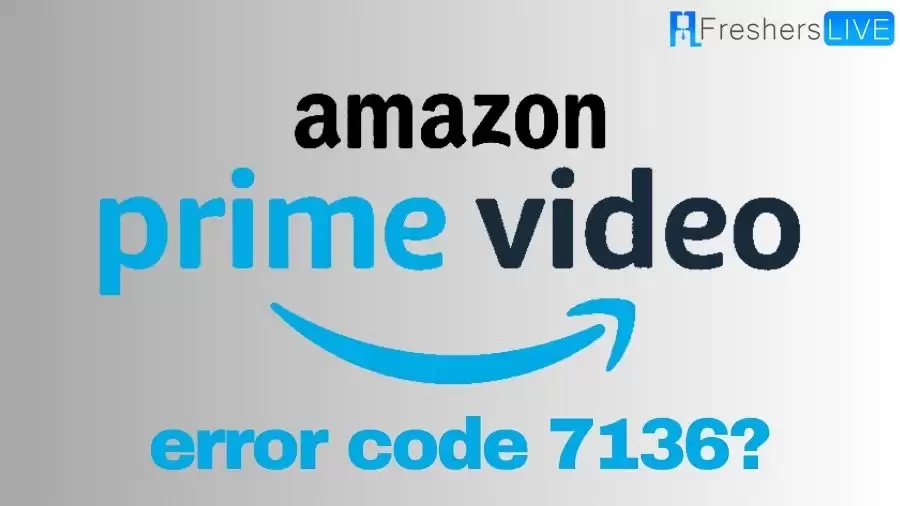
Amazon Prime Error Code 7136
Experiencing the frustration of Error Code 7136 while trying to stream your favorite content on Amazon Prime? Fear not, as this vexing issue can be caused by various factors, but we're here to help you resolve it swiftly and effortlessly. Let's dive into some effective troubleshooting steps to get you back to uninterrupted streaming!
First and foremost, it's crucial to check your internet connection. A stable internet connection is essential for seamless streaming. Verify that you have a strong signal by restarting your router or modem, or perhaps try connecting to a different network if possible. This simple step can often work wonders in resolving connectivity issues.
Sometimes, the culprit behind Error Code 7136 may lie within Amazon's servers. This is beyond your control, but fret not, as Amazon is known for their robust infrastructure. You can verify the status of Amazon Prime's servers by checking their official website or reaching out to their customer support for assistance. If there is a server issue, it's likely a temporary setback that will be resolved promptly.
How to Fix Amazon Prime Error Code 7136?
Fix 1: Clear Cache and Force Stop to Resolve Error Code 7136 on Prime Video
If you are encountering error code 7136 on Prime Video, it could be due to excessive cache data on your device causing it to malfunction. To resolve this issue, try clearing the cache for Prime Video and force stop the application. After performing these steps, check if the error persists. Clearing the cache helps remove temporary files that may be causing the error and can improve the performance of the app.
Fix 2: Check for New Updates
Keeping your device and applications up to date is crucial for a smooth streaming experience, as outdated software can lead to errors. To troubleshoot error code 7136 on Prime Video, ensure that your FireTV, TV, and Prime Video app are running the latest versions. Check for any available updates and install them if necessary. By keeping your devices up to date, you can resolve compatibility issues and potentially eliminate the error.
Fix 3: Plug the Router In and Out
If you're facing error code 7136 on Prime Video, you can attempt the following troubleshooting steps on your router to resolve the issue.
By power cycling your router, you can refresh the network connection and potentially resolve any temporary issues that might be causing the error.
Fix 4: Troubleshoot Error Code 7136 on Prime Video by Accessing on Other Devices
Resolving Error Code 7136 on Prime Video by Accessing on Other Devices
Fix 5: Solution Suggested by Community Member
Community-Recommended Fix for Error Code 7136 on Prime Video: Resetting Fire TV Box and Power Cycling Router. One community member who encountered error code 7136 on Prime Video found a potential solution and shared it with others. The suggested fix involves performing a complete reset of the Fire TV box and power cycling the router.
To apply this fix, follow these steps:
Fix 6: Contact Prime Video Customer Support for Assistance with Error Code 7136
Further Steps to Fix Error Code 7136 on Prime Video: Reinstalling the App and Contacting Support
Why Amazon Video Error Code 7136 Occurs?
When you encounter the dreaded Error Code 7136. This error message indicates that the content you're trying to access isn't processing, and not being able to watch anything is certainly a major setback. Fear not, as we're here to help you troubleshoot this issue and get you back to enjoying your Fire Stick experience. There can be several reasons why you encountered Error Code 7136 while attempting to play a video.
Let's delve into some common causes for this error: Firstly, a bug in your TV could be the culprit. Ensure that your TV's firmware is up to date and consider restarting both your TV and Fire Stick to refresh the system. Often, a simple reset can resolve minor glitches and eliminate Error Code 7136. Cache buildup in your Amazon Fire Stick can also cause issues.
Clearing the cache is a straightforward solution that can be done through the Fire Stick's settings. By eliminating excess temporary files, you can improve the device's performance and potentially eliminate the error. Another vital aspect to consider is whether your Fire Stick's Fire OS is updated. Outdated software can lead to compatibility issues and hinder smooth streaming.
Ensure that your Fire Stick is running the latest version of Fire OS, and if not, update it promptly. Internet connectivity problems can also trigger Error Code 7136. Check your Wi-Fi connection and ensure that it is stable and strong. Consider restarting your router and reconnecting your Fire Stick to the network. A reliable internet connection is crucial for seamless streaming.
Amazon Error Code 7136: Here How to Fix?
It's always prudent to ensure that you have a valid Amazon Prime subscription. Double-check that your subscription is active and in good standing. If there are any payment issues or if your subscription has expired, it can result in streaming errors. Rectifying these matters with Amazon's customer support should swiftly resolve such subscription-related problems.
If the issue persists, consider uninstalling and reinstalling the Amazon Prime app on your device. This step often resolves any underlying software glitches that may be causing the error. Additionally, closing other unnecessary apps or programs running in the background can free up system resources and improve the overall streaming experience.
Should all else fail, try switching to a different device to determine if the error is specific to your current device. This will help pinpoint whether the problem lies within your device or elsewhere. If the issue does not occur on another device, it may be worth contacting the manufacturer's support team for assistance. Keep reading to know fixes to resolve the issues.
By following these steps and conducting thorough troubleshooting, you'll be well on your way to resolving Error Code 7136 on Amazon Prime. Remember, technical hiccups are a part of the digital landscape, but with a little patience and perseverance, you'll be back to enjoying your favorite shows and movies in no time. Happy streaming!
How to Fix Amazon Prime Error Code 7136 - FAQs
It is an error that occurs when the content you're trying to access on Amazon Prime isn't processing.
Troubleshoot by checking your internet connection, verifying your subscription, reinstalling the app, and contacting customer support if needed.
It can be caused by bugs in your TV, cache buildup, outdated software, or internet connectivity issues.
Ensure stable internet, restart your device, check for updates, reinstall the app, or contact Amazon customer support.
Try streaming on a different device, lower the video quality, or use a different web browser if you're streaming via browser.







