How to Fix Battlefront 2 Mouse Not Showing? A Complete Guide
by Swetha P
Updated Apr 28, 2023
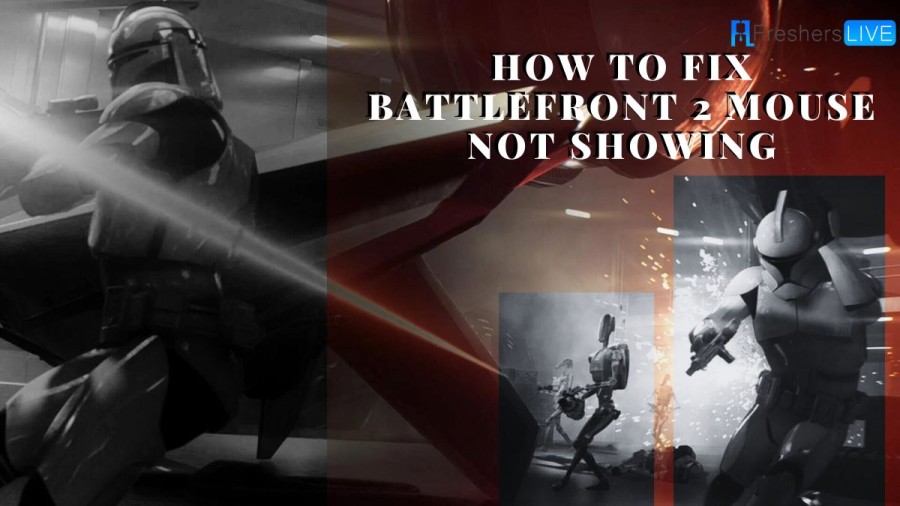
Star Wars Battlefront 2 Mouse Not Showing
The Star Wars Battlefront 2 Mouse not showing or working issue can be caused by a variety of factors, including conflicts with the game's settings, outdated or corrupted mouse drivers, mouse compatibility with the system, and programming issues. Keep reading this article's further section to know How to Fix Battlefront 2 Mouse not Showing and get utilized to fix your issue.
Star Wars Battlefront 2 Mouse Cursor not being on the Screen could be caused by several factors. One possible reason could be a conflict with the game's settings or the player's computer. Another possible cause could be outdated or corrupted mouse drivers. Additionally, the issue could be related to the mouse's compatibility with the game or the computer.
How to Fix Battlefront 2 Mouse Not Showing?
It's important to check the game's requirements and ensure that the mouse is compatible with the system. The issue could be related to the game's programming, in which case a patch or update from the game's developers may be necessary to resolve the issue.
Fix 1. Update Latest Version of Your Windows
Ensuring that your Windows operating system and drivers are up-to-date is crucial in preventing issues such as the Battlefront 2 mouse not showing. It is recommended to update your Windows to the latest version to avoid such problems..
Fix 2. Disable the Overlay Program
It has been reported that Overlay applications can cause conflicts with the Battlefront 2 mouse, resulting in it not showing up. To address this problem, you can try disabling all Overlay programs on your computer.
Fix 3. Enable Origin Startup Services
Enabling Origin startup services is crucial as they run in the background and can cause various issues, including the mouse not working in Star Wars Battlefront 2, if disabled in Startup.
Fix 4. Disable Acceleration in Pointer Settings
Enabling acceleration in pointer settings can potentially cause issues with the mouse not working in Battlefront 2. Here are the steps to disable it:
Fix 5. Repair the Games Files
In case the game files of Battlefront 2 are damaged or misplaced, you might experience problems like the mouse not functioning properly in the game. To resolve this, repairing the game files could be a viable solution.
Battlefront 2 Mouse Glitch
The Battlefront 2 Mouse Glitch is a common issue that can occur when playing the game. This glitch can cause the mouse cursor to disappear or become unresponsive during gameplay, making it difficult or impossible to control the character.
One possible cause of the Battlefront 2 Mouse Glitch is a conflict with the game's settings or the player's computer. In this case, resetting the game's configuration files or reinstalling the game may help to resolve the issue.
How to Fix Battlefront 2 Mouse not Showing - FAQs
Update your Windows to the latest version.
Yes, disable all overlay programs on your computer to troubleshoot the issue.
Navigate to the Startup tab in the Task Manager and enable all Origin-related services.
Disable acceleration in the Pointer settings window.
Click on My Game Library in Origin, right-click the Battlefront 2 icon, and select the Repair option.







