How to Fix Chat Gpt Send Button not Working? Chat Gpt Enter Not Working
by Ushapriyanga
Updated Mar 21, 2023
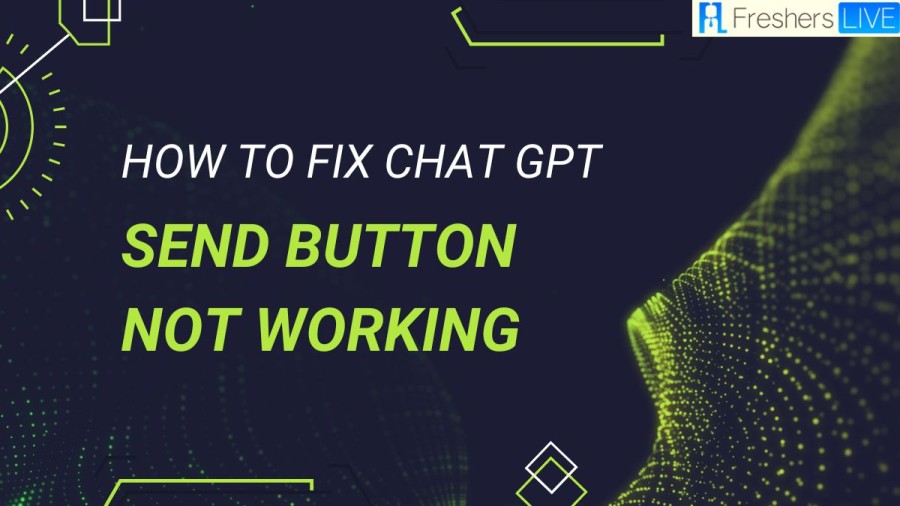
Chat Gpt wiki
ChatGPT is an AI-based language model developed by OpenAI. It is a state-of-the-art natural language processing (NLP) model that uses deep learning algorithms to understand and generate human-like responses to text-based conversations. ChatGPT is capable of processing large amounts of text data and learning from it to improve its responses over time. It is designed to understand the context, and nuances of language, and to generate coherent and relevant responses that mimic human conversation. ChatGPT has a wide range of potential applications, including chatbots, customer service, and content creation. OpenAI has made a range of pre-trained models available for developers to use, along with an API that allows users to integrate ChatGPT's capabilities into their own applications.
How to Fix Chat Gpt Send Button Not Working?
Check Chat GPT Server Status
eBuzzPro Server Status
If you're experiencing issues with Chat GPT, such as the Send button not working, it's important to check the Chat GPT server status first. Sometimes, technical issues arise due to server downtime.
Clear Site Data
eBuzzPro Clear Cache
Clearing your site data can help fix certain issues you may encounter on Chat GPT. Here's how to do it:
- Tap on the three dots on the top right corner of your browser.
- Click on Settings.
- Click on Privacy and Security > Cookies and Other Site Data.
- Scroll down and click on "See All Site Data and Permissions."
- Search for OpenAI in the top right search bar.
- Click on the delete icon > Clear.
- Clear Cache & Cookies of Browser
eBuzzPro Clear Cache and Cookies
Clearing the cache and cookies of your browser can help resolve issues on Chat GPT. Here's how to do it on Google Chrome:
- Open your Chrome browser.
- Tap on the three dots on the top right corner.
- Click on More Tools and select Clear Browsing Data.
- Choose a time duration and check the boxes next to "Cached Images and Files" and "Cookies and Other Site Data."
- Click on "Clear Data."
- Disable Browser Extensions
eBuzzPro Disable Browser Extensions
Disabling browser extensions can help fix issues with Chat GPT, especially if you're experiencing problems with the Send button or logging in. Follow these steps to disable extensions:
- Tap on the three dots on the top right corner of your browser.
- Click on Settings.
- Click on More Tools > Extensions.
- Check Internet Connection
eBuzzPro Check Internet Connection
It's important to check your internet connection if you're experiencing technical issues on Chat GPT. Sometimes, a bad internet connection can cause problems. Try switching to another internet connection to see if it resolves the issue.
Restart Your Device
Chat Gpt Enter Not Working
Chat GPT has gained immense popularity among users worldwide, offering various features such as generating content ideas, solving mathematical questions, and coding. However, due to its massive user base, Chat GPT may encounter technical issues, such as corrupt browser cookies or conflicting extensions. In this troubleshooting guide, we will explore various solutions to fix Chat GPT bugs. It is important to ensure that you have a stable internet connection before applying these methods, and they can be applied to smartphones and PCs. You can test your internet connection using websites such as Speedtest.net
How to Fix Chat Gpt Send Button Not Working - FAQs
There can be various reasons for Chat GPT not working, such as a corrupt browser cache, conflicting browser extensions, or an unstable internet connection. To fix the issue, you can try clearing the browser cache, disabling extensions, or using a different internet connection.
To clear the browser cache, go to the browser settings and navigate to the privacy and security section. Then select "Clear browsing data" and choose the time duration for which you want to clear the cache. Check the box next to "Cached images and files" and click "Clear data".
To disable browser extensions, go to the browser settings and select "More tools" > "Extensions". Then disable the extensions that you suspect may be causing the issue.
If none of the troubleshooting methods work, you can try contacting Chat GPT support for further assistance.







