How To Fix Discord Overlay Not Working? Why Discord Overlay Is Not Working?
by Rajalaxmi
Updated Jan 31, 2023
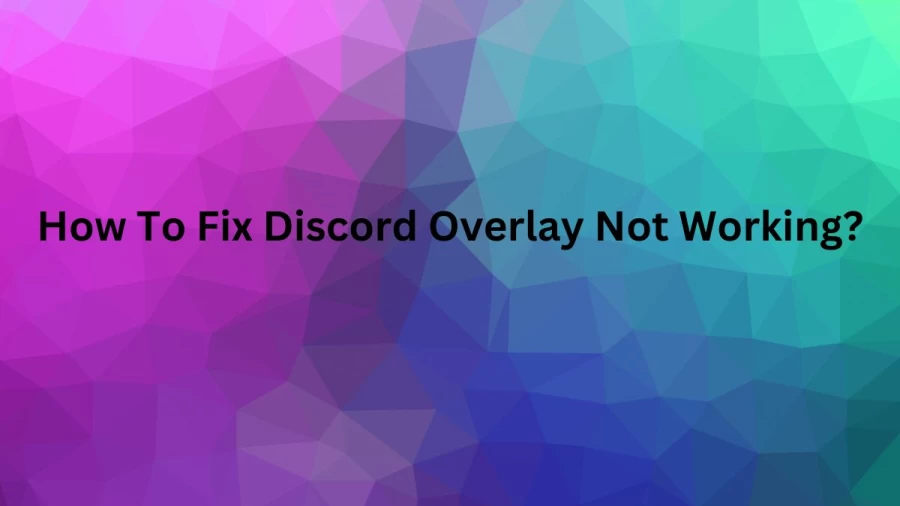
Discord Overlay Not Working
Discord is a VoIP and Instant messaging social platform. Many users can communicate with voice calls, video calls, text messaging, media, and files in private chats and as part of communities called servers. The server is a collection of persistent chat rooms and voice channels which can be accessed via invite. The Discord only runs Windows,macOS, Android, iOS, iPad, Linux, and web browsers. Discord also launched another round of investment in April 2021. Those investing in the company was Sony Interactive Entertainment the company states that it intended to integrate a portion of Discords services into the main PlayStation Network by 2022. According to blog. pcrisk, the main problem is that the overlay feature may have been turned off and the overlay can be disabled for a specific game. Also, a game may not appear in Discords game list and has to be added manually to use the overlay feature.
How To Fix Discord Overlay Not Working?
Method 1. Enable the Game Overlay in Discord
- First of all open Discord and then click User settings
- Then scroll down and select Game Overlay.
- You have to enable the in-game overlay option.
- Then click on the engage in-game overlay option.
- After that select Registered Games in the left pane.
- You can enable the overlay for the specific game while you are playing by clicking the monitor icon.
- If the discord has not detected the game and then click add it.
- After that select the game from the drop-down menu and then click Add Game.
- At the end click the monitor to enable the overlay for the newly added game.
Method 2. Disable Hardware Acceleration in Discord
- First of all open Discord and then click on the User settings
- Then scroll down and select Advanced in the App Settings section.
- After that Toggle off Hardware Acceleration.
- Then click okay when this is promoted.
Method 3. Run GPUpdate and CHKDSK Commands
- You can hold down Windows+R Keys to open Run.
- After that in the Run dialog box, type in CMD and then hold down theCtrl+Shift+Enter keys to open the Command Prompt as an administrator.
- In the Command Prompt Window, type in GPUpdate and press the Enter Key.
- You can type inCHKDSK C: /f and then press enter.
- If the system drive uses another letter and thenD: type in D instead of C.
- Type in Y if the main volume is being used by another process and then Press enter.
- You can close the Command Prompt and restart the PC and then the scan will begin during the restart.
Method 4. Set Display Scaling to 100%
- First of all right click Start and then select the Settings
- In the system panel you can select Display.
- Then click on Scale.
- After that under Custom scaling and you can type in 100 and click the checkmark to apply the new scale.
- Then click on the sign-out now.
- After that click on the sign-in.
Method 5. Reset the Overlay Position
- First of all, hold down the Windows+R keys and then to open Run.
- In the Run dialog box, you can type in%AppData% and then click OK.
- After that access the discord folder.
- In the discord folder, find settings.json
- And then select open with and then click more apps
- Then select Notepad and click OK
- Then add a comma to the second last line.
- Then make a new line underneath and copy-paste the following text that is"DANGEROUS_ENABLE_DEV TOOLS_ONLY_ENABLE_IF_YOU_ KNOW_WHAT_YOURE_DOING": true
- After that hold down Ctrl + S to save the changes to the file and then enable the developer tools for Discord.
- Then go to the icons tray in the taskbar and then right click Discord and click Quit Discord.
- Again open Discord and then hold down the Ctrl +Shft +I keys to pen Discord's developer tools console.
- Then click on the Arrow icon in the top right corner of the developer tools console and click on the Application.
- After that double click Local Storage and then click on thehttps:discordapp.com.
- Then right-clickOverlayStore and again click Delete.
- Right-click Discord and click Quit Discord.
- Relaunch Discord and then overlay should be back to its default position.
Method 6. Modify MSI Afterburner Profile File (If Applicable)
- You can navigate to the icons tray in the taskbar and then right-click MSI Afterburner and then Click Close.
- After that hold down the Windows +E keys to open File Explorer.
- In the file explorer address bar, type inC:Program Files (x86)RivaTuner Statistics ServerProfileTemplates and then press Enter.
- After that right click the Global file and then click on the Properties.
- You can select Security and then click Edit.
- You can select the Windows user and mark Full control in the Allow Colum and click Apply and click Ok.
- Then select Open with and then choose Notepad and then Click OK.
- After opening the Global file, scroll down and locate theInjectionDelayTriggers line.
- Then append the InjectionDelayTriggers line with the new values. Then copy-paste the following text.
- IGO64.dll,IGO32.dll,d3dcompiler_47.dll, DiscordHook.dll,DiscordHook64.dll,Game OverlayRenderer.dll,GameOverlay Renderer64.dll, steam_api64.dll,steam_api.dll,d3d9.dll, dxgi.dll,d3d9_smaa.dll,d3d11.dll, DiscordOverlay.dll,DiscordOverlay64.dll
- After that hold down Ctrl+S and save the changes to the Global file and close Notepad.
- They restart the PC and then launch Discord.
blog.pcrisk.
Why Is My Discord Overlay Not Working?
1. Discord's overlay option is disabled:- The main problem may be that the overlay feature may have been turned off and the overlay can be disabled for a specific game. A game may not appear in Discord's game list and then has to be added manually to use the overlay feature. Users often experience this issue with Minecraft, Overwatch, Destiny 2, Among the US, Apex Legends, League of Legends, Roblox, and PUBG.
2. Hardware Acceleration In Discord:- The main hardware acceleration feature uses the computer's GPU to help Discord run smoothly. Then in some cases, you have hardware acceleration enabled which may cause various problems such as the overlay feature not showing.
How To Turn On Discord Overlay?
The user has to navigate to user settings and then click on the keybinds and then select Activate Overlay chat to set the keybind. An in-game preview mode has been added as well when you are able to get it just right. Also, you can adjust the widgets automatically putting the user in preview mode. This will give you the main idea of what they look like when users are gaming. There are two major steps to get Discord's Game Overlay Working. You only need to enable the overlay and then second you have to need to pick which games it can work. You have to enable the overlay and then Open Discord and then click the gear icon
businessinsider
How To Fix Discord Overlay Not Working - FAQs
Discord was released on 13 May 2015.
Discord.Inc is the developer of this software.
Windows, macOS, Linux, iOS, iPad, Android, and Web Browsers
This is available in 30 languages.
This software is made in Python, Javascript, Elixir, C++, and Rust.







