How to Fix EA Origin Games Not Launching? Causes and Solutions
by Rubaditsha
Updated Jun 13, 2023
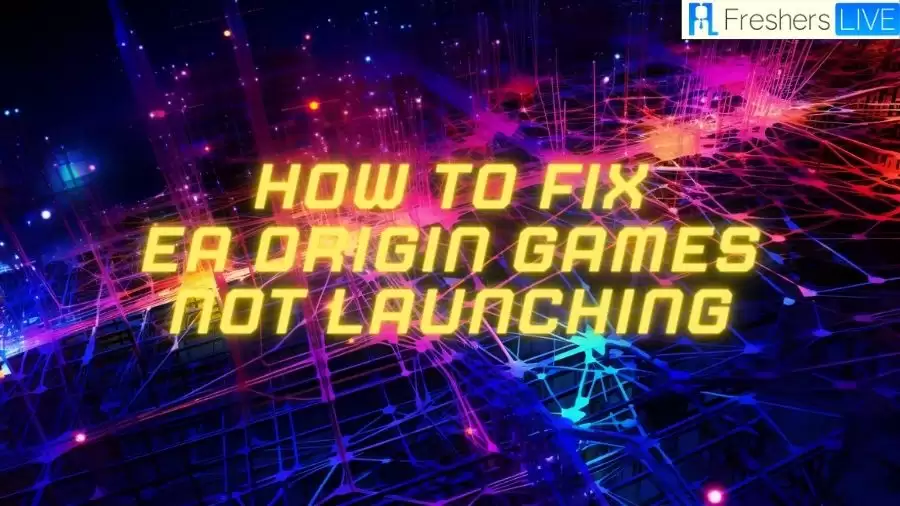
EA App Overview
Electronic Arts developed Origin as a digital distribution platform for purchasing and playing video games. However, in October 2022, Origin discontinued its operations for the Windows platform and redirected users to the EA app. The Mac and mobile versions of Origin are still available for use.
Origin offered various social features, including profile management, the ability to connect and chat with friends, join games directly, and an in-game overlay. It also allowed streaming through Twitch and enabled users to share their game library and integrate with social networking sites like Facebook, Xbox Live, PlayStation Network, Nintendo Network, and Nintendo Account.
In an effort to compete with Valve's Steam service, Origin aimed to provide similar features. Electronic Arts expressed the desire to incorporate cloud game saves, automatic game patching, achievements, and cross-platform releases, among other features.
By 2013, Origin had amassed a user base of over 50 million registered users. Despite discontinuing its Windows platform, Origin continues to serve as a digital distribution platform for Mac and mobile users.
How to Fix EA Origin Games Not Launching?
Uninstalling the Origin/EA Client
To resolve issues with EA Origin games not launching, start by uninstalling the Origin/EA client from your system. Follow these steps:
- Open the "Add or remove programs" option on your Windows system.
- Locate the Origin client or EA app in the installed apps list.
- Click on the three-dot button next to it and choose the uninstall option.
- If you have both the Origin client and EA app installed, uninstall each of them.
Auto-Installing the Correct Origin/EA Client & Credentials
After uninstalling the Origin/EA client, reinstalling the game through Steam will automatically install the correct version of the Origin/EA client and set it up correctly. Follow these steps:
- Launch the Steam client and right-click on the game you want to fix.
- Choose "Manage" and then "Uninstall" from the menu to remove the game.
- Right-click on the game again and select "Install," or go to its page in your Library and click the "Install" button.
- Allow Steam to download and install the game along with any necessary extras.
Getting Origin Through the Firewall
If you're still experiencing issues with the Origin/EA client not appearing or connecting, it may be blocked by your firewall. Follow these steps to grant it access:
- Check your firewall settings for the Origin/EA client.
- Grant access to the newly installed version of the app in your firewall settings.
Signing In to the Origin/EA App
Sometimes, signing in to the Origin/EA app can be a challenge. If you encounter sign-in issues, follow these steps:
- Grant access to the EA-related app in your firewall settings if the sign-in process fails.
- Ensure you're using the correct login credentials.
Launching the Game
Once you have successfully signed in to the Origin/EA app, you should be able to launch the game. Follow these steps:
- Exit the Origin/EA app completely before launching the game from Steam.
- Launch the game either from your collection in the Origin/EA app or directly from Steam.
Up and Running Again With Origin Games on Steam
By following the steps above, you should be able to fix the issue of EA Origin games not launching. Keep in mind that this solution may not apply universally to all games that rely on third-party clients through Steam. Repeat the process outlined above if you encounter similar issues with other games.
Games Not Launching on EA App
If you're facing the frustrating issue of games not launching on the EA app, there are steps you can take to resolve the problem. The EA app has replaced the older Origin app, but it may still encounter difficulties, particularly with game launching. It's important to note that all games published by Electronic Arts require the EA app, even if you purchased them from a different platform.
However, by utilizing the features provided by Opera GX, you can enhance your gaming experience and overcome these game-launching issues. Opera GX offers a range of benefits, including full control over system resources with CPU, RAM, and network limiters, integrated social features for Twitch, Discord, Instagram, Twitter, and Messengers, Razer Chroma customization, a built-in ad blocker, for enhanced security and bypassing regional restrictions.
By maximizing your gaming performance with the help of DriverFix, which ensures your drivers are up to date, you can address potential performance issues and in-game errors. By following these steps and using the Opera GX browser, you can optimize your gaming experience and overcome any difficulties with games not launching on the EA app.
Why are games not launching from the EA app?
If you're experiencing difficulties launching games on the EA app, there could be a few possible reasons:
- Corrupted EA App: If the EA app becomes corrupted, it can hinder your ability to launch games from the platform.
- Issues with Game Files: It's possible that the specific game files you're trying to launch have encountered problems, preventing them from launching successfully.
- Problematic Background Services: Certain background services running on your system may be causing conflicts or issues that interfere with the launching of games on the EA app.
What should I do if games are not launching on EA app?
Before proceeding with troubleshooting, we recommend performing the following actions:
- Restart your Windows system.
- Temporarily disable your antivirus and firewall software.
- Ensure that you have a stable internet connection.
- Verify that your PC is not experiencing any significant HDD or SSD issues.
Once you've completed these steps, you can attempt the following methods to resolve the issue of games not launching on the EA app:
- Properly restart the EA app.
- Terminate any EA-related background services running in the background.
- Clear the cache of the EA app.
- Uninstall the Origin client.
- Reinstall the game within the EA app.
- Reinstall the EA app itself.
- Alternatively, try launching the game from its original platform.
How to Fix EA Origin Games Not Launching: FAQs
If the Origin cache files get corrupted, it may give rise to the Origin won't open issue. In this case, deleting the Origin cache files might help you fix the Origin won't open error.
Select the three dashes in the far-left corner of the EA app. Scroll to Help. Click App recovery. Select Clear cache
To reset the origin: Select multiple pipelines from the Home page, or view a single pipeline in the pipeline canvas. Click the More icon, and then click Reset Origin.
Click on EA Account and Billing, then Order History. Check the order status there. If it's still processing, you'll get your game when it's completed. If your order is not showing, then you may have bought the game on another account.







