How to Fix ea.com Unable to Connect? Know the Causes
by Janani
Updated May 30, 2023
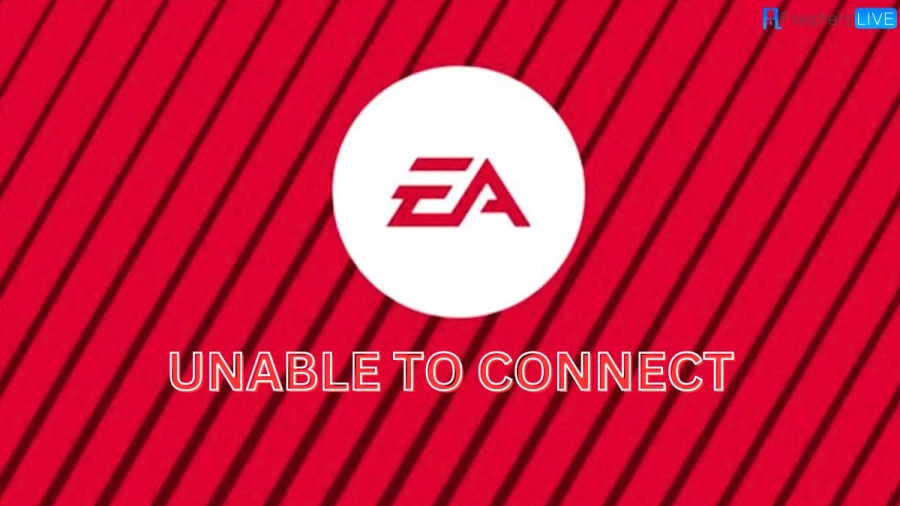
What is ea.com Unable to Connect Connection Problem?
When encountering the "EA.com unable to connect" connection problem, it means that there is difficulty establishing a connection to the EA.com website or servers. This can occur due to various reasons, including:
- Internet connectivity issues: It's possible that your internet connection is experiencing problems, such as a weak signal, network congestion, or intermittent connection drops. These issues can prevent your device from establishing a stable connection to EA.com.
- Server maintenance or downtime: EA.com may undergo scheduled maintenance or experience temporary server downtime. During these periods, the website or servers may be unavailable, resulting in the "unable to connect" error.
- Firewall or antivirus blocking access: Your firewall or antivirus software settings may be blocking the connection to EA.com. These security measures sometimes categorize the website as potentially harmful and prevent access.
- DNS or network configuration problems: Issues with your DNS (Domain Name System) settings or network configuration can interfere with the proper resolution of EA.com's IP address, making it difficult for your device to establish a connection.
- Website-specific issues: EA.com may be experiencing technical difficulties or issues on its end. These issues can affect the overall availability and accessibility of the website, resulting in the "unable to connect" error.
To resolve this problem, you can try troubleshooting steps such as checking your internet connection, disabling firewall or antivirus temporarily, clearing browser cache and cookies, restarting your device or router, or contacting EA support for further assistance. Additionally, staying updated with any announcements or notifications from EA regarding server maintenance or outages can provide insights into the issue and expected resolution time.
How to Fix ea.com Unable to Connect?
If you are experiencing issues connecting to EA.com, here are a few troubleshooting steps you can try to resolve the problem:
Check your internet connection
Ensure that your internet connection is stable and working properly. Try accessing other websites to confirm if the issue is specific to EA.com or if it's a broader internet connectivity problem.
Clear browser cache
Clearing your browser cache can help resolve temporary issues. Go to your browser's settings and find the option to clear cache and cookies. After clearing the cache, try accessing EA.com again.
Disable VPN or proxy
If you are using a VPN or proxy service, try disabling it temporarily. Sometimes, these services can interfere with the connection to EA.com. Once disabled, attempt to connect again.
Disable firewall or antivirus software
In some cases, your firewall or antivirus software may be blocking the connection to EA.com. Temporarily disable these security measures and check if you can connect. If the issue is resolved, you may need to add EA.com to the exceptions or whitelist in your security software.
Use a different browser or device
Try accessing EA.com using a different browser or device to see if the issue persists. This will help determine if the problem is specific to a particular browser or device.
Restart your modem/router
Power off your modem and router, wait for a few minutes, and then power them back on. This can refresh your network connection and resolve any temporary issues.
Contact EA support
If none of the above steps resolve the issue, it's recommended to reach out to EA support for further assistance. They can provide specific guidance and troubleshooting steps based on your situation.
Remember, if the problem is widespread and not limited to your device or network, it could be an issue on EA's end. In such cases, you may need to wait until the problem is resolved by EA's technical team.
How to Repair Ea.com Unable to Connect Issues?
To repair issues with connecting to EA.com, you can try the following steps:
- Check your internet connection: Ensure that your internet connection is stable and working properly. Test your connection by visiting other websites or running a speed test. If there are issues with your internet connection, contact your internet service provider for assistance.
- Clear browser cache and cookies: Clearing the cache and cookies of your web browser can help resolve temporary issues. Go to your browser settings, find the option to clear cache and cookies, and then restart your browser.
- Disable browser extensions: Some browser extensions or add-ons can interfere with the connection to EA.com. Temporarily disable any extensions you have installed and check if the issue is resolved.
- Disable VPN or proxy: If you are using a VPN or proxy service, try disabling it temporarily. VPNs and proxies can sometimes cause connection issues with certain websites. After disabling it, try accessing EA.com again.
- Check firewall and antivirus settings: Your firewall or antivirus software may be blocking the connection to EA.com. Check the settings of your security software and ensure that EA.com is allowed access. You may need to add an exception or whitelist EA.com in your security software.
- Flush DNS cache: Flushing the DNS cache can help resolve DNS-related issues. Open the Command Prompt (Windows) or Terminal (Mac), and type the command "ipconfig /flushdns" (for Windows) or "sudo killall -HUP mDNSResponder" (for Mac). Press Enter and then try accessing EA.com.
- Try a different device or network: If possible, test accessing EA.com from a different device or network. This will help determine if the issue is specific to your current device or network. If you can connect on a different device or network, it may indicate a problem with your original device or network configuration.
- Contact EA support: If the issue persists, reach out to EA support for further assistance. They can provide specific troubleshooting steps based on your situation and help resolve any underlying issues with connecting to EA.com.
Remember that if the issue is widespread and affecting multiple users, it may be a server-side problem on EA's end. In such cases, you may need to wait until EA resolves the issue or check their official channels for any reported outages or maintenance.
About ea.com
In the FIFA Mobile football game for iOS and Android, players can embark on the journey of building their Ultimate Team and engage in challenging matches against friends. The game is available for download on both the Apple App Store and Google Play.
For players looking to showcase their skills and impressive goals, there is an exciting opportunity to be featured in the FIFA 22 Goals of the Week. By submitting their best goals, players have a chance to have their remarkable strikes showcased and shared with the FIFA community.
To participate, players are encouraged to share their best FIFA 22 goals now. By doing so, they increase the likelihood of their impressive strikes being selected and included in the Goals of the Week compilation.
This feature allows players to not only enjoy the gameplay experience in FIFA Mobile but also gain recognition and celebrate their achievements by having their extraordinary goals showcased to a wider audience in FIFA 22 Goals of the Week.
How to Fix ea.com Unable to Connect? - FAQ
The "EA.com unable to connect" problem refers to the difficulty in establishing a connection to the EA.com website or servers.
The problem can occur due to various reasons, including internet connectivity issues, server maintenance or downtime, firewall or antivirus blocking access, DNS or network configuration problems, or website-specific issues on EA's end.
Here are some troubleshooting steps you can try. First, check your internet connection.
and then clear your browser cache. Next, disable VPN or proxy services temporarily.
Now, disable the firewall or antivirus software temporarily. Then, use a different browser or device. Next, restart your modem/router. Finally, you can contact EA support for further assistance.
To repair the issues, you can: Check your internet connection. Clear browser cache and cookies. Disable browser extensions. Disable VPN or proxy services. Check firewall and antivirus settings. Flush DNS cache. Try a different device or network. Contact EA support for assistance.
The FIFA Mobile Goals of the Week feature allows players to showcase their impressive goals in the FIFA Mobile football game for iOS and Android. By submitting their best goals, players have the opportunity to be featured in the FIFA 22 Goals of the Week compilation, gaining recognition and celebrating their achievements with a wider audience.
Remember to follow EA's official channels for any reported outages or maintenance, and to stay updated with announcements regarding server status.







