How to Fix Error Code 0xc0000428 BSOD on Windows? Check Here
by Sona
Updated Apr 01, 2023
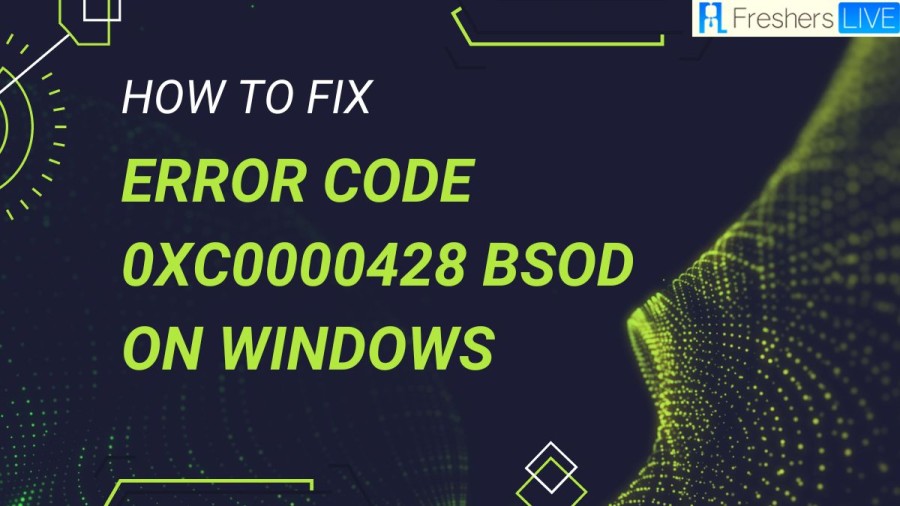
Error Code 0xc0000428
The Error Code 0xc0000428 is a type of bug check that appears on the Windows BSOD (Blue Screen of Death). This error message is called "The digital signature for this file couldn't be verified" and is quite informative as it includes an error code for further analysis. It also indicates that the issue stems from a failure to verify the digital signature, which is a mathematical technique or sequence of digits used to validate authenticity. Encountering the error code 0xc0000428 while booting up your computer will prevent you from starting it normally. Instead, you'll be met with a blue screen displaying the message "Your PC/Device needs to be repaired. The operating system couldn’t be loaded because the digital signature of a file couldn’t be verified." This error code can occur during boot-up, device driver installation, or system update.
How to Fix Error Code 0xc0000428 BSOD on Windows?
Rebuild Boot Manager
Repair Startup
Disable Digital Signature Temporarily
Blue Screen of Death 0xc0000428 Error on Start Up
The Blue Screen of Death (BSoD) error code 0xc0000428 can occur when the digital signature verification process fails to authenticate certain programs or files that lack authenticity. This results in a "Failed to verify the Digital signature" error message, which can cause the BSoD. The 0xc0000428 BSoD error caused by failed digital signature verification can be resolved by temporarily disabling the digital signature verification process or rebuilding the boot manager. To disable digital signature verification, access advanced startup settings and select the "Disable driver signature enforcement" option. To rebuild the boot manager, create a bootable Windows 10 installation media, boot your computer from it, and access the Command Prompt. Following these steps will help resolve the issue and ensure normal booting of your computer.
What Causes Error Code 0xc0000428?
The error code 0xc0000428 is caused by the lack of authenticity or credibility in one or more programs on a PC. The error message typically appears with a "failed to verify the digital signature" of a file, leading to the Blue Screen of Death. Some common causes of this error include programs or files that have not been properly signed or authenticated, or issues with the boot manager.
Outdated BOOTMGR file
If you have recently installed a newer version of Windows but the BOOTMGR file is not updated properly, you may encounter the Windows 10 error code 0xc0000428. To fix this, you can try updating the BOOTMGR file to the latest version.
Digital signature verification failure
The 0xc0000428 error may happen when Windows can't verify the digital signature of recent hardware or software. You can fix it by disabling the digital signature verification process or updating the digital signatures of the affected hardware or software.
Issues with Boot files
Error code 0xc0000428 during startup can be caused by damaged Boot files or disk. This can be solved by repairing or rebuilding the Boot Manager.
Illegitimate or unauthorized files, drivers, or apps
Installing illegitimate apps can trigger the Digital Signature feature to impede the system’s processing due to programs or files that are not digitally signed or belong to doubtful parties. To fix this, you need to uninstall any unauthorized or illegitimate files, drivers, or apps that may have caused the issue.
Cloning or resizing of the OS hard disk
To prevent disk boot failure and the 0xc0000428 error caused by tampering with the disk drives or resizing the OS hard disk, it is essential to ensure that the hard disk is cloned or resized correctly, and no essential system files or partitions have been affected.
How to Fix Error Code 0xc0000428 BSoD on Windows? - FAQs
The Error Code 0xc0000428 is a type of bug check that appears on the Windows BSOD (Blue Screen of Death). This error message is called "The digital signature for this file couldn't be verified" and is quite informative as it includes an error code for further analysis.
There can be several reasons why this error occurs, including corrupt or missing system files, outdated or incompatible drivers, malware infections, or hardware failures.
The error code 0xc0000428 is caused by the lack of authenticity or credibility in one or more programs on a PC.
Error 0x8 means "Not enough memory resources are available to process this command." vague as well.
In case of this type of 0xc0000428 error, turn off your computer and turn it on again.







