How to Fix Error Code DNS_PROBE_FINISHED_NXDOMAIN Error?
by Mathelene
Updated May 22, 2023
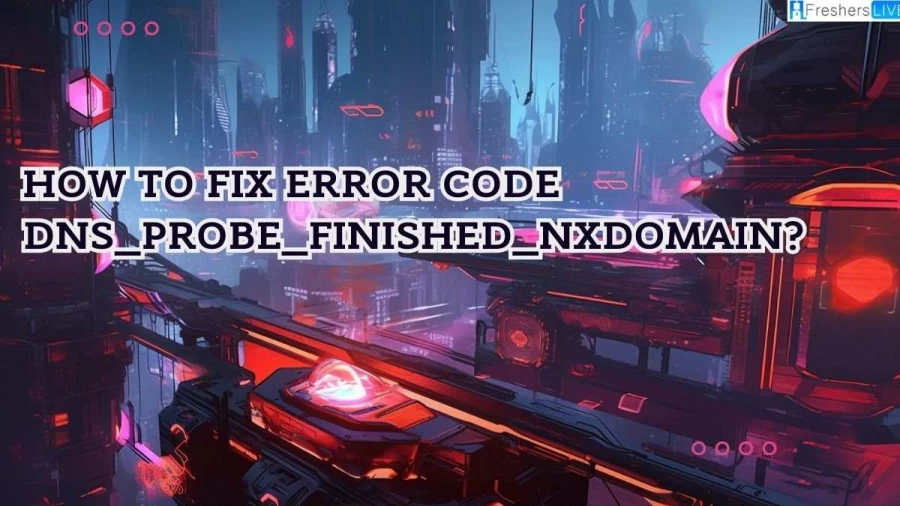
What is Error Code DNS_PROBE_FINISHED_NXDOMAIN?
The error message "DNS_PROBE_FINISHED_NXDOMAIN" indicates that the DNS probing process, which is responsible for converting domain names into IP addresses, has been completed but failed to find a matching IP address for the given domain. This means that the DNS server could not resolve the domain name to a valid IP address.
When you encounter this error in your Chrome browser, it will display a message stating, "Server IP address could not be found" followed by the specific error code "DNS_PROBE_FINISHED_NXDOMAIN." The exact appearance of the error message may vary depending on the browser you are using, but the underlying meaning remains the same.
Essentially, this error occurs when your computer or device is unable to establish a connection to the correct IP address associated with the domain you are trying to access. It can happen due to various reasons such as incorrect DNS settings, network issues, or problems with the DNS server itself.
Resolving the DNS_PROBE_FINISHED_NXDOMAIN error typically involves troubleshooting your DNS settings, clearing the DNS cache, releasing and renewing your IP address, or changing the DNS servers. These steps help ensure that your computer can properly resolve domain names to their corresponding IP addresses and establish a successful connection to the desired website.
How to Fix Error Code DNS_PROBE_FINISHED_NXDOMAIN Error?
Given below are the steps to fix Error Code DNS_PROBE_FINISHED_NXDOMAIN
Flushing the DNS Cache
Flushing the DNS cache is an effective solution to resolve the DNS_PROBE_FINISHED_NXDOMAIN error. The DNS cache stores IP addresses of websites that have been visited on a computer. However, outdated IP addresses in the cache can prevent the computer from accessing the correct websites. Here's a detailed guide on how to flush the DNS cache for Windows, macOS, and Google Chrome users.
Flushing DNS Cache on Windows
Flushing DNS Cache on macOS
- Open the Terminal application.
After entering each of the commands below, hit Return:
sudo dscacheutil -flushcache
- sudo killall -HUP mDNSResponder
- When prompted, enter your password and hit Return.
- Restart your computer and check if the DNS_PROBE_FINISHED_NXDOMAIN error is resolved.
Flushing DNS Cache in Google Chrome
Google Chrome has its own DNS cache separate from the operating system. Follow these steps to flush the DNS cache in Chrome:
- Enter chrome://net-internals/#dns into the address bar of Chrome and press Enter.
- Click on the "Clear host cache" button.
- Verify if the DNS_PROBE_FINISHED_NXDOMAIN error is resolved.
Releasing and Renewing the IP Address
If flushing the DNS cache doesn't solve the issue, releasing and renewing the IP address can help troubleshoot network connection problems. Here's how to release and renew the IP address on Windows and macOS.
Releasing and Renewing IP Address on Windows
Click the Command Prompt with your right mouse button and choose "Run as administrator."
one by one, enter the following commands, pressing Enter after each one:
- ipconfig /renew
To restore the Winsock Catalogue and erase your previous IP settings, enter the commands below:
netsh int ip set dns
- netsh winsock reset
- Restart your computer after shutting off the Command Prompt.
- Open your browser to check if the DNS_PROBE_FINISHED_NXDOMAIN error persists.
Releasing and Renewing IP Address on macOS
- Go to System Preferences -> Network.
- Select the "Advanced" button after choosing your current internet connection.
- Navigate to the TCP/IP tab and click "Renew DHCP Lease." Click OK.
- Restart your computer and check if the DNS_PROBE_FINISHED_NXDOMAIN error is resolved.
Changing the DNS Servers
If clearing the cache doesn't work, changing the DNS servers can help resolve the DNS_PROBE_FINISHED_NXDOMAIN error. DNS servers are responsible for converting domain names into IP addresses. Here's how to change DNS servers on Windows, macOS, and Google Chrome.
Changing DNS Servers on Windows
- Open the Network and Sharing Centre by going to Control Panel -> Network and Internet.
- Select "Change adapter settings" from the window's left side.
- Right-click on your current connection and choose "Properties."
- Select "Internet Protocol Version 4 (TCP/IPv4)" or "Internet Protocol Version 6 (TCP/IPv6)" and click the "Properties" button.
The following numbers should be entered after selecting "Use the following DNS server addresses":
- Preferred DNS Server.
Cause of Error Code DNS_PROBE_FINISHED_NXDOMAIN
The error code "DNS_PROBE_FINISHED_NXDOMAIN" occurs when the DNS (Domain Name System) lookup process fails to find a valid IP address for a given domain name. The main cause of this error is the inability of the DNS server to resolve the domain name to an IP address. Here are some common causes of the "DNS_PROBE_FINISHED_NXDOMAIN" error:
To resolve the "DNS_PROBE_FINISHED_NXDOMAIN" error, it is recommended to flush the DNS cache, check and correct DNS settings, ensure a stable internet connection, and troubleshoot any network or server-related issues.
How to Fix Error Code DNS_PROBE_FINISHED_NXDOMAIN Error - FAQs
The dns_probe_finished_nxdomain error indicates that the DNS lookup process failed to find a valid IP address for the requested domain name. It means that the domain you are trying to access does not exist or cannot be resolved by the DNS server.
Yes, antivirus software or VPN (Virtual Private Network) programs can potentially cause the dns_probe_finished_nxdomain error.
No, the dns_probe_finished_nxdomain error is not specific to a particular browser.







