How to Fix Google Play Store Error DF-DFERH-01?
by Rajalaxmi
Updated Apr 25, 2023
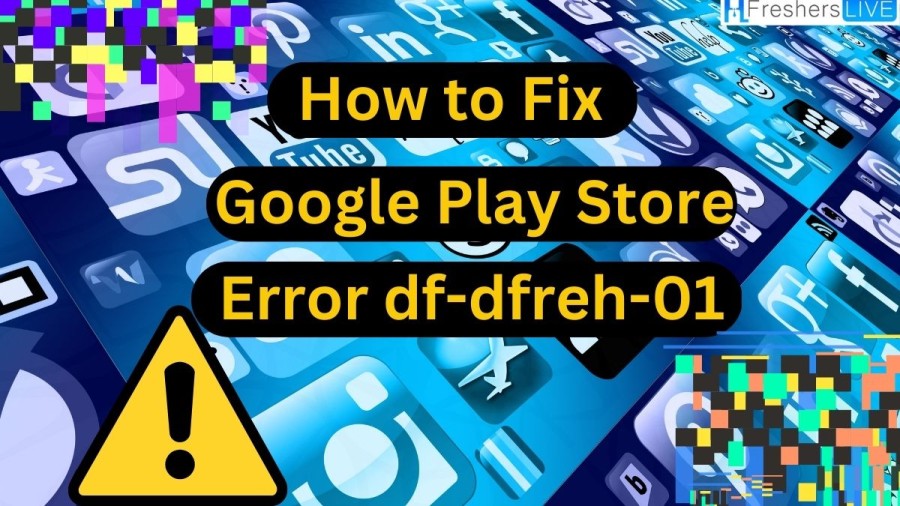
What is Google Play Store Error DF-DFERH-01?
The Google Play Store is an essential application for Android users to download and update their favorite apps. However, users may encounter an error code DF-DFERH-01 while using the Play Store. This error can be frustrating for users as it prevents them from accessing the Play Store and downloading or updating their desired applications.
The DF-DFERH-01 error can occur due to various reasons, ranging from issues with the application or device's operating system to corrupt Play Store data. Some of the common reasons why this error might occur include an outdated platform installation, insufficient storage space on the device, or an unstable internet connection.
How to Fix Google Play Store Error DF-DFERH-01?
The fixes for Google Play Store Error DF-DFERH-01 has been given below, take a look.
1. Restart Your Phone
The easiest way to fix the error is to restart your device to clear any temporary glitches causing the error.
2. Clear Cache and Data of Google Play Store
- Go to Settings,
- then to the Apps or App Manager section, and
- find Google Play Store.
- Tap on it, then go to Storage and
- After that click on Clear Data and Cache.
3. Reset App Preferences
- Go to Settings,
- Then to the Apps or App Manager section,
- Tap on the three vertical dots on the screen.
- Then you have to select the Reset App Preferences option.
4. Set the Date & Time to Automatic
- Go to Settings
- Then to the Apps
- Find Google Play Store
- Tap on it, then go to Storage
- Tap on the Clear Cache button
- If the issue persists, tap on the Clear Data button.
5. Reset Google Account
- Go to the Additional Settings in the phone settings
- Then to Date & Time
- After that turn on the Use network-provided time
- You can use network-provided time zone options.
6. Enable Google Play Store & Services
- Go to the Account section in the phone settings
- Select Google
- Then your Google account
- Tap on the Menu button
- Then on Remove Your Account
- Re-add your Google account
- Restart your phone
7. Uninstall the Google Play Store Updates
- Go to Settings
- Tap on Apps
- Then go to the Google Play Store
- Make sure the app is enabled
- All the permissions are given to the app.
8. Update Your Phone
- Go to the About Phone section in the phone settings
- Then tap on System Update
- Then click on the Download Update button
- Wait until the OS is updated completely
- Then restart your phone.
9. Update Google Play Store
- Launch the Google Play Store app
- Tap on the profile icon
- Go to the Settings option
- After that select the About option
- Then directly Go to the Play Store Version
- Tap on the Update Play Store button.
Cause of Error Retrieving Information from Server DF-DFERH-01
One of the most common causes of the DF-DFERH-01 error is outdated Play Store data. In this case, the user needs to clear the cache and data of the Play Store application. This can be done by going to the device's settings, selecting the "Apps" or "Application Manager" option, locating the Play Store application, and tapping on the "Clear Cache" and "Clear Data" options.
Another reason why the DF-DFERH-01 error might occur is due to issues with the device's operating system. In this case, the user needs to ensure that their device is running on the latest version of the Android operating system. This can be done by going to the device's settings, selecting the "System" option, and checking for any available system updates.
Google Play Store
Google Play is a digital distribution platform developed and operated by Google, known for providing a comprehensive collection of apps, games, music, movies, TV shows, and books. The platform, formerly known as the Android Market, serves as the official app store for certified devices running on the Android operating system, as well as ChromeOS.
Through Google Play, users can browse, download and install a vast range of applications and games that have been developed using the Android Software Development Kit (SDK) and published by third-party developers. The platform's user-friendly interface allows users to search for specific apps or browse through different categories, including top charts, recommended apps, and new releases.
Google Play has also emerged as a prominent digital media store, offering a wide range of content in various formats. Users can purchase and download music, movies, TV shows, and books directly from the platform. With Google Play, users can easily manage their digital content, including their app and media library.
The platform provides users with features like auto-updates, which automatically update installed apps to their latest versions, and an easy-to-use library to keep track of all downloaded content. Google Play offers a robust developer ecosystem for app developers, allowing them to publish their apps to millions of Android users worldwide.
How to Fix Google Play Store Error DF-DFERH-01 -FAQs
The Google Play Store is a digital distribution service operated and developed by Google. It serves as the official app store for certified devices running on the Android operating system and its derivatives, as well as ChromeOS, allowing users to browse and download applications developed with the Android software development kit (SDK) and published through Google. It also offers digital media, including games, music, books, movies, and television programs.
The Google Play Store can be accessed directly on an Android device through the proprietary Google Play Store mobile app or through the Google Play website. It can also be accessed through the Google Play app on Chromebooks and other devices running ChromeOS.
No, the Google Play Store is not available for iOS devices. Instead, iOS devices have their own app store called the App Store, which is developed and operated by Apple.
No, not all apps on the Google Play Store are free. Some apps are available for purchase, while others are free but offer in-app purchases or ads.
While Google takes measures to ensure the safety and security of apps on the Google Play Store, it is still possible for malicious apps to be uploaded and approved.







