How to fix iPhone Weather App Not Working? Complete Guide
by Abinaya
Updated Apr 03, 2023
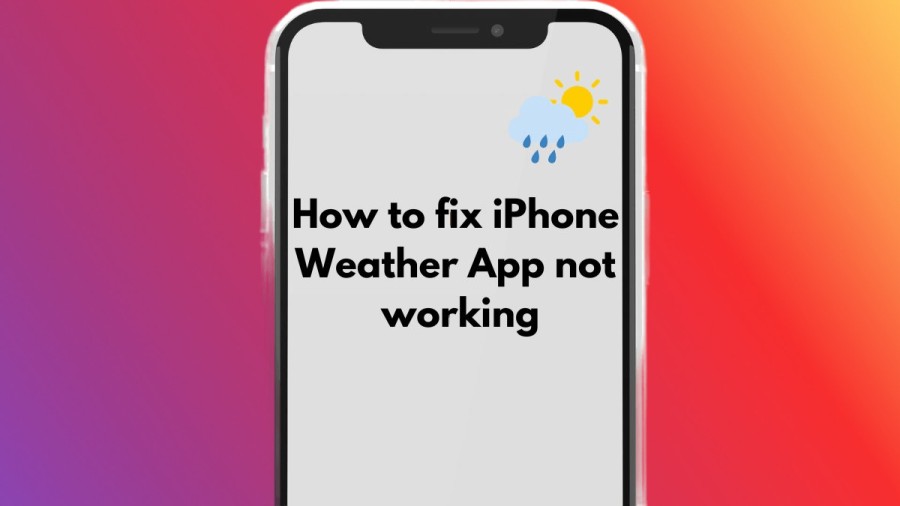
Weather App on iPhone
On iPhone, we have our weather application named “Weather”. This acts like a forecaster of weather, which is for a current day or also for the next few days. The Weather application acts as a forecast provider for our current location and also for the next 10 days you will get everything. This application can be used by anyone as it has easy access. This app is developed by Apple Inc in 2007, and it is available on all iOS devices.
The weather app provides you with different features :
Now we will be seeing, all about the weather app on iPhones, what it does, and why it is not working recently and all will be covered here.
How to Fix iPhone Weather App Not Working?
Now we will see the reasons why iPhone weather is not working properly and how we can fix it. You can check the weather every day with the iPhone Weather app, which has several useful features. After the most recent iOS release, several iPhone users have complained about problems with the weather app, like the iPhone weather app not updating or the iPhone weather widget not working. It is crucial to deal with these issues, and the solutions listed below can be used to get things up and running smoothly again.
1. Reset Network Settings or Reconnect to the Network
Check your internet connection to make sure the Weather app is functioning properly. Turn on the Wi-Fi or cellular data again after turning it off. Second, the WLAN settings, permit Weather to utilise both WLAN and Cellular. The third option is to try resetting the network settings in Settings > General > Transfer or Reset iPhone > Reset.
2. Turn on/off Location Services
Location services are also crucial. The weather location can be altered and adjusted manually or automatically. If the weather on your iPhone or iPad isn't working, check your location settings. Switch Location Services on and off in the same manner. Whether using the Weather app or widgets, permit location access, or leave it set to always. It is possible to reset location settings if the iPhone weather app is still not updating. To reset location and privacy, go to Settings > General > Transfer or Reset iPhone.
3. Reset the Weather Widgets
On their iOS 16 devices, several users complain that the widgets, including the weather widgets, are not functioning. Resetting the weather widgets is the simplest option in this situation.
4. Allow Weather Background App Refresh
The program can continue to function in the background while fetching data and updating thanks to background app refresh. It will be helpful in this regard if you turn on the weather. Go to General > Background App Refresh in settings after opening it. Nevertheless, many iOS 15/16 devices do not have the Weather app's refresh option. Hence, if the weather app on your iPhone isn't updating, you need to hunt for other solutions.
5. Reboot your iPhone
One method for removing minor issues and restarting all the processes on your iPhone is to force the device to restart. You can frequently repair the Weather app not working by forcing a restart.
6. Install the Weather App again
The Weather app could be reinstalled to see if that fixes the issue. We advise you to visit the App Store so you can see whether an update is available. If so, try updating the app first and then follow additional actions to uninstall the software.
Why iPhone Weather App not working?
The following might be the reasons for Weather App not working :
Network problems:
Check whether you have a proper net connection, only with the Internet, you can use the app.
Location issues :
Sometimes, the app can’t fetch the locations, so the issue may occur.
Application-related problems :
Check whether your application is updated properly, or any inner issue in the app can also cause it to not work properly.
System Problems :
iOS system issues could potentially cause iPhone weather widget malfunctions. It's crucial to update to the most recent version, which could also make the Weather app unresponsive.
Why is my Weather App Not Working on Android?
Your device's inability to access the weather application could be the result of a bad internet connection. The weather application won't be able to acquire the required data as a result. Other potential reasons include:
How to Fix the Weather App Not Working on Android?
1. Restarting the device
Restarting your device might help in solving the issue you face with the Weather app.
2. Poor network connection
Sometimes a poor network connection might be the reason why your Weather app might not be working, check your network connection.
3. Turn on/off Location Services
You can follow below steps :
- Select Settings.
- Scroll and choose Location.
- Toggle on Location access.
4. Refresh Your Device
Running the most recent version of a program on out-of-date system software can result in a conflicting situation. Applications that are operating on the most recent version of the device could stop working if you don't upgrade it.To have a better and more seamless experience with the application, it is always a good idea to update your device with the most recent software.
How to fix iPhone weather app not working - FAQ
The name Weather app in our iPhone is Weather app.
The name Weather app in our Android is Google Weather.
You can updated app, update your devicec, try restarting your phone,etc.
You can check your network settings, see if location is switched on, restart your phone,etc.
Some of the issues may be due to location,network or even system issues.







