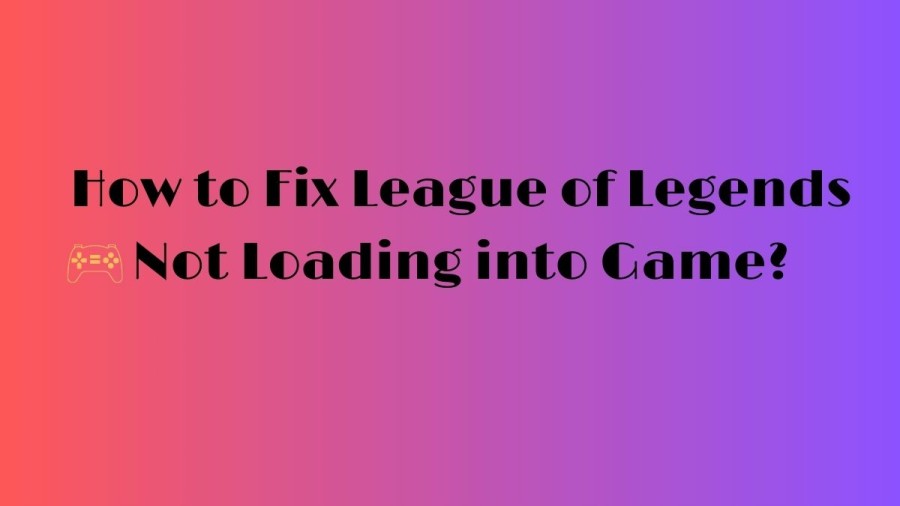League of Legends
League of Legends, also known as LoL, is a multiplayer online battle arena video game that was developed and published by Riot Games in 2009. The game's creators were inspired by Defense of the Ancients, a custom map for Warcraft III, and they aimed to create a stand-alone game in the same genre. League has been free-to-play since its release in October 2009, with revenue coming from purchasable character customization options. The game is available for both Microsoft Windows and macOS platforms. In the game, two teams consisting of five players each engage in player-versus-player combat, with each team occupying and defending their half of the map. Each player controls a unique character, referred to as a "champion", that possesses different abilities and gameplay styles.
How to Fix League of Legends Not Loading into Game?
To resolve issues with League of Legends not opening, try switching to a different account, closing game processes, cleaning Config and Logs folders, and whitelisting the game in Windows Defender. Reinstalling may be necessary if none of these steps work.
Apply Preliminary Checks
Here are the step-by-step preliminary fixes to apply if you're experiencing issues with League of Legends not opening:
- Run the game as an administrator by right-clicking on the game file and selecting "Run as administrator."
- Check the minimum and recommended game requirements on the League of Legends website and compare them to your device's specifications. If your hardware doesn't meet the requirements, you'll need to upgrade it.
- Create a new account and use it to log in to ensure that account-specific issues aren't causing the problem. If the game loads successfully with the new account, there may be an issue with your previous account. From now on, use the new account.
- Revert any unauthorized changes you've made to game files, and disable any third-party cheat software you may be using. Such modifications or hacks can prevent the game from launching.
- Check if your graphics driver is outdated, which could potentially cause issues with the game launching. If it is outdated, update your graphics driver on Windows.
Relaunch the Game After Closing the Riot and LoL Processes
To ensure that League of Legends isn't failing to open due to a temporary glitch, close all Riot and League of Legends processes in Task Manager and relaunch the game.
- Type "Task Manager" in Windows Search and open the Task Manager app.
- Find all Riot and League of Legends processes in the list of running processes.
- Right-click on each process and select "End task" to close them.
Free Up System Resources
- League of Legends is a game that requires a significant amount of resources to operate efficiently. If your computer meets only the minimum hardware requirements, it's crucial to ensure that there are enough resources available for the game to run smoothly.
- You can check the CPU, GPU, and RAM usage in Task Manager to determine whether your hardware is under severe strain. If any of these resources hit 100% usage periodically, it means that the game isn't getting the necessary resources to operate correctly.
- To resolve this issue, you may need to close any graphics-intensive tasks running simultaneously with the game. This will free up more resources for League of Legends to use, ensuring that it functions smoothly.
Delete the Config and Logs Folders
To fix problems with League of Legends, delete the Logs and Config folders located in the game's installation folder. These folders may contain files that interfere with the game and cause issues. You can safely delete them as the game will recreate them when you relaunch it.
- Open File Explorer.
- Navigate to the game's installation folder. By default, the game is installed in this location:
- Look for the Logs and Config folders.
- Right-click on these folders and select Delete to remove them.
- After deleting the Logs and Config folders, restart the game to see if the issue has been resolved.
Whitelist League of Legends From the Windows Defender Firewall
- To resolve issues with League of Legends closing down shortly after opening, it's possible that the Windows Defender Firewall is preventing the game from running. To eliminate this possibility, add League of Legends to the whitelist in Windows Defender Firewall.
- Likewise, if you're running a third-party antivirus that could potentially interfere with the game's processes, you can either disable the antivirus temporarily or add the game files to its whitelist to prevent any interference.
Reinstall League of Legends
Before starting the reinstallation process, it's important to uninstall the existing version of the game completely. After uninstalling, you can download the game again from the official website and proceed with the installation process just as you did the first time.
Why is League of Legends Not Loading into Game?
There are various reasons why League of Legends may not open on your device or become stuck on the loading screen. Here are some of the main causes:
- Your device may not meet the system requirements for running League of Legends.
- Your device might have the necessary hardware, but other processes could be overwhelming it.
- There could be an issue with the account you use to play the game.
- Certain redundant files in the Logs and Config folders might be interfering with the game's processing.
- The Windows Defender Firewall could be blocking the League of Legends client as it might detect it as malicious.
- Users have reported that some background processes could be preventing the main game process, resulting in League of Legends not opening.
League of Legends Game Not Loading After Champion Select
If you're experiencing issues with League of Legends not loading after champion select, there could be several reasons behind it. Here are a few potential solutions:
- Check Your Internet Connection: Ensure that your internet connection is stable and that there are no connectivity issues. You can try resetting your router or modem to see if it helps.
- Disable Antivirus or Firewall: Your antivirus or firewall software may be blocking the game's connection, preventing it from loading. Try temporarily disabling your antivirus or firewall software to see if that resolves the issue.
- Repair Game Files: Sometimes game files can become corrupted or damaged, preventing the game from loading correctly. Use the repair function in the game's launcher to fix any damaged or missing files.
- Update Your Drivers: Ensure that your graphics card and other drivers are up to date. Outdated drivers can cause issues with game performance, including preventing the game from loading after champion select.
- Reinstall the Game: If none of the above solutions work, consider reinstalling the game. Sometimes a fresh installation can resolve persistent issues with the game.
TRENDING
Disclaimer: The above information is for general informational purposes only. All information on the Site is provided in good faith, however we make no representation or warranty of any kind, express or implied, regarding the accuracy, adequacy, validity, reliability, availability or completeness of any information on the Site.