How to fix Lost Ark not launching issue? Step-by-Step Fixing Tips
by Rajalaxmi
Updated Apr 13, 2023
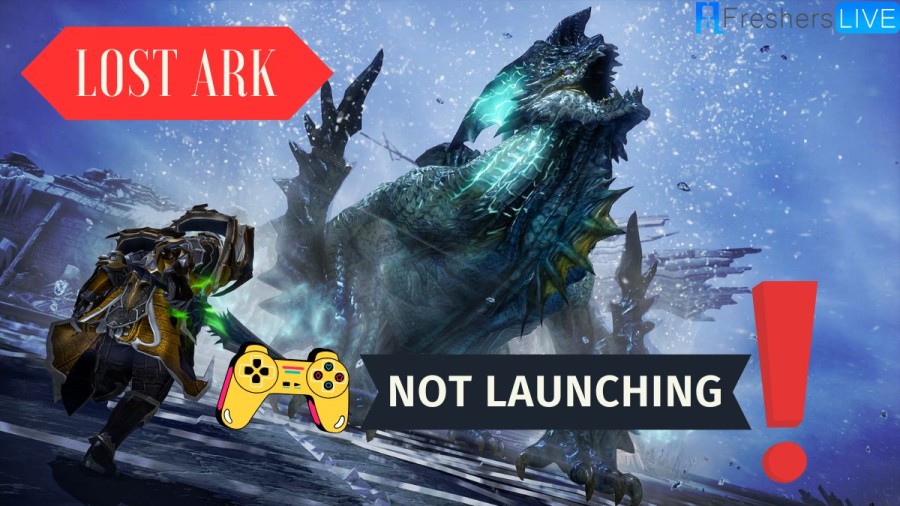
Lost Ark not launching issue
Lost Ark is a highly anticipated online action role-playing game that has gained a massive following from avid players. However, some players may encounter issues when trying to launch the game, such as encountering error messages or being unable to start the game altogether. One common cause of this problem could be corrupted, modified, or deleted game files, as well as a faulty installation of Easy Anti-Cheat.
An anti-cheat software used by Lost Ark. Fortunately, there are steps you can take to address these issues and get back to playing the game.If you're experiencing difficulties launching Lost Ark, it's crucial to consider the possibility that some of the game files may have become corrupted, modified, or deleted. This can occur due to various reasons, such as software conflicts, hardware failures, or even accidental deletion by the user.
How to fix Lost Ark not launching issue?
Lost Ark is a popular online action role-playing game (ARPG) developed by Smilegate RPG and published by Smilegate Megaport. However, some players may encounter an issue where Lost Ark fails to launch. If you're facing this problem, don't worry! Here are some steps you can follow to fix the Lost Ark not launching issue:
1. Check System Requirements
Recommended System Requirements:
2. Run the game as an Administrator
One common reason for Lost Ark not launching is a lack of administrative privileges. To fix this, follow these steps:
- Right-click on the Lost ARK exe shortcut file on your PC.
- Select Properties and click on the Compatibility tab.
- Check the "Run this program as an administrator" checkbox.
- Click on Apply and then select OK to save the changes.
3. Verify Integrity of Game Files
Corrupted game files can also cause Lost Ark not to launch. To verify the integrity of the game files, follow these steps:
- Launch Steam and click on Library.
- Right-click on Lost ARK from the list of installed games.
- Click on Properties and go to Local Files.
- Click on "Verify Integrity of Game Files."
- Wait for the process to complete and then restart your computer.
4. Update Microsoft Visual C++ Redistributable
Lost Ark requires Microsoft Visual C++ Redistributable to run properly. If the installed version is outdated or missing, it can cause the game not to launch. To update Microsoft Visual C++ Redistributable, follow these steps:
- Head over to the following path on your PC: C:Program Files (x86)SteamsteamappscommonSteamworks Shared_CommonRedistvcredist
- You should see folders named 2012, 2013, and 2019, each containing a file named vc_redist.x64.exe.
- Run all of these executable files (vc_redist.x64.exe) present in these folders.
- Finally, restart your PC to apply the changes.
5. Update DirectX
One of the common reasons for games not launching is outdated DirectX. To update DirectX, follow these steps:
- Go to the C:Program Files (x86)SteamsteamappscommonSteamworks Shared_CommonRedistDirectX folder path on your computer.
- Run the DXSETUP.exe file to reinstall or update DirectX.
- Restart your computer to apply the changes.
6. Update GPU Drivers
Outdated graphics card drivers can also cause issues with game launches. Follow these steps to update your GPU drivers:
- Press Windows + X keys to open the Quick Link Menu.
- Click on Device Manager from the list and double-click on Display Adapters.
- Right-click on the dedicated graphics card that you're using.
- Select Update driver and choose to search automatically for drivers.
- If an update is available, the system will download and install it.
- Restart your computer to apply the changes.
7. Disable Overlay Apps
Overlay apps, such as the Steam overlay, can sometimes interfere with game launches. Here's how you can disable them:
- Open the Steam client and go to Library.
- Right-click on Lost Ark and select Properties.
- In the General section, uncheck the Enable Steam Overlay checkbox.
- Go back to Library and re-open Lost Ark to check if the issue is resolved.
8. Install All Pending Windows Updates
Windows updates can include important fixes that can resolve issues with game launches. Here's how you can check for and install pending Windows updates:
- Press Windows + I keys to open the Windows Settings menu.
- Click on Update & Security and select Check for updates under the Windows Update section.
- If a feature update is available, select Download and Install.
- Wait for the update to complete.
- Restart your PC to apply the changes immediately.
9. Disable Antivirus and Firewall Program
Sometimes, antivirus and firewall programs can interfere with game launches. Here's how you can temporarily disable them:
- Click on the Start menu and type Control Panel. Click on it.
- Type firewall in the search box and click on Windows Firewall.
- From the left pane, click on Turn Windows Firewall on or off.
- Select Turn off Windows Firewall for the Private, Domain, and Public Network Settings.
- Restart your PC to apply the changes and check if the issue is resolved.
10. Launch the Game in Windowed Mode (Steam)
One possible solution is to launch Lost Ark in windowed mode through Steam. Here's how you can do it:
- Open the Steam client and go to Library.
- Right-click on Lost Ark and select Properties.
- In the General section, click on Set Launch Options.
- Copy and paste the following command-line argument:
- Click on OK to save changes and try running the game again to check if Lost Ark launches properly or not.
11. Perform a Clean Boot
Performing a clean boot can help you identify if any third-party services or startup programs are causing conflicts with Lost Ark. Here's how you can do it:
- Press Windows + R keys to open the Run dialog box.
- Type msconfig and hit Enter to open the System Configuration window.
- Go to the Services tab and enable the Hide all Microsoft services checkbox.
- Click on Disable all.
- Click on Apply and then OK to save changes.
- Click on the Startup tab and then click on Open Task Manager.
- Under the Startup tab in the Task Manager interface, disable the tasks that are enabled for startup one by one, focusing on high-impact startup programs.
- Once done, restart your PC to apply changes.
- Finally, check whether the Lost Ark not launching issue has been fixed or not.
12. Close Background Processes
Background processes running on your computer may interfere with Lost Ark's launch. Here's how you can close them:
- Press the Ctrl + Shift + Esc keys to open Task Manager.
- Click on the Processes tab and select the task that you want to close.
- Click on End Task. Make sure to do this for each task individually.
- Once done, restart your computer to apply changes immediately.
13. Reset Lost ARK
Resetting Lost Ark can help resolve any issues related to the game's settings. Here's how you can do it:
- Press the Windows (Start) + X keys to open the Quick Link Menu.
- Select Apps and Features and click on Lost Ark from the list of installed programs to select it.
- Click on Advanced options and select Reset.
- Once done, reboot your computer and try to launch the game.
14. Reset Lost ARK
If none of the above solutions work, you can try reinstalling Lost Ark. Here's how you can do it:
- Launch the Steam client on your computer.
- Go to Library and right-click on the Lost Ark game.
- Head over to Manage and select Uninstall.
- If prompted, click on Uninstall again and follow the on-screen instructions to complete the uninstallation process.
- Once done, reboot your computer to apply changes immediately.
- Open the Steam client again and install the game using your existing Steam account.
- You're done! Enjoy playing Lost Ark.
Why Lost Ark not launching after anti-cheat?
One common reason for Lost Ark not launching after anti-cheat is that the player's system does not meet the minimum requirements for the game. Lost Ark has specific system requirements, including minimum and recommended specifications, that need to be met for the game to run smoothly. If the player's system falls below these requirements, it may result in the game not launching after the anti-cheat process.
Another potential issue could be corrupted game files. If some of the game files for Lost Ark have been corrupted, modified, or deleted, it can prevent the game from launching. In such cases, verifying the game files in Steam, which checks and repairs any corrupted files, can resolve the issue. The Easy Anti-Cheat installation, which is a mandatory component for Lost Ark, could also be the culprit.
If the Easy Anti-Cheat installation becomes corrupted, it can cause issues with launching the game. In such cases, reinstalling or repairing the Easy Anti-Cheat installation may be necessary to get Lost Ark to launch successfully. Firewall settings can also interfere with Lost Ark's launch. Windows Defender Firewall or third-party firewalls may block the game from connecting to its servers, resulting in the game not launching. Whitelisting Lost Ark.
Outdated graphics drivers or DirectX versions can also cause problems with Lost Ark's launch. Graphics drivers and DirectX are essential components for running games, and outdated versions can result in incompatibility issues with Lost Ark. Updating the graphics drivers and DirectX to the latest versions can potentially fix this problem. In-game overlays from applications
These such as Steam, Xbox Game Bar, Discord, Nvidia GeForce Experience, Radeon Software Adrenalin Edition, MSI Afterburner, and Riva Tuner can also interfere with Lost Ark's launch. Disabling in-game overlays on all these programs can help determine if they are the cause of the issue. Lastly, an overclocked CPU/GPU can also prevent Lost Ark from launching.
Lost Ark
Lost Ark, developed by Tripod Studio and Smilegate, is a massive multiplayer online action role-playing game (MMORPG) that has taken the gaming world by storm. Initially released in South Korea on December 4th, 2019, and later launched in Europe, North America, and South America by Amazon Games in February 2022, Lost Ark has garnered widespread praise for its impressive graphics, vast open world, engaging storyline, and social features.
One of the most remarkable aspects of Lost Ark is its jaw-dropping graphics. The game's world is meticulously crafted with lush environments, detailed character models, and stunning visual effects that create a visually captivating experience for players. The attention to detail in the game's graphics helps immerse players in the rich and vibrant world of Lost Ark, making exploration and gameplay a truly breathtaking adventure.
In addition to its stunning visuals, Lost Ark offers a vast open world for players to explore. Players can embark on quests, venture into dungeons, and battle against various monsters and other players. The game also features a variety of classes to choose from, each with its unique set of abilities and playstyles, allowing players to customize their characters to suit their preferred playstyle.
Lost Ark gameplay
One of the standout features of Lost Ark is its engaging storyline. The game's main questline is well-written, with deep lore and intriguing plot twists that keep players hooked throughout their adventure. There are also numerous side quests and activities to complete, providing players with ample content to explore and experience.
Lost Ark also boasts a robust social system, with features such as guilds and multiplayer modes. Players can team up with friends and other players to tackle challenging content together, fostering a strong sense of community within the game. This social aspect adds depth and replayability to Lost Ark, as players can collaborate, strategize, and compete with others, creating a dynamic and interactive gaming experience.
The development of Lost Ark was no small feat, with an estimated cost of around US$85 million, making it one of the most expensive video games ever developed. However, the game's high production value is evident in its top-notch graphics, immersive gameplay, and captivating storyline, making it a worthwhile investment for both developers and players alike.
Lost Ark Trailer
How to fix Lost Ark not launching issue - FAQs
Lost Ark is a massively multiplayer online action role-playing game (MMORPG) developed by Tripod Studio and Smilegate. The game features an expansive open world, diverse characters, and engaging gameplay.
Lost Ark is currently only available on PC via Steam. There is no console or mobile version of the game.
No, Lost Ark is not free-to-play. The game requires an upfront purchase, and there are also optional microtransactions available for players to purchase in-game items.
There are 14 different classes in Lost Ark, each with its unique abilities and playstyles. The classes are Warrior, Berserker, Paladin, Bard, Summoner, Arcana, Gunslinger, Devil Hunter, Blaster, Hawkeye, Assassin, Infighter, Soul Master, and Lance Master.
Lost Ark features both PvE and PvP gameplay. Players can engage in battles with monsters and other players throughout the game's open world.







