How to Fix Microsoft Teams Error 80090030? A Step-by-Step Guide
by A N Rahul
Updated Apr 06, 2023
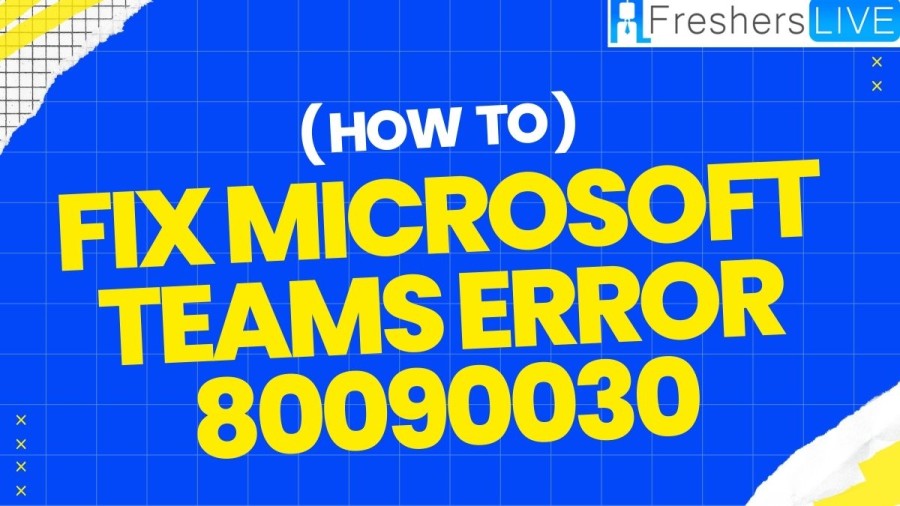
What is Error Code 80090030?
The error code 80090030 is a common issue encountered while logging into Teams. This error indicates that there is an issue with the cryptographic provider, which means that the device required for handling cryptographic operations is not ready for use.
In simpler terms, it means that the system is unable to store or retrieve the necessary Microsoft credentials required for logging into Teams. This issue typically occurs when the Windows 10 operating system on your computer is unable to access the required cryptographic keys due to several possible reasons such as missing or corrupt files, outdated drivers, or even malware.
To fix this issue, you can try updating your Windows 10 operating system, clearing your browser cache, or even resetting the device's security settings. You may also need to seek technical support if the issue persists or if you require further assistance.
How to Fix Microsoft Teams Error 80090030?
Microsoft Teams Error 80090030 is an error code that indicates the desktop app was unable to log you into your account. If you encounter this error, here are some solutions you can try:
1. Delete your Teams login information from the Credential Manager.
2. Update Your TPM Firmware
3. To add an EnableADAL key to your registry settings, follow these steps.
4. Log in Using Incognito Mode
5. Create a New User Account
6. Uninstall Teams
Causes of Microsoft Teams Error 80090030
The error code 80090030 in Microsoft Teams can occur due to issues with cached account credentials. To resolve this, it is recommended to clear all old credentials for Windows by accessing the Credential Manager through the Start menu and clearing off all credentials under Windows Credentials. Once this is done, restart your computer to see if the issue is resolved. Clearing the cache of old credentials can help in resolving the error code 80090030 issue. This is because the Windows Credential Manager stores login information for various applications and services, and when there are conflicting or outdated credentials, it can cause errors. By clearing these credentials, you are essentially starting with a clean slate, and Teams should be able to store and retrieve the necessary Microsoft credentials without any issues. If the issue persists, other troubleshooting steps may be necessary, such as updating drivers or seeking technical support.
What is Microsoft Teams?
Microsoft Teams is a communication and collaboration platform developed by Microsoft. It is a hub for teamwork, allowing users to chat, make audio and video calls, and hold virtual meetings. Teams also include features such as file sharing, collaboration on documents, and integration with other Microsoft services such as SharePoint, OneDrive, and Outlook. It is designed to be a centralized platform for remote work and team collaboration and has become increasingly popular in recent years, particularly with the rise of remote work due to the COVID-19 pandemic. Teams can be accessed through the web or desktop applications, as well as mobile devices. It allows for the creation of multiple teams and channels within those teams, making it easy to organize conversations and files. Teams also have a range of third-party app integrations available, allowing users to customize their experience and add additional functionality. Overall, Microsoft Teams is a powerful tool for remote collaboration and communication, helping teams to stay connected and productive from anywhere in the world.
How to Fix Microsoft Teams Error 80090030 - FAQs
Microsoft Teams Error 80090030 is an error code that appears when the desktop app fails to log you into your account. It indicates an issue with the cryptographic provider, meaning that the device required for handling cryptographic operations is not ready for use.
The common causes of Microsoft Teams Error 80090030 are missing or corrupt files, outdated drivers, or malware. It occurs when the Windows 10 operating system on your computer is unable to access the necessary cryptographic keys required for logging into Teams.
There are several solutions you can try to fix Microsoft Teams Error 80090030, including removing Teams from the Credential Manager, updating your TPM firmware, creating an EnableADAL key in your registry settings, logging in using Incognito mode, or creating a new user account. If none of these solutions work, try contacting Microsoft support for further assistance.
If you encounter Microsoft Teams Error 80090030, you may not be able to log into your account. However, you can try using the web or mobile versions of Teams instead of the desktop app. Additionally, you can try the solutions mentioned above to fix the error and regain access to Teams.







